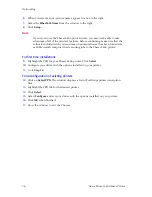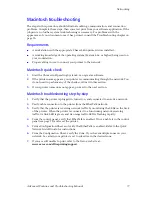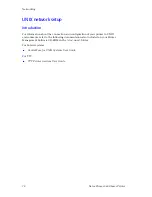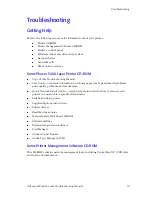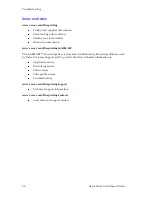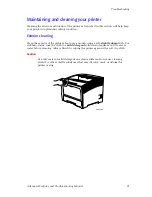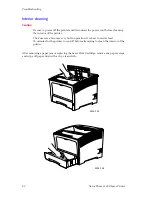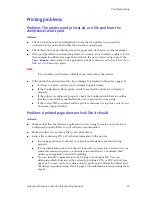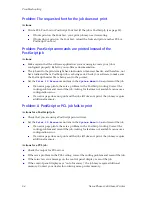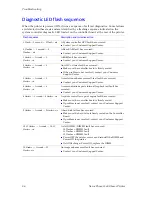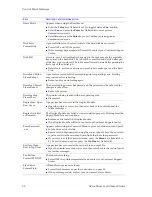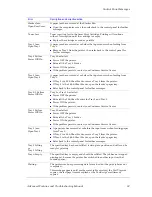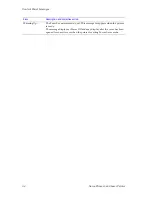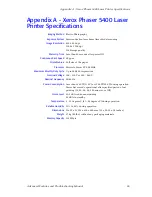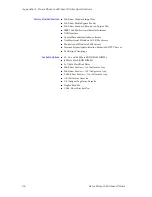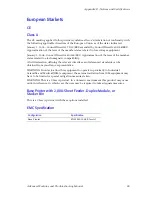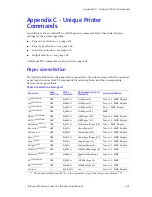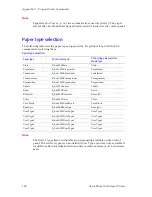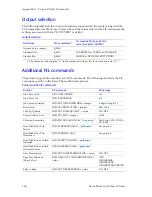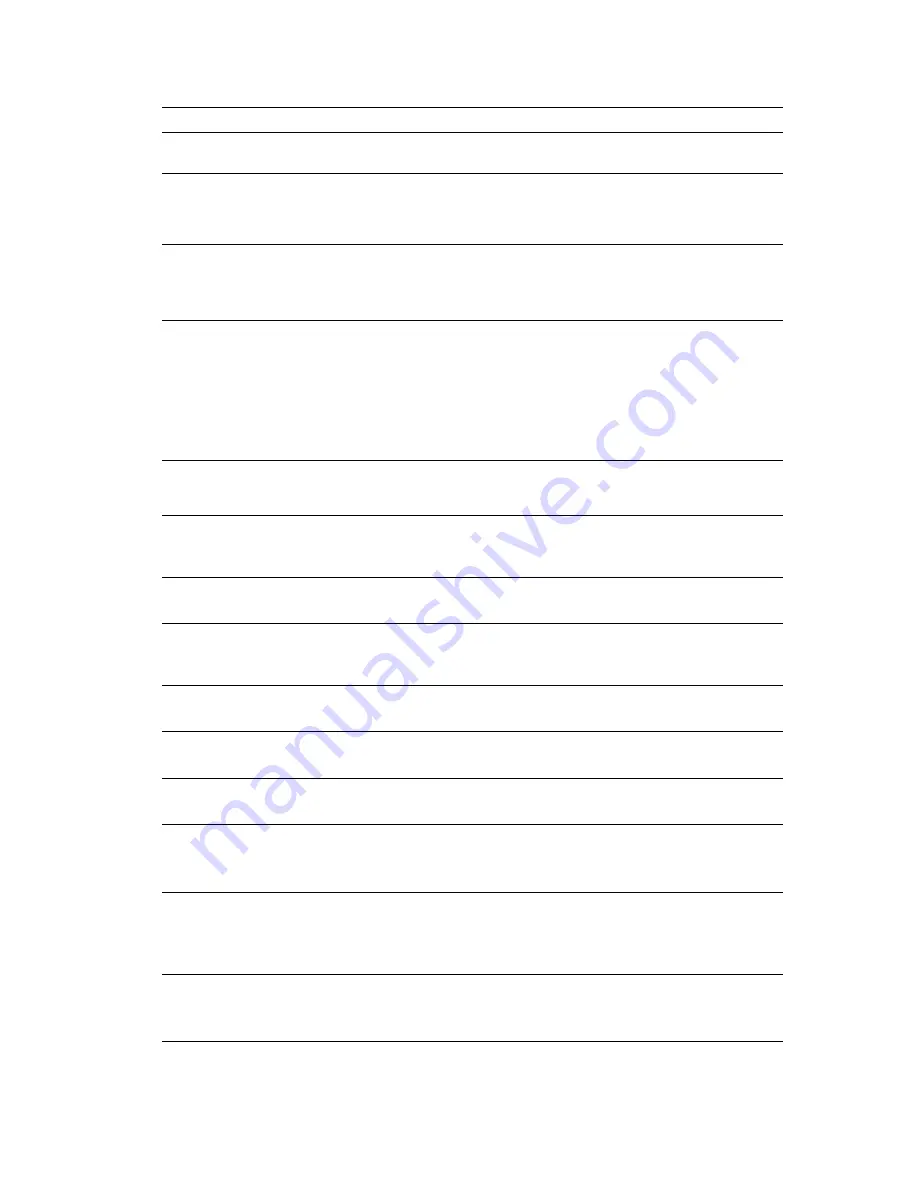
Advanced Features and Troubleshooting Manual
89
Control Panel Messages
Flash Full
The capacity has been exceeded when loading fonts or macros to the
optional flash memory DIMM.
Flushing...
<Job Name>
Tells you that the PostScript print job could not be printed and is being
parsed out and discarded. This message remains on the display until the job
being flushed is complete, which may require additional data to be sent from
the host. This may require correcting and resubmitting the job to the printer.
Format Failed
Disk Locked
A problem occurred during disk formatting. Printing may continue, but use
of the disk is locked out.
Try unlocking the disk (via a PJL or SNMP command or through
CentreWare Internet Services) and reformatting the disk again or replace it.
Fuser Failure
Power Off/On
The Fuser has failed; printing cannot resume.
Power OFF and Power ON the printer.
If the problem occurs again and you have just replaced the Fuser Cartridge,
reseat it.
If the problem occurs again and you have not replaced the maintenance kit,
it may be time to do so.
If the problem persists, contact your Customer Support Center.
Init Failed
Disk Locked
This disk cannot be initialized, because it has been locked via a PJL or SNMP
command or through CentreWare Internet Services. (It may be necessary to
re-initialize without the lock.)
Initializing...
This message appears for a few seconds while the printer is initializing after
being powered ON.
Wait.
Initializing…
Flash Memory
The printer is initializing the flash memory.
Wait.
Insert MBF
The printer cannot feed from the Multi-sheet Bypass Feeder, because it is not
set normally or is not in position.
Insert the Multi-sheet Bypass Feeder to resume printing.
Insert Tray 1
The printer cannot feed from Tray 1.
Make sure Tray 1 is properly inserted in the printer.
Insert Tray 2
The printer cannot feed from Tray 2.
Make sure Tray 2 is properly inserted in the printer.
Insert Tray 3
The printer cannot feed from Tray 3.
Make sure Tray 3 is properly inserted in the printer.
Install
Print Cartridge
The Laser Print Cartridge is missing or is not installed correctly.
Re-install the existing laser print cartridge or install a new one.
If the problem persists, contact your Customer Support Center.
IOT NVM Fail
Power Off/On
Nonvolatile Memory (NVM) has failed on the print engine, also called the
Image Output Terminal (IOT). Printing cannot resume.
Power OFF and ON the printer.
If this message reappears, contact your Customer Support Center.
Laser Failure
Power Off/On
The laser assembly has failed and printing cannot continue.
Power OFF and ON the printer.
If this message reappears, contact your Customer Support Center.
Error
Description and corrective action
Summary of Contents for PHASER 5400
Page 1: ...P H A S E R 5 4 0 0 L A S E R P R I N T E R Advanced Features and Troubleshooting Manual ...
Page 2: ......
Page 3: ...Xerox Phaser 5400 Laser Printer Advanced Features and Troubleshooting Manual September 2001 ...
Page 10: ...viii Xerox Phaser 5400 Laser Printer ...
Page 16: ......
Page 122: ...106 Xerox Phaser 5400 Laser Printer Appendix C Unique Printer Commands ...
Page 126: ......
Page 127: ...7 2 1 P 5 8 0 1 0 ...