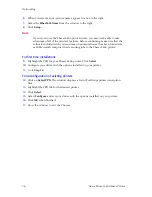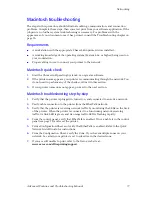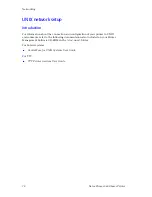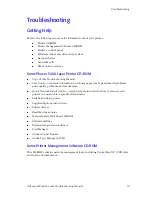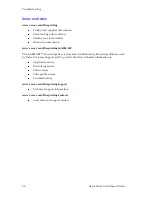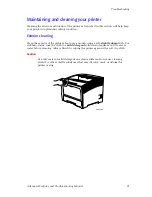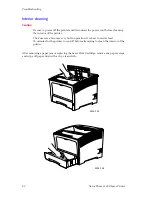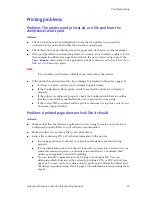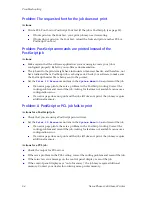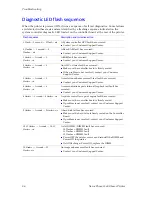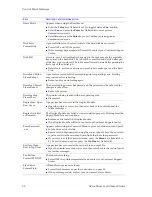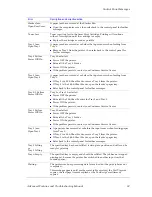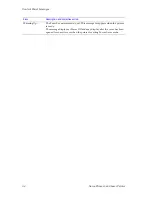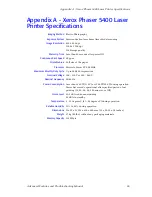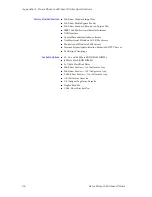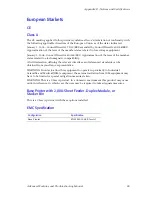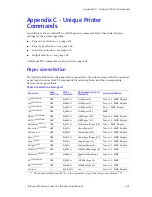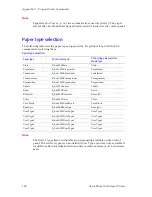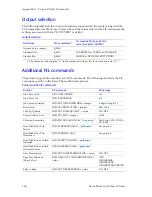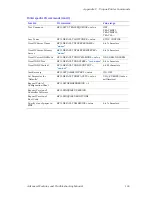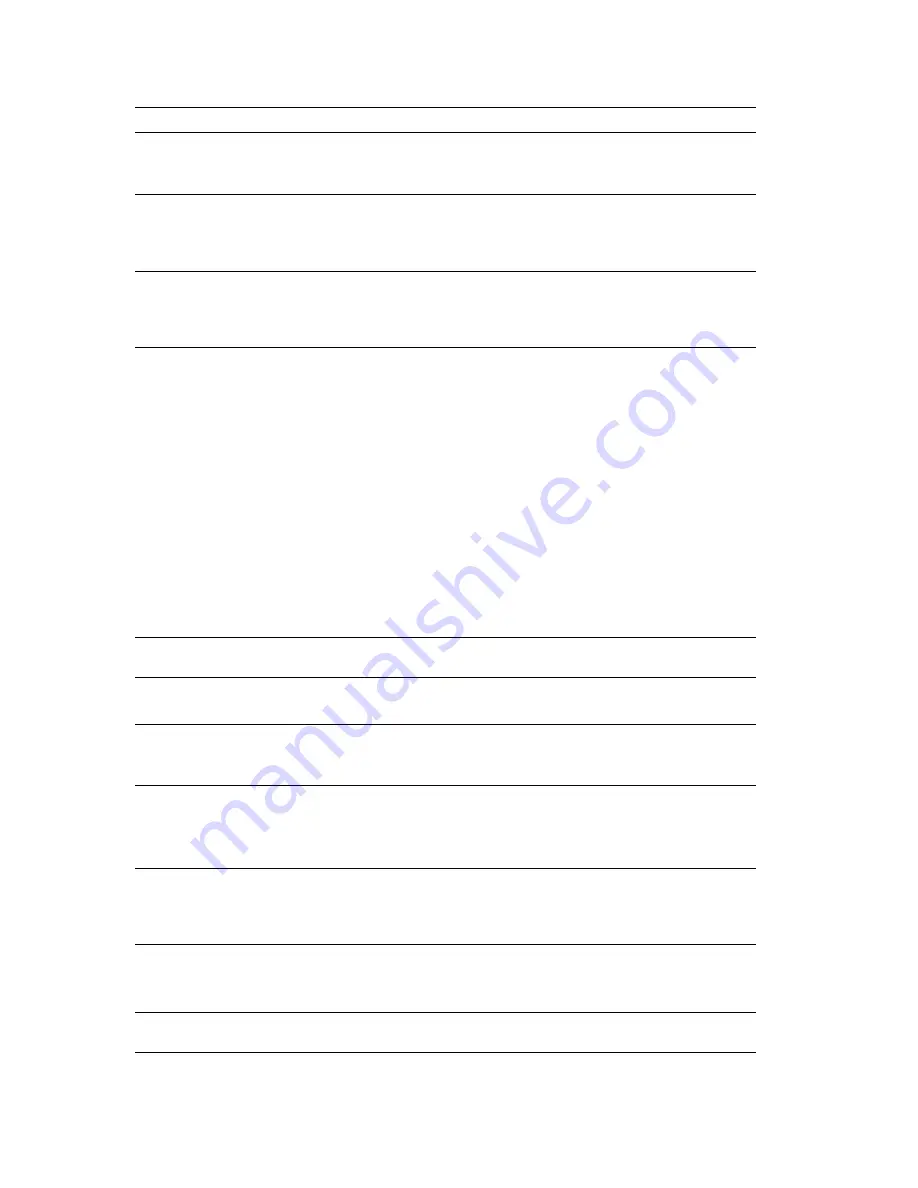
90
Xerox Phaser 5400 Laser Printer
Control Panel Messages
Open/Extend MBF
Appears following an initial paper jam message.
Open the MBF door, then lift up and pull out the Multi-sheet Bypass
Feeder. Refer back to the control panel for further messages.
Open/Extend MBF
Open Top Cover
Appears following an initial paper jam message.
Open the MBF door, then lift up and pull out the Multi-sheet Bypass
Feeder. Open the printer’s top cover, then refer back to the control panel
for further messages.
Open/Extend MBF
Remove All Paper
A paper jam has occurred while feeding from the Multi-sheet Bypass Feeder.
Open the MBF door, then lift up and pull out the Multi-sheet Bypass
Feeder. Remove all the paper, then refer back to the control panel for
further messages.
Load <tray>
<size> <type>
The specified tray may be out of the requested paper, or the printer is not
configured for the requested paper. (The
Page Policy
setting in the
System Menu
determines whether to wait or ignore a mismatch
condition.)
If the specified tray is out of the requested paper, load paper of the
requested size and type in that tray. Printing continues.
If the requested paper was not loaded in the printer at all (none of the trays
were configured for that paper size and type), load the requested paper in
the specified tray.
If you do not want to load the requested paper in that tray but want to use
another tray, load the requested paper in the other tray, then use the
Tray
Menu
on the control panel to match the requested paper type.
If you decide to use another paper size or type for the job, press the
Value
keys (labeled
3
or
7
) to scroll through all the trays until you find an
acceptable alternate, then press the
Enter
key (labeled
4
). Printing
continues on the new paper, but data can be lost (off the page) or not
formatted correctly when you change paper size/type.
Low Paper-MBF or
Low Paper-Tray
n
The amount of paper in the MBF or indicated tray is low and will soon need
to be replenished.
Maintenance Kit
Replace
The Fuser and Bias Transfer Roll (BTR) have reached their end of life.
Install a new Maintenance Kit.
Manual Feed
<Size> <Type>
The paper required for the job needs to be loaded in the Multi-sheet Bypass
Feeder.
Add paper of the requested size and type to the Multi-sheet Bypass Feeder.
Memory Failure
Power Off/On
The printer controller memory has failed; printing cannot resume.
Perform a Memory Check by powering OFF the printer, then powering it
ON again.
If the problem persists, contact your Customer Support Center.
Menu Locked
A sub-menu has been locked and the user is prohibited from making any
changes to the configuration parameters in the sub-menu.
The menu can only be unlocked with a PJL command or SNMP tool, such
as CentreWare DP or through CentreWare Internet Services.
Motor Failure
Power Off/On
The printer motor has failed; printing cannot resume.
Power OFF and ON the printer.
If the problem persists, contact your Customer Support Center.
No Jobs
Press Menu
The Password Menu has been invoked, a password has been entered, and
there are no secure jobs with this password in the print queue.
Error
Description and corrective action
Summary of Contents for PHASER 5400
Page 1: ...P H A S E R 5 4 0 0 L A S E R P R I N T E R Advanced Features and Troubleshooting Manual ...
Page 2: ......
Page 3: ...Xerox Phaser 5400 Laser Printer Advanced Features and Troubleshooting Manual September 2001 ...
Page 10: ...viii Xerox Phaser 5400 Laser Printer ...
Page 16: ......
Page 122: ...106 Xerox Phaser 5400 Laser Printer Appendix C Unique Printer Commands ...
Page 126: ......
Page 127: ...7 2 1 P 5 8 0 1 0 ...