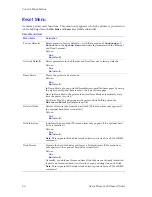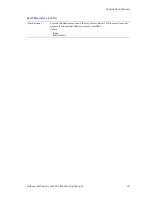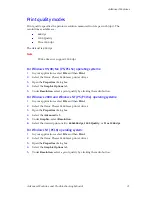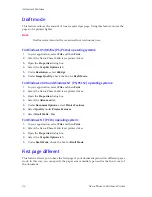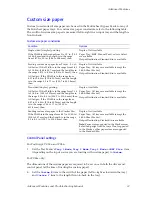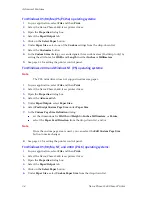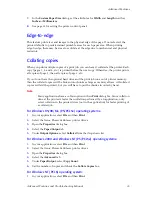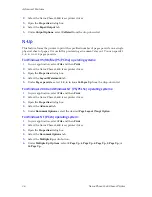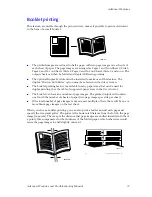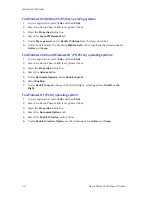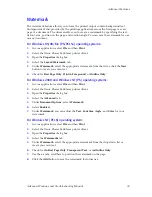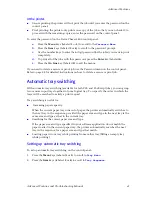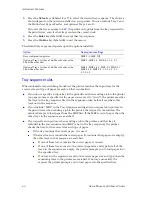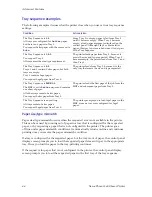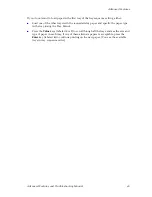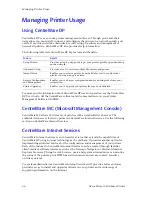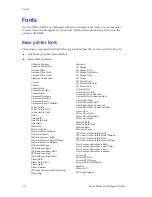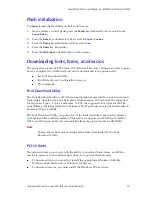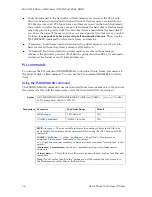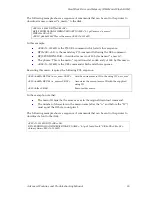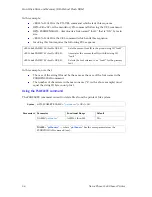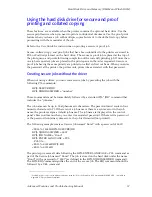42
Xerox Phaser 5400 Laser Printer
Advanced Features
3.
Press the
Value
keys (labeled
3
or
7
) to select the desired tray sequence. The choices
shown depend on the options installed on your printer. You can include Tray 1 and
the Multi-sheet Bypass Feeder, and optional Trays 2 and 3.
If you set the tray sequence to
Off
, the printer only prints from the tray requested in
the print driver, even if other trays contain the correct stock.
4.
Press the
Enter
key (labeled
4
) to accept that tray sequence.
5.
Press the
On Line
key (labeled
0
) to exit the menus.
The default tray sequence depends upon the options installed:
Tray sequence rules
When automatic tray switching is enabled, the printer searches the input trays for the
correct size and type of paper for each job that is submitted.
If you do not specify an input tray in the print driver when sending a job to the printer
(no paper source is specified or the paper source is set to “Auto”), the printer searches
the trays in the tray sequence first (in the sequence order) before it searches other
trays not in the sequence.
If you include “MBF” in the Tray Sequence setting and you request an input tray in
the print driver when sending a job to the printer, that request is overridden. The
printer attempts to feed paper from the MBF first. If the MBF is out of paper, then the
other trays in the sequence are searched.
If you specify an input tray when sending a job to the printer, and that tray is
included in the tray sequence (and MBF is not in the tray sequence), the printer
checks that tray for the correct size and type of paper.
If the tray contains the correct paper, it is used.
If the tray does not contain the correct paper (it contains other paper or is empty),
the other trays in the sequence are searched.
If one of these trays contains the correct paper, it is used.
If one of these trays are set to the correct paper size and type but all of the
trays in the sequence are empty, the printer prompts you to load paper into
the specified tray.
If no trays in the sequence are set to the correct paper size and type, then the
remaining trays in the printer are searched. If no trays can satisfy the
request, the printer prompts you to load paper into the specified tray.
Option
Tray sequence settings
Base configuration printer
MBF-1, 1-MBF, Off
Optional Tray 2 (either a 500-Sheet Feeder or the
2,000-Sheet Feeder)
MBF-2, MBF-1-2, MBF-2-1, 1-2, 2-1
Optional Tray 3 (either a 500-Sheet Feeder or the
2,000-Sheet Feeder)
MBF-3, MBF-1-2-3, MBF-2-3, MBF-3-1,
MBF-3-1-2, MBF-3-2, 1-2-3, 2-3, 3-1,
3-1-2, 3-2
Summary of Contents for PHASER 5400
Page 1: ...P H A S E R 5 4 0 0 L A S E R P R I N T E R Advanced Features and Troubleshooting Manual ...
Page 2: ......
Page 3: ...Xerox Phaser 5400 Laser Printer Advanced Features and Troubleshooting Manual September 2001 ...
Page 10: ...viii Xerox Phaser 5400 Laser Printer ...
Page 16: ......
Page 122: ...106 Xerox Phaser 5400 Laser Printer Appendix C Unique Printer Commands ...
Page 126: ......
Page 127: ...7 2 1 P 5 8 0 1 0 ...