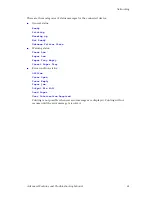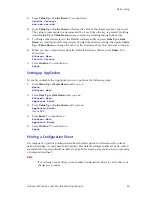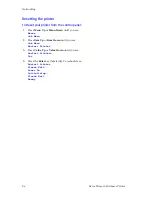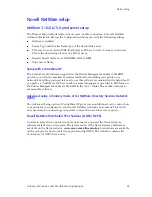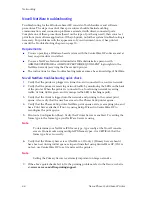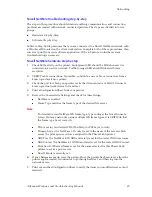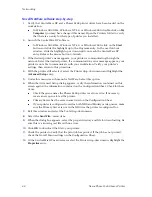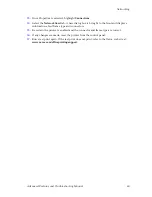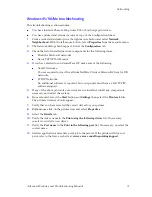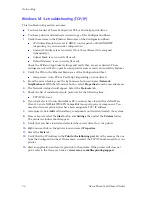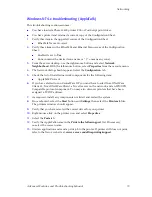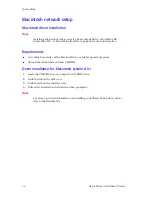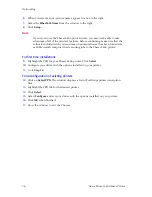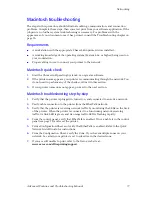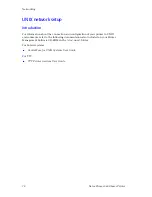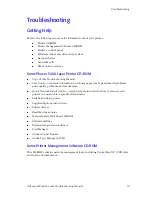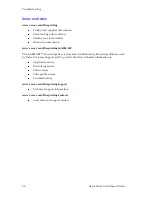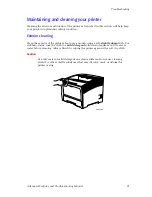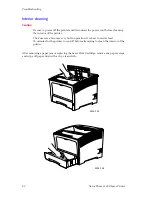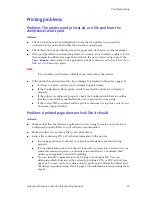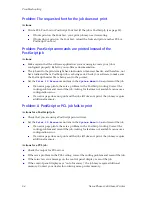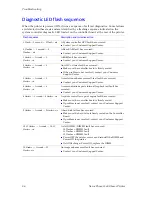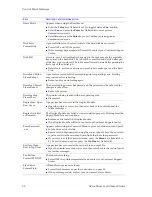Advanced Features and Troubleshooting Manual
75
Networking
Step-by-step setup (AppleTalk)
Configuring EtherTalk at the control panel
To enable the EtherTalk protocol at your printer’s control panel, follow these steps:
1.
Press
Menu Up
or
Menu Down
until you see:
Menus
Ethernet Menu
2.
Press
Item Up
or
Item Down
until you see:
Ethernet Menu
EtherTalk Enable
3.
Press
Value Up
or
Value Down
. You should see:
EtherTalk Enable
On
4.
Press
Enter
. You should see:
Ethernet Menu
EtherTalk Enable
5.
Press
On Line
. You should see:
Ready
6.
Restart the printer.
Selecting the printer from the Chooser
Before you send a print job to the Phaser 5400 printer, make sure that it is selected as the
current printer in the Chooser.
1.
At the printer, print a Configuration Sheet and note the EtherTalk Name. Refer to the
Quick Network Install Guide
for instructions.
2.
At your computer, select the APPLE in the upper left corner of the Desktop.
3.
Select the
Chooser
entry in the menu.
4.
Make sure that
AppleTalk
is active.
5.
In the left window of the Chooser, click on the
Adobe PS
icon to select it. You may
have to use the scroll bars at the right side of this box to locate the icon.
Note
Your network may be divided into AppleTalk Zones. You can tell if there are
zones by the appearance of the CHOOSER window. When the CHOOSER
program detects multiple zones, the left window is reduced in size. The lower
half of the CHOOSER window is a zone list. Identify, then select the zone in
which the Phaser 5400 printer is located.
Summary of Contents for PHASER 5400
Page 1: ...P H A S E R 5 4 0 0 L A S E R P R I N T E R Advanced Features and Troubleshooting Manual ...
Page 2: ......
Page 3: ...Xerox Phaser 5400 Laser Printer Advanced Features and Troubleshooting Manual September 2001 ...
Page 10: ...viii Xerox Phaser 5400 Laser Printer ...
Page 16: ......
Page 122: ...106 Xerox Phaser 5400 Laser Printer Appendix C Unique Printer Commands ...
Page 126: ......
Page 127: ...7 2 1 P 5 8 0 1 0 ...