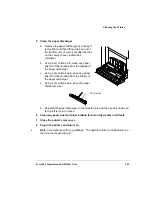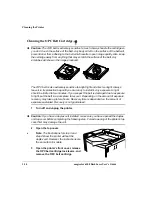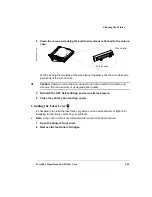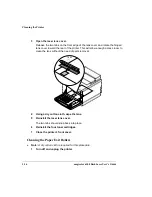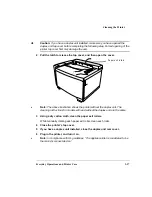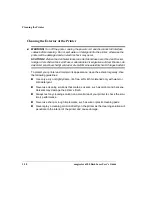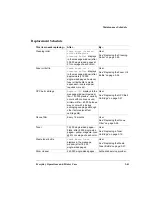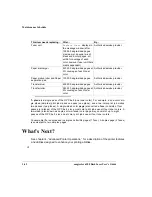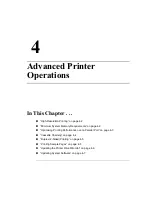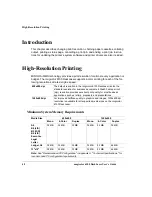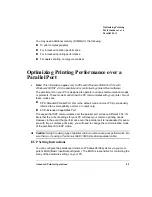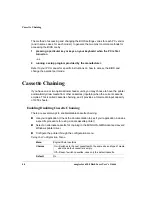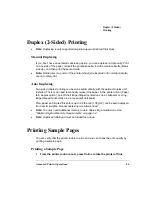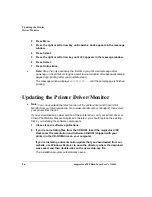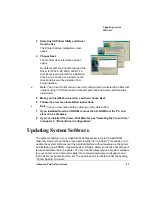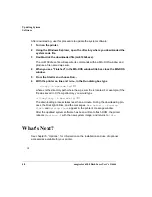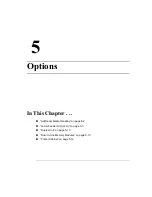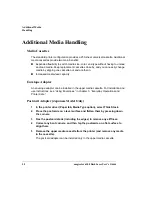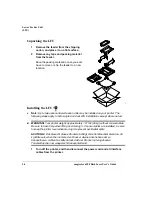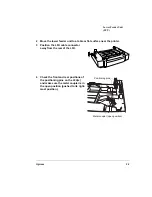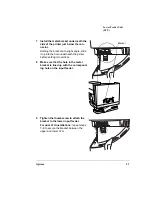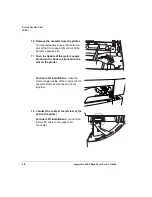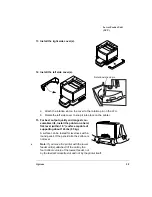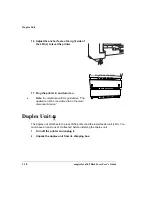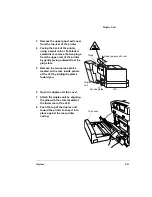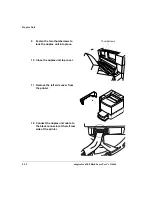Duplex (2-Sided)
Printing
Advanced Printer Operations
4-5
Duplex (2-Sided) Printing
»
Note:
Duplexing is only supported on plain paper and limited thick stock.
Manual Duplexing
If you don’t have an automatic duplexing option, you can duplex print manually: Print
on one side of the paper, reinsert the printed sheet(s) into the media cassette (blank
side up), and then print the second side.
»
Note:
Media jams may occur if the printed sheet(s) reinserted in the media cassette
are not entirely flat.
Auto Duplexing
Two-sided (duplex) printing can be done automatically with the optional duplex unit
installed. There is no need to manually reinsert the paper. In the printer driver (Paper
tab, Duplex option), select Short Edge (flipped vertically as on a clipboard) or Long
Edge
(flipped horizontally as in a loose-leaf notebook).
Plain paper and limited thick stock up to 28 lb bond (105 g/m²) can be auto duplexed.
For heavier weights, manual duplexing is recommended.
»
Note:
You may need additional memory to auto duplex large media sizes. See
“Minimum System Memory Requirements” on page 4-2.
»
Note:
Duplexed letterhead must be loaded face-down.
Printing Sample Pages
You can verify that the printer is able to print and you can check the print quality by
printing a sample page.
Printing a Sample Page
1
From the printer control panel, press Online to take the printer off line.
Summary of Contents for Phaser 6100
Page 1: ...magicolor 6100 DeskLaser User s Guide 1800543 001C ...
Page 10: ......
Page 156: ......
Page 198: ......