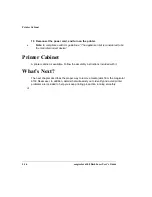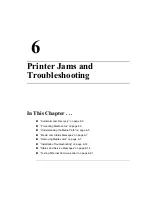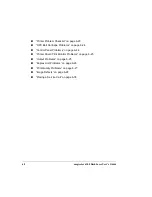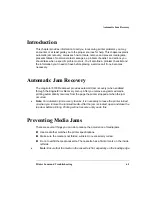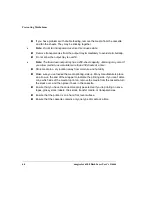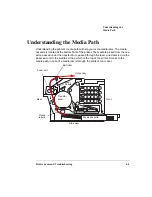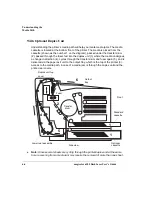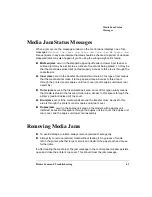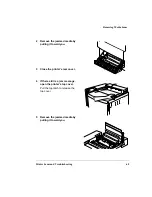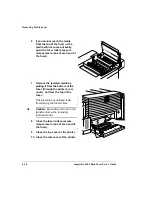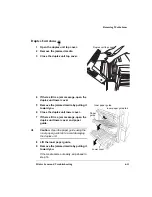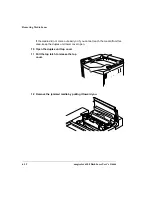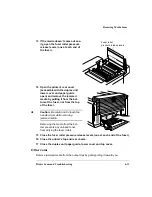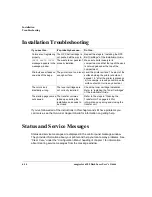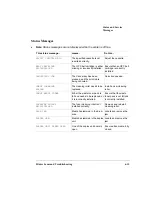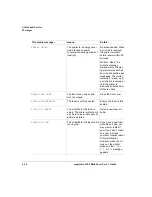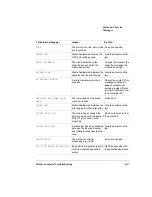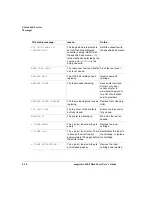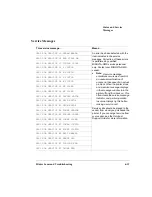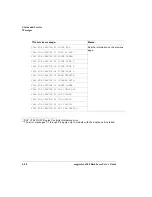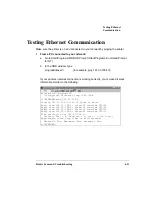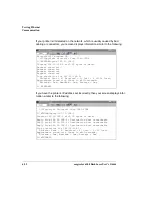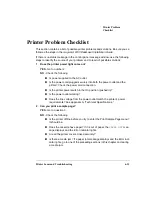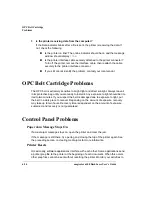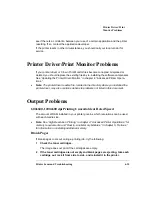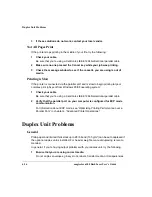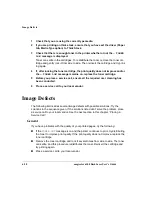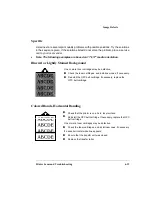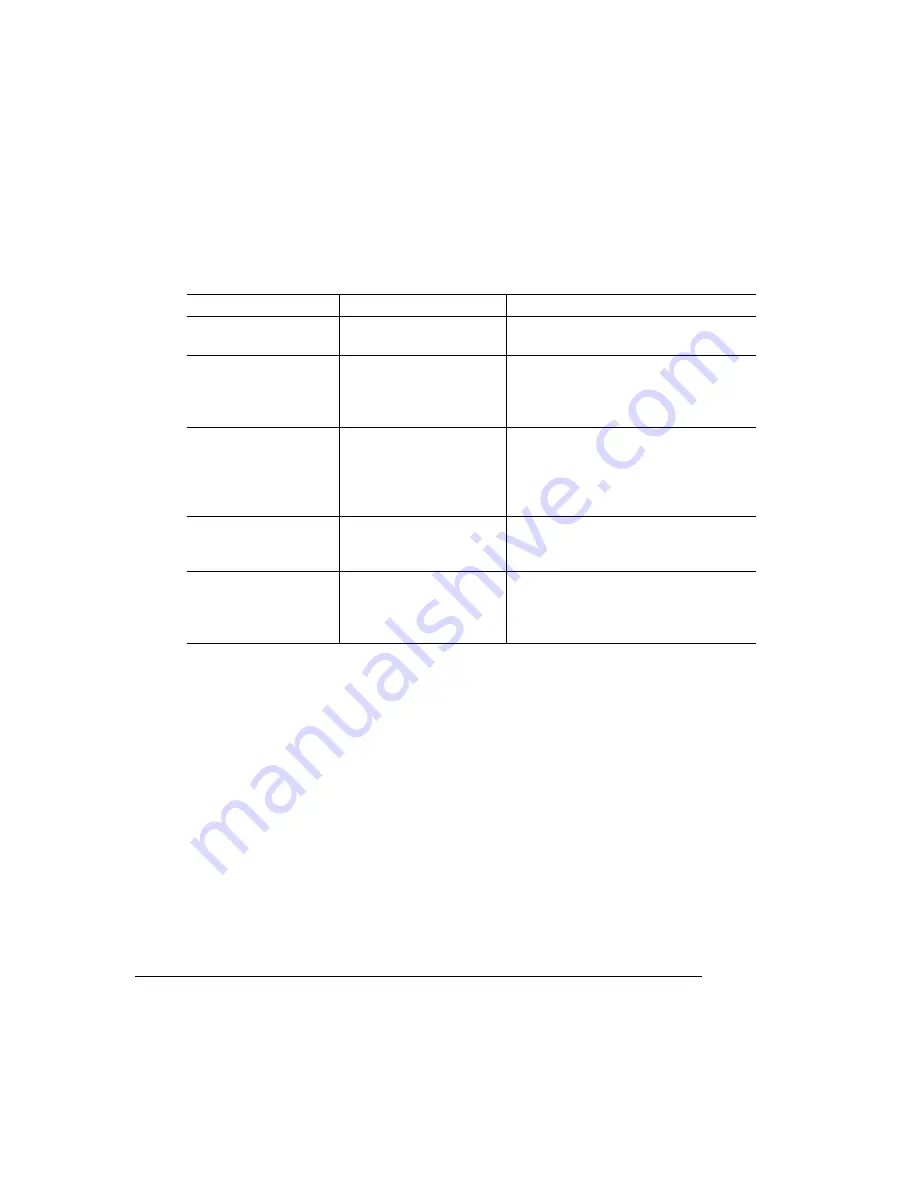
Installation
Troubleshooting
magicolor 6100 DeskLaser User's Guide
6-14
Installation Troubleshooting
If you’ve followed all of the instructions in this chapter and still have problems you
can’t solve, see the
Service & Support Guide
for information on getting help.
Status and Service Messages
Status and service messages are displayed in the control panel message window.
They provide information about your printer and help you locate many problems. See
“Clear Care,” under the “Configuration Menu” heading of chapter 1 for information
about clearing service messages from the message window.
If you see this...
It’s probably because...
Do this...
Colors aren’t registering
properly.
The OPC belt cartridge is
not pushed all the way in.
Repeat the steps in “Installing the OPC
Belt Cartridge” of the
Installation Guide.
CHECK WASTE TONER
message appears in the
message window.
The waste toner pack isn’t
properly installed.
Make sure it sits loosely in its
compartment and that the top of the pack
is not wedged under the top of the
compartment.
Printouts seem faded on
one side of the page.
The printer is not on a level
enough surface.
Level the printer surface. The slant of the
surface holding the printer should not
exceed 1.5° after the printer is placed on
it (for example, a round pencil laid on the
surface shouldn’t roll in any direction).
The colors look
drastically wrong.
The toner cartridges are
not correctly installed.
Check the toner cartridge installation.
Refer to “Installing the Toner Cartridges”
of the
Installation Guide.
The startup page comes
out skewed.
The transfer unit was
jarred open during the
installation and needs to
be closed.
Refer to the steps in “Cleaning the
Transfer Unit” on page 6-30
for
information on opening and closing the
transfer unit.
Summary of Contents for Phaser 6100
Page 1: ...magicolor 6100 DeskLaser User s Guide 1800543 001C ...
Page 10: ......
Page 156: ......
Page 198: ......