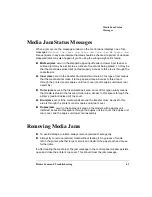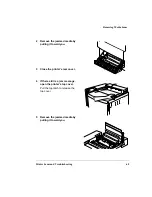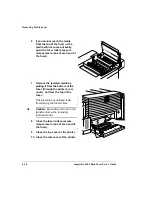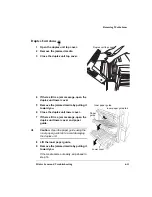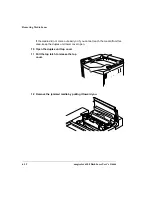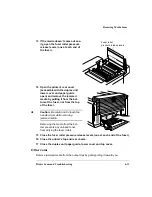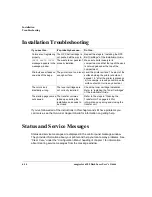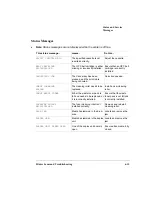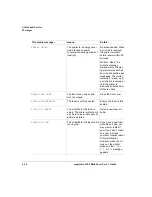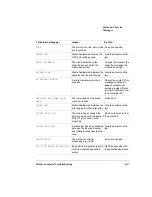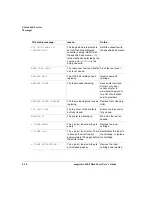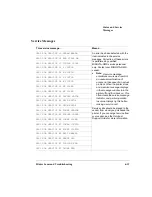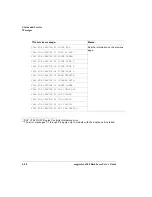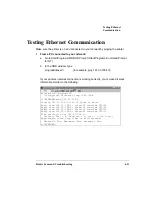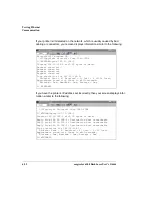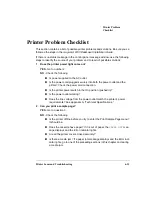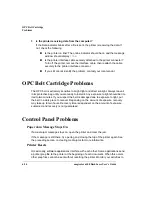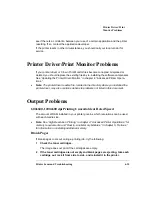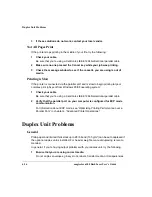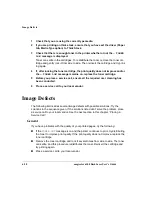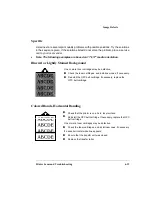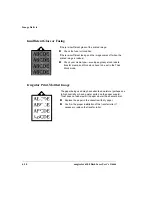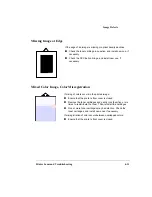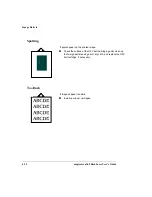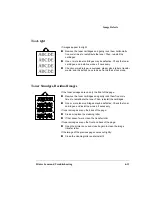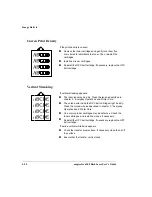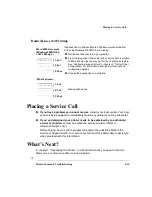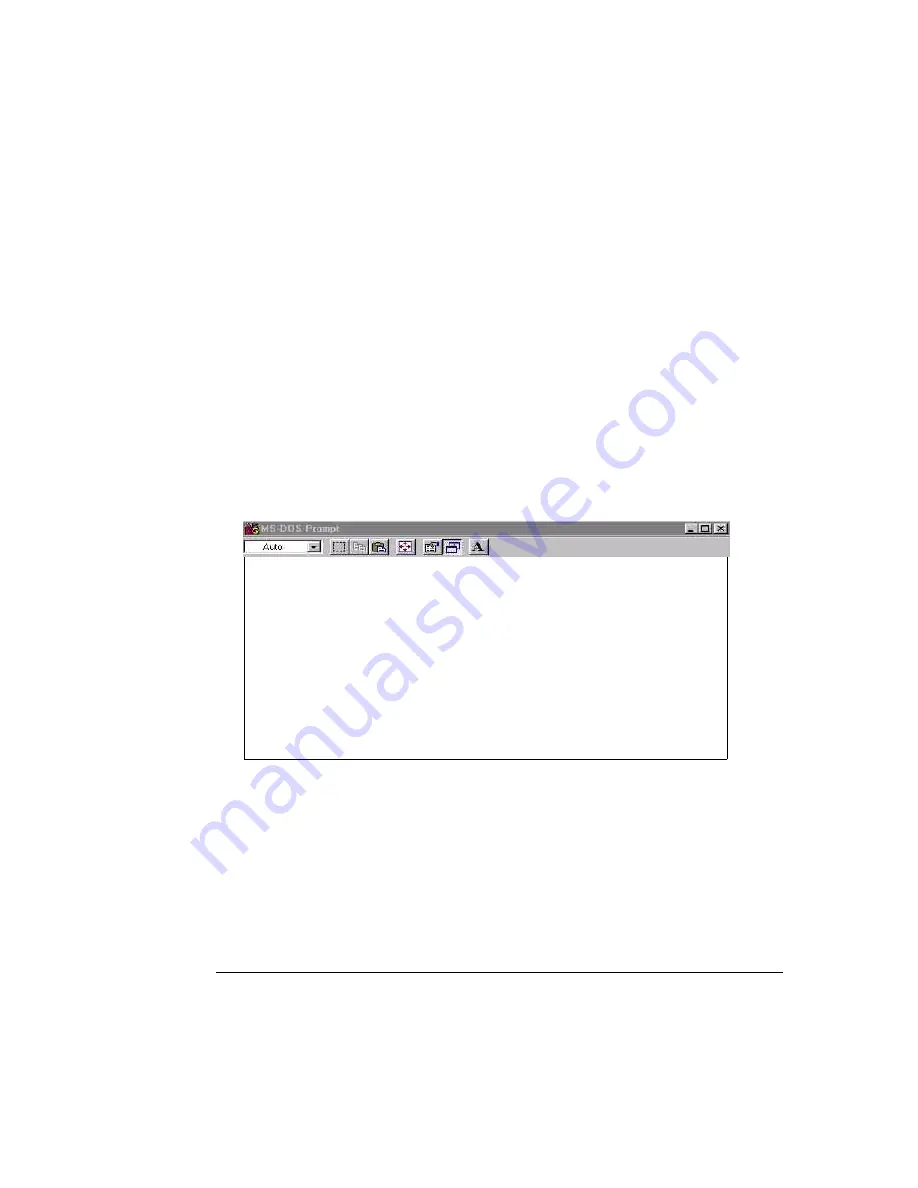
Testing Ethernet
Communication
Printer Jams and Troubleshooting
6-21
Testing Ethernet Communication
Make sure the printer is on and connected to your network by pinging the printer.
1
From a PC connected to your network:
a
Go to Start/Programs/MS-DOS Prompt (Start/Programs/Command Prompt
for NT).
b
In the DOS window, type
ping
ipaddress
↵
(for example, ping 161.33.128.5
↵
)
If your printer’s network connection is working correctly, your screen displays
information similar to the following:
Microsoft<R> Windows 98
<C>Copyright Microsoft Corp 1981-1998
C:\WINDOWS>ping 161.33.128.5
Pinging 161.33.128.5 with 32 bytes of data:
Reply from 161.33.128.5: bytes=32 time=2ms TTL=15
Reply from 161.33.128.5: bytes=32 time=2ms TTL=15
Reply from 161.33.128.5: bytes=32 time=2ms TTL=15
Reply from 161.33.128.5: bytes=32 time=2ms TTL=15
Ping statistics for 161.33.128.5:
Packets: Sent = 4, Received = 4, Lost = 0 <0% loss>,
Approximate round trip times in milliseconds:
Minimum = 2ms, Maximum = 2ms, Average = 2ms
C:\WINDOWS>
Summary of Contents for Phaser 6100
Page 1: ...magicolor 6100 DeskLaser User s Guide 1800543 001C ...
Page 10: ......
Page 156: ......
Page 198: ......