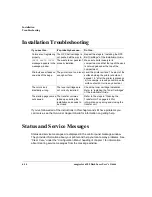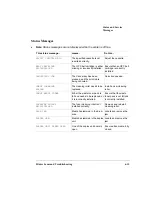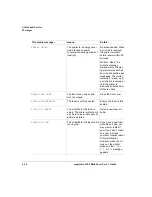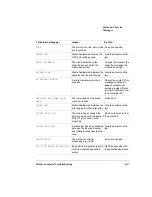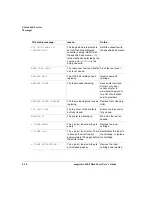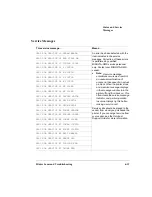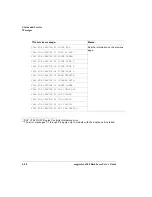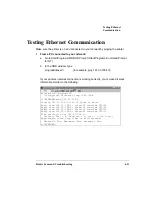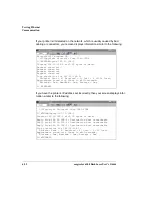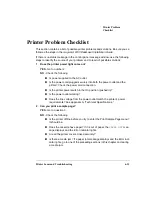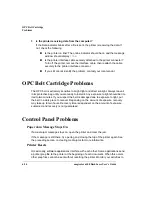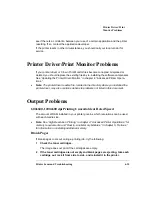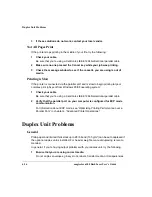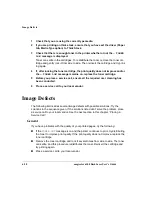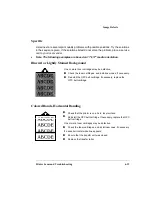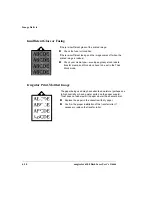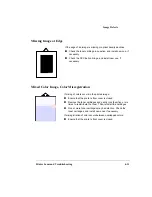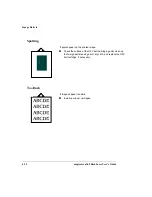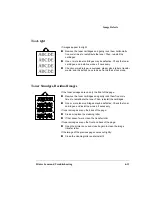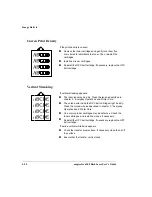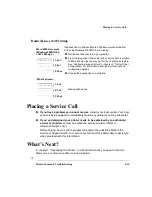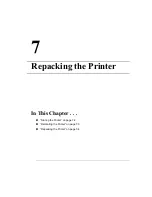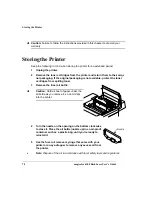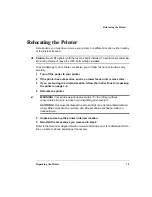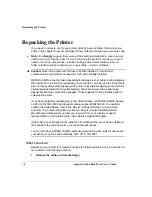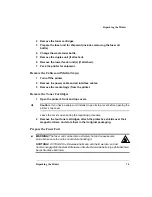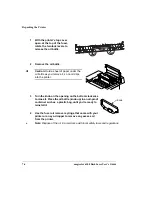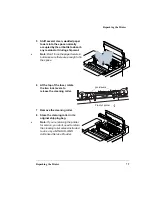Image Defects
magicolor 6100 DeskLaser User's Guide
6-28
1
Check that you are using the correct type media.
2
If you are printing on thick stock, ensure that you have set the driver (Paper
tab, Media Type option) to Thick Stock.
3
Check that there is enough toner in the printer whether or not the
x
TONER
LOW
message is displayed.
Toner can settle in the cartridges. To redistribute the toner, remove the toner car-
tridge and gently rock it from side to side. Then reinsert the cartridge and try print-
ing again.
4
If, after rocking the toner cartridge, the print quality does not improve and/or
the
x
TONER LOW
message remains on, replace the toner cartridge.
5
Before you place a service call, ensure all the required user cleaning has
been conducted.
6
Place a service call to your local vendor.
Image Defects
The following list includes several image defects with possible solutions. Try the
solutions in the sequence given. If the solutions listed don’t solve the problem, place
a service call to your local vendor. See the next section in this chapter, “Placing a
Service Call.”
General
If you have problems with the quality of your printed pages, try the following:
If the
TONER OUT
message is on and the printer continues to print, try distributing
the toner to improve print quality. If the print quality does not improve, replace the
toner cartridge.
Remove the toner cartridge and rock it several times from side to side. The toner
can settle, and this procedure redistributes the toner. Reinsert the cartridge and
try printing again.
Place a service call to your local vendor.
Summary of Contents for Phaser 6100
Page 1: ...magicolor 6100 DeskLaser User s Guide 1800543 001C ...
Page 10: ......
Page 156: ......
Page 198: ......