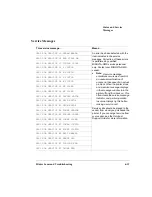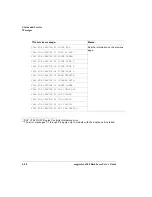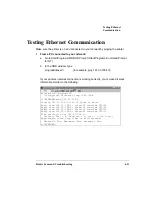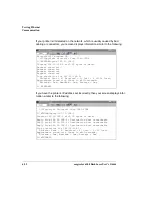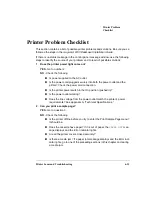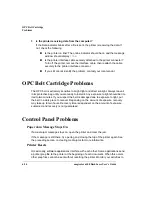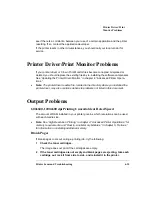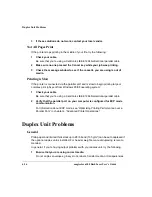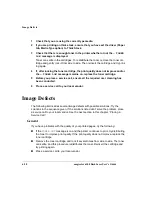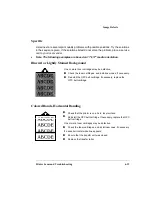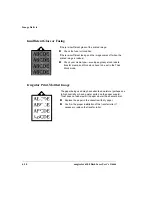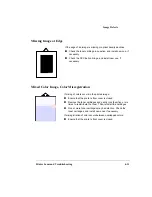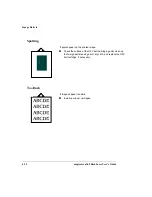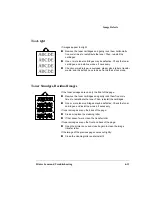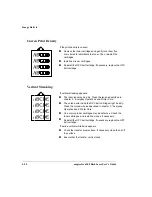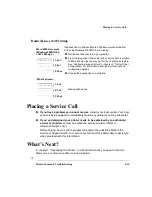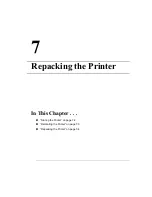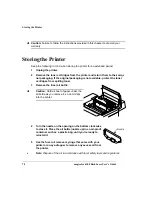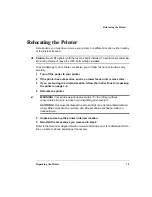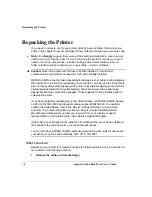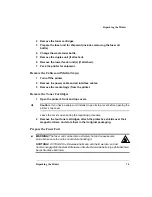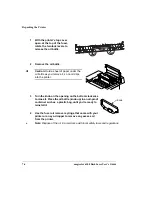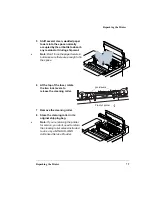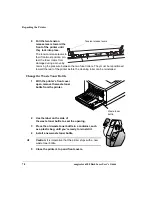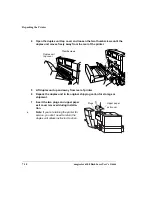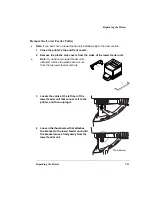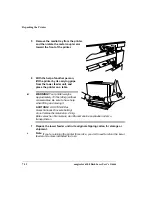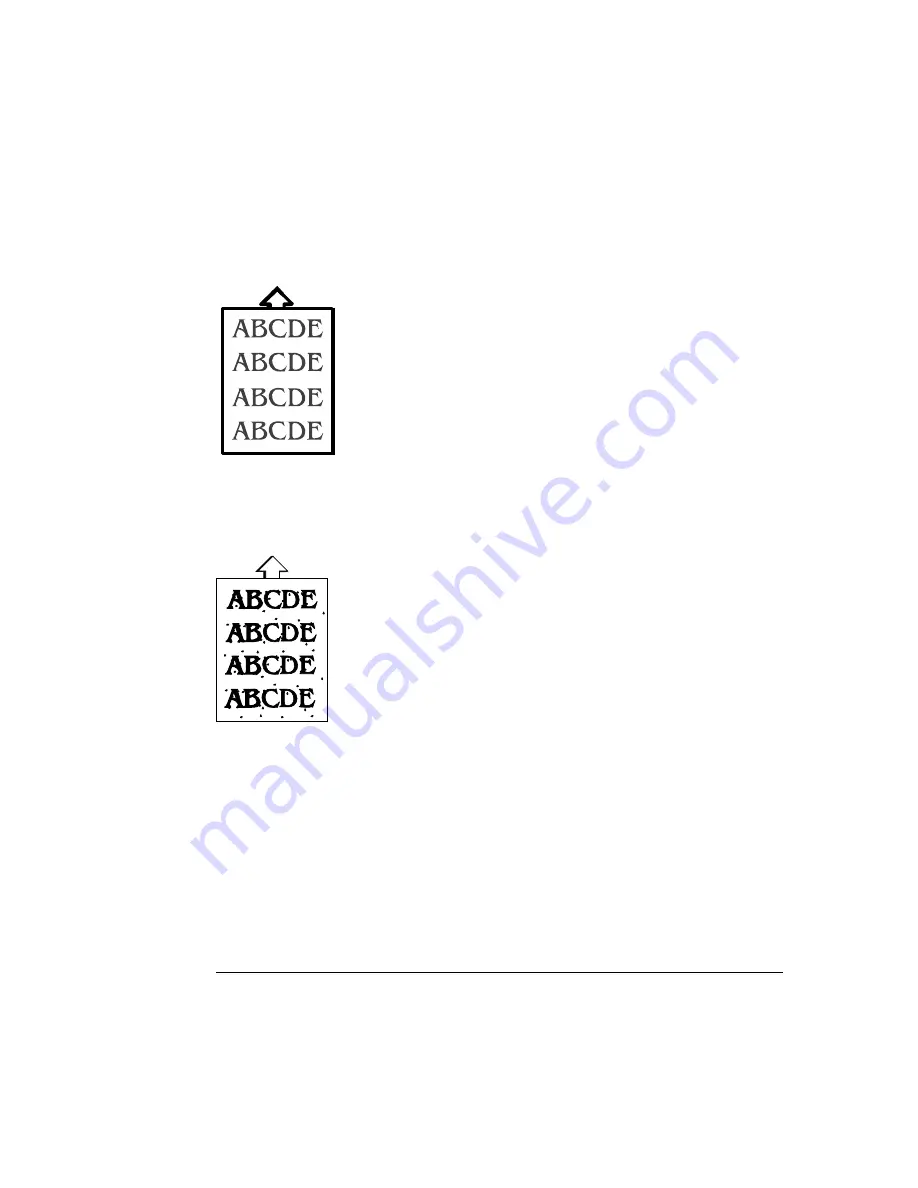
Image Defects
Printer Jams and Troubleshooting
6-33
Too Light
Toner Smudges, Residual Images
If images appear too light:
Remove the toner cartridges and gently rock them horizontally
five or six times to redistribute the toner. Then, reinstall the
cartridges.
One or more toner cartridges may be defective. Check the toner
cartridges, and install new ones, if necessary.
Check your media type—envelopes, glossy stock, labels, transfer
media, and thick stock have to be set in the thick stock mode.
If the toner smudges are on only the front of the page:
Remove the toner cartridges and gently rock them five or six
times to redistribute the toner. Then, reinstall the cartridges.
One or more toner cartridges may be defective. Check the toner
cartridges, and install new ones, if necessary.
If toner smudges are on the back of the page:
Clean or replace the cleaning roller.
If that doesn’t work, clean the transfer roller.
If toner smudges are on the front and
back of the page:
Open the printer once and close it again to clean the image
transfer roller.
If the image of the previous page comes out lightly:
Clean the cleaning roller and reinstall it.
Summary of Contents for Phaser 6100
Page 1: ...magicolor 6100 DeskLaser User s Guide 1800543 001C ...
Page 10: ......
Page 156: ......
Page 198: ......