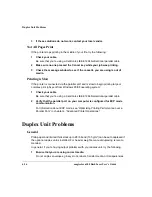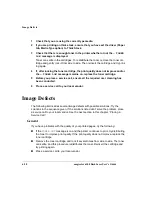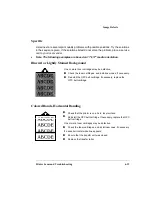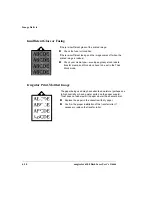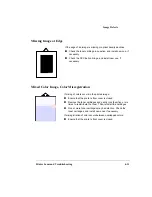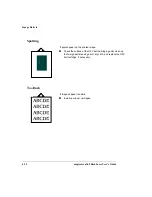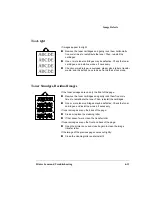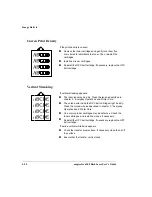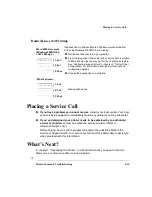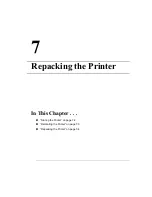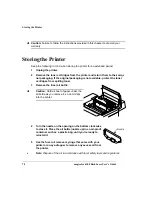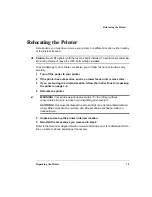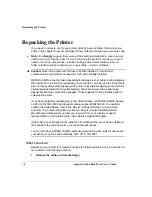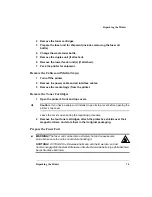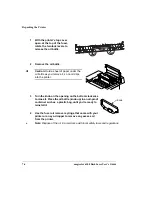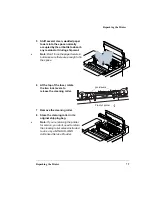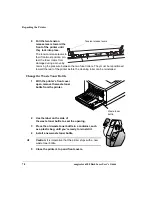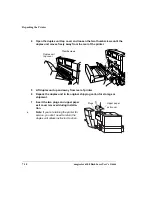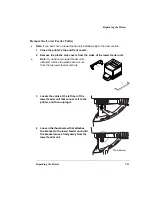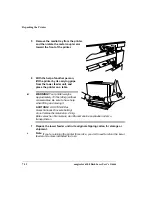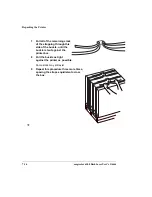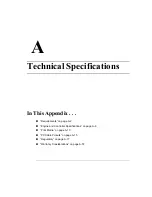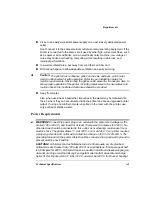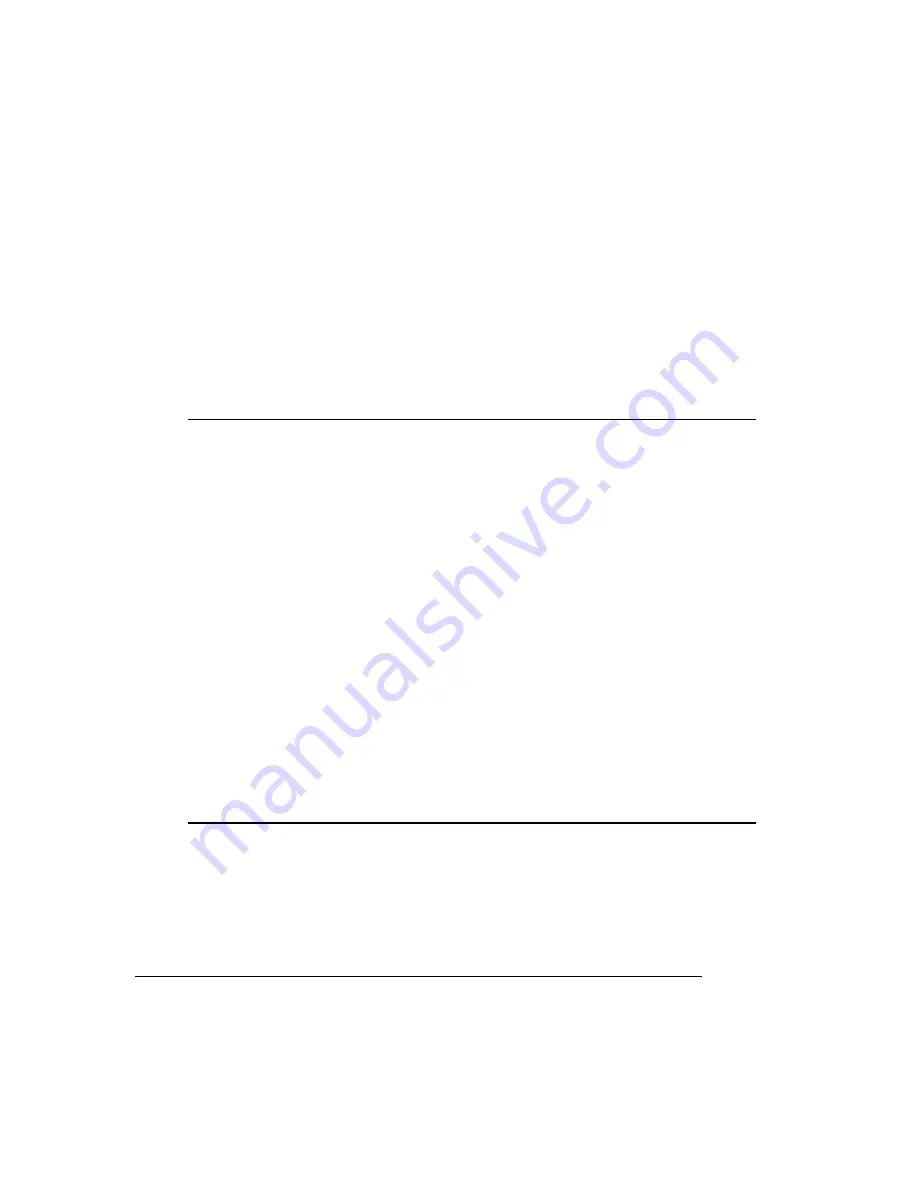
Repacking the Printer
magicolor 6100 DeskLaser User's Guide
7-4
Repacking the Printer
If you need to relocate or ship your printer after it’s been installed, follow the proce-
dures in this chapter to prevent damage to the printer and to keep your warranty valid.
»
Note:
We strongly suggest that you save the packaging materials in case you ever
need to move or ship the printer. If you’re returning the printer for service, you don’t
need to return the accessories, cabinet, cleaning roller, documentation, fuser oil
bottle, interface cables, media tray(s), power cable, or toner cartridges.
Caution: Never lift a printer with the fuser oil bottle installed. To avoid toner
contamination during shipment, leave the OPC belt cartridge installed.
MINOLTA-QMS cannot be held responsible for damage to your printer during shipment
that results from the improper packaging of your printer. You must use the instructions
given in this section before repacking the printer in its original shipping carton with the
original packing materials. Original shipping cartons are secured to a pallet using
disposable banding and buckling supplies. These supplies must be replaced prior to
shipping the printer.
If you need replacement packaging, in the United States, call MINOLTA-QMS Spares
at (251) 633-4300 x2530 and request catalog number 2600439-500. For locations
outside the United States, refer to the
Service & Support Guide
or www.minolta-
qms.com. If you return the printer for service, be sure to write the RMA (Return
Merchandise Authorization) number you received from your customer support
representative on the outside of the carton before shipping the printer.
If the printer is not strapped to the pallet or if the RMA number is not
clearly
visible on
the outside of the return inventory, we will not accept receipt.
You can also have a MINOLTA-QMS authorized service provider uninstall and repack
your printer. For prices and availability, call 1 (877) 778-2657.
What's Involved?
Repacking your printer for shipment involves the following steps. Each is described in
more detail in the following sections.
1
Remove the cables and media tray(s).
Summary of Contents for Phaser 6100
Page 1: ...magicolor 6100 DeskLaser User s Guide 1800543 001C ...
Page 10: ......
Page 156: ......
Page 198: ......