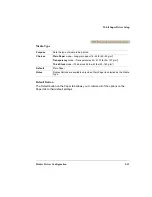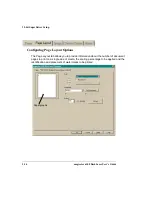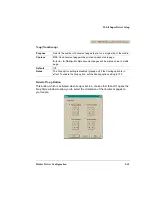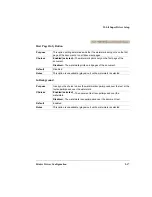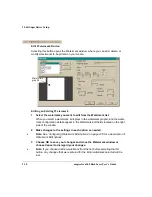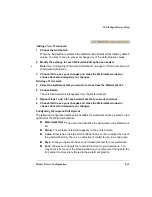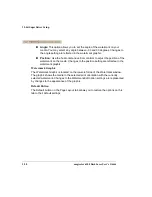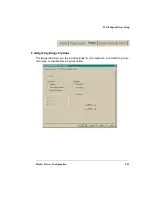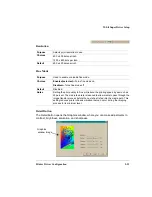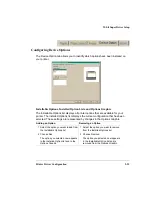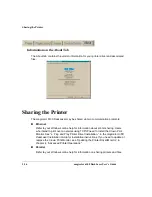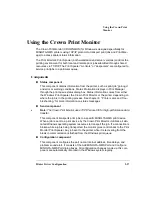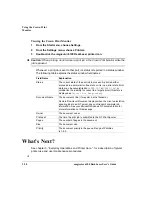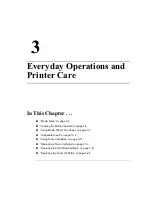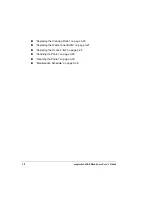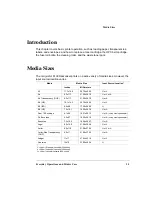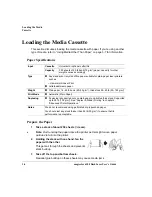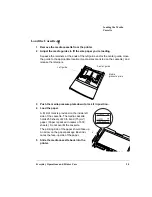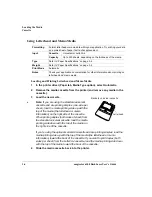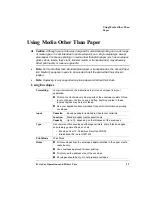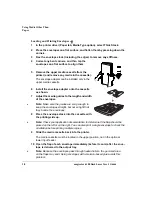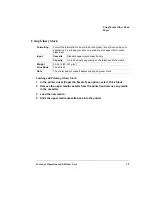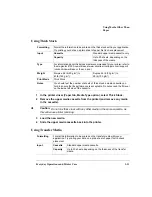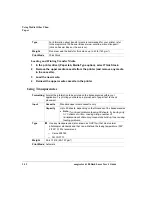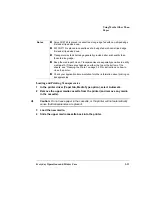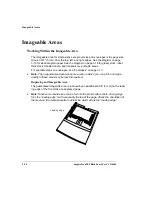Using the Crown Print
Monitor
Printer Driver Configuration
2-27
Using the Crown Print Monitor
The Crown Print Monitor (CROWNMON) for Windows is designed specifically for
MINOLTA-QMS printers using TCP/IP protocol to transport print jobs and Print Man-
ager to access printer status information.
The Print Monitor’s Print Spooler (both workstation and server versions) controls the
printing environment for both local and remote print jobs submitted through shared
resources via TCP/IP. The Print Spooler “monitors” or “despoolers” are configured to
service print jobs in a particular queue.
Components
Status component
This component obtains information from the printer, such as print job “go/nogo”
and error or warning conditions. Status information displays in Print Manager
through the print queue status dialog box. Status information comes from either
the Windows Print Spooler, the Crown Print Monitor, or the printer, depending on
where the job is in the printing process. See chapter 6, “Printer Jams and Trou-
bleshooting,” for more information on status messages.
Send component
»
Note:
The Crown Print Monitor uses TCP/IP socket 35 for high-performance data
transfer.
This component transports print jobs to a specific MINOLTA-QMS print device.
When a job is sent to a print device by the Crown Print Monitor, it utilizes all allo-
cated Windows operating system resources to transport the job. If a connection is
broken while a job is being transported, the monitor gives control back to the Print
Monitor Print Spooler. Any job sent to the printer while it is recovering from the
break in communication is flushed from the Windows print queue.
Configuration component
This component configures the port name, Internet address, time delays, and
problem sound alert. It consists of the Add MINOLTA-QMS Port and Configure
MINOLTA-QMS Port dialog boxes. All configuration changes made via this com-
ponent are automatically recorded in the Windows system registry.
Summary of Contents for Phaser 6100
Page 1: ...magicolor 6100 DeskLaser User s Guide 1800543 001C ...
Page 10: ......
Page 156: ......
Page 198: ......