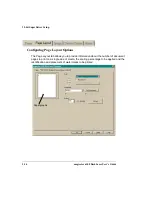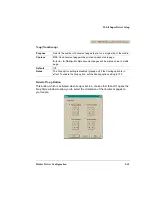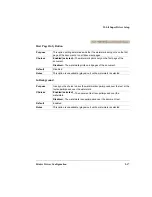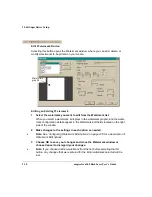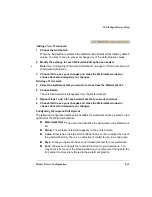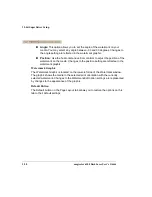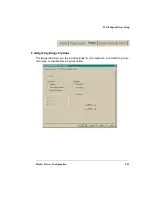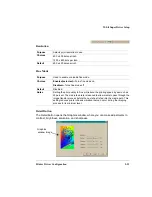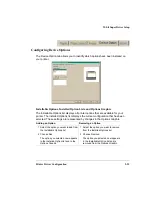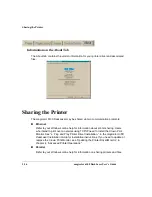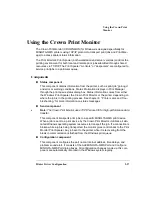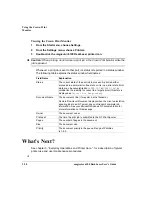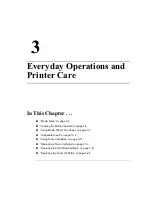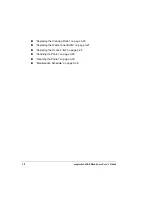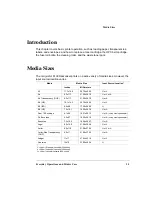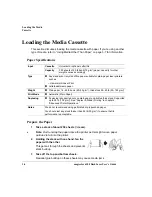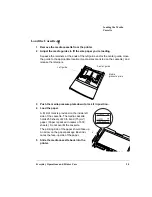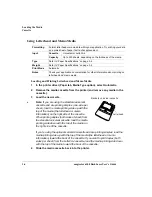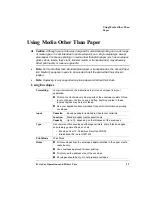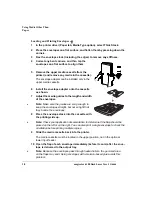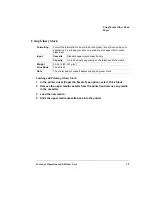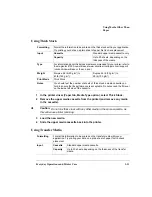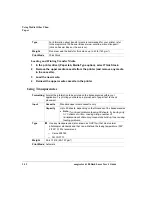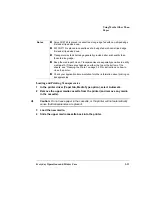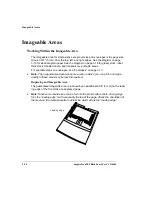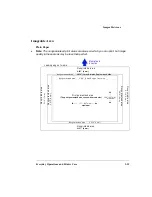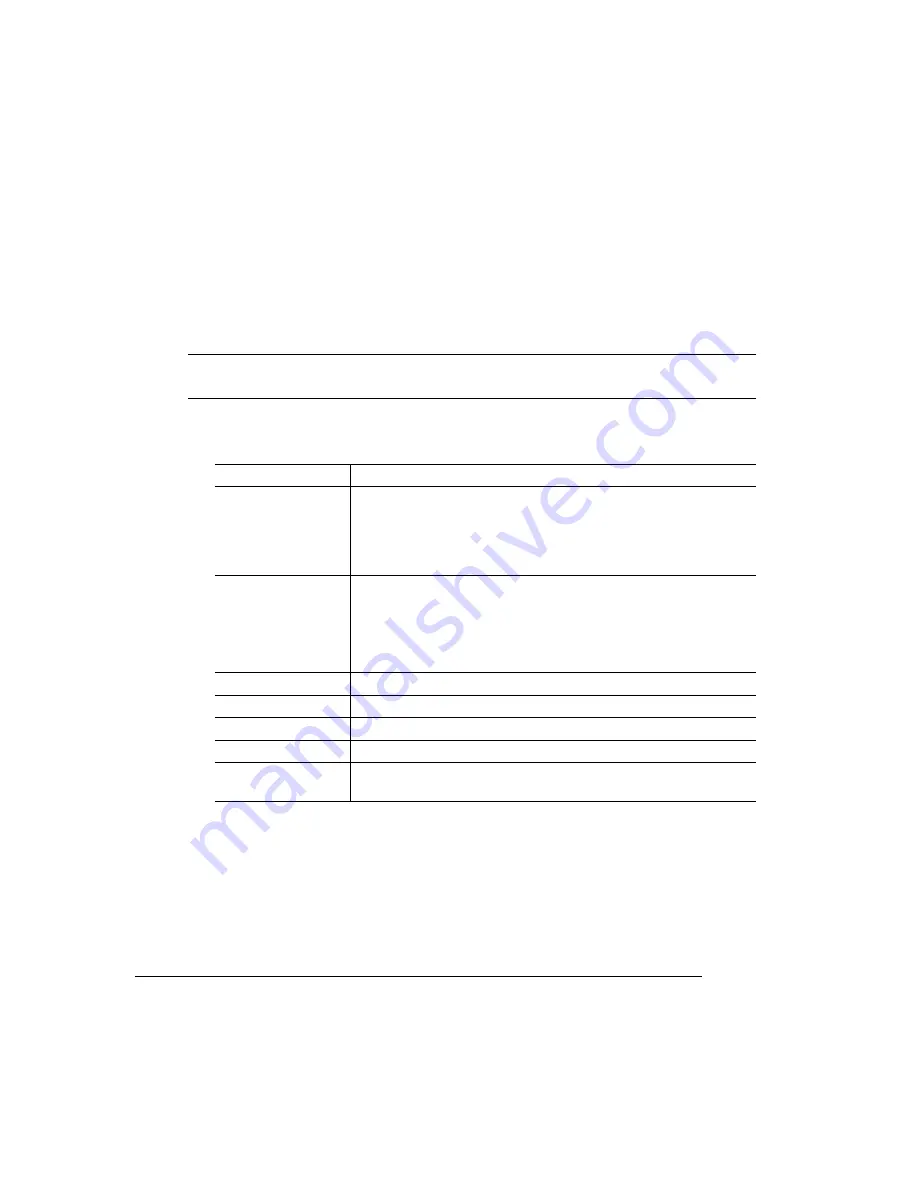
Using the Crown Print
Monitor
magicolor 6100 DeskLaser User's Guide
2-28
Viewing the Crown Print Monitor
1
From the Start menu, choose Settings.
2
From the Settings menu, choose Printers.
3
Double-click the
magicolor
6100 DeskLaser printer icon.
Caution:
When printing, do not cancel a print job in the Crown Print Monitor while the
job is paused.
Whenever a print job is sent to that port, its status is reported in a status window.
The following table explains the status window field names:
What’s Next?
See chapter 3, “Everyday Operations and Printer Care,” for a description of typical
printer use and user maintenance procedures.
Field Name
Explanation
Status
The current state of the print job in process. A print job either
proceeds in a normal error-free state or it is in an error state. Error
states can be nonvolatile like
PAPER OUT
or
PAPER JAM
or
volatile like the inability to connect to a target printer (this state is
displayed as
Printer Not Responding
).
Document Name
The document’s title (it may also be the filename).
Remote Downlevel Document displays when the client workstation,
spooling jobs to an NT server, does not transmit complete job
information. See your Microsoft Windows NT documentation for
more information on this message.
Owner
The document owner.
Printed at
The time the print job is submitted to the NT Print Spooler.
Pages
The number of pages in the document.
Size
The document size.
Priority
The document priority in the queue. Range of Priorities
is 1–99.
Summary of Contents for Phaser 6100
Page 1: ...magicolor 6100 DeskLaser User s Guide 1800543 001C ...
Page 10: ......
Page 156: ......
Page 198: ......