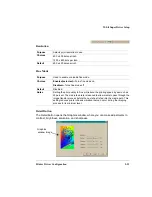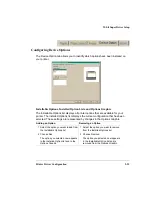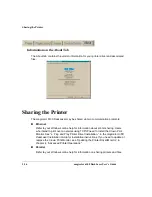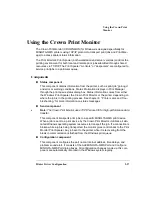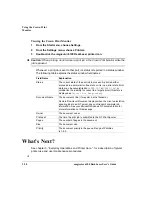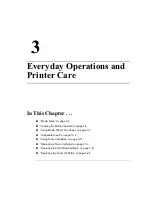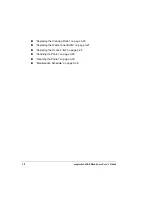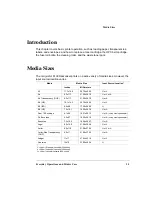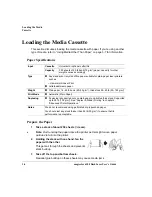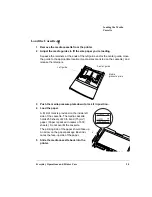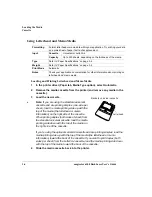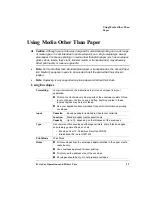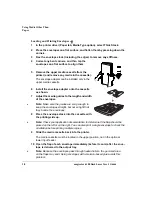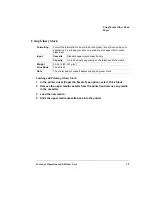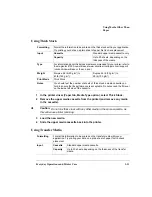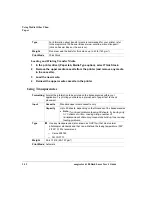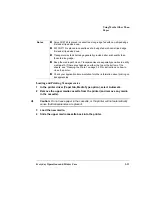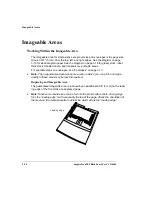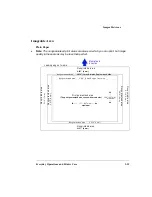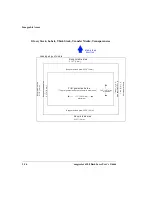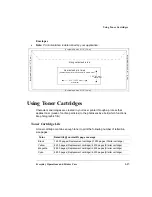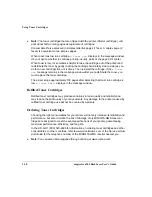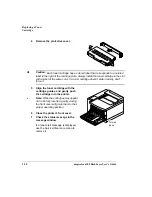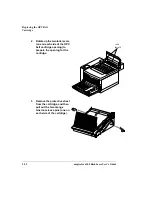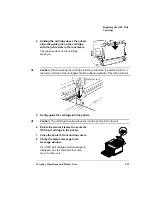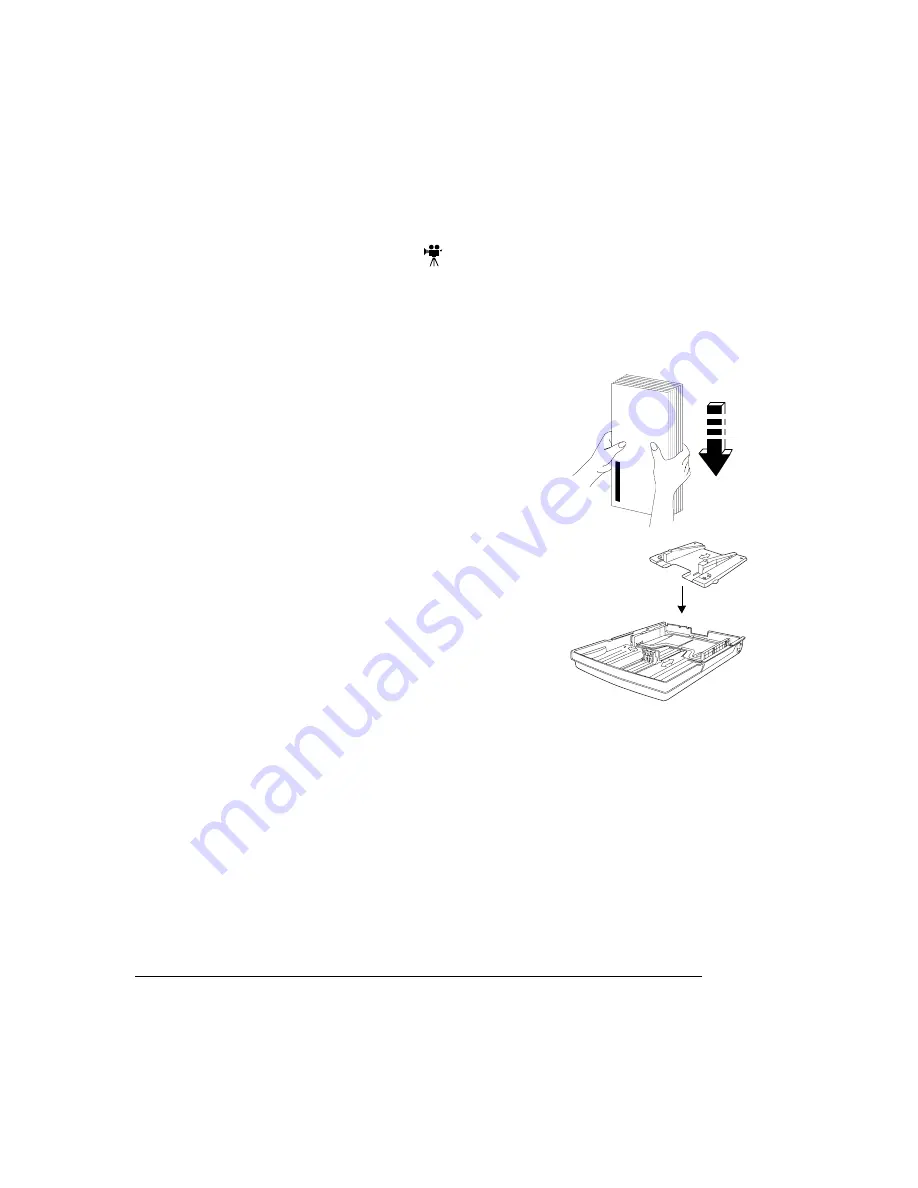
Using Media Other Than
Paper
magicolor 6100 DeskLaser User's Guide
3-8
Loading and Printing Envelopes
1
In the printer driver (Paper tab, Media Type option), select Thick Stock.
2
Place the envelopes on a flat surface, and flatten them by pressing down the
corners.
3
Flex the envelope stack (including the edges) to remove any stiffness.
4
Correct any bent corners, and then tap the
envelopes on a flat surface to align them.
5
Remove the upper media cassette from the
printer (and remove any media in the cassette).
The envelope adapter can be installed only in the
upper media cassette.
6
Install the envelope adapter onto the cassette
as shown.
7
Adjust the media guides to the length and width
of the envelopes.
»
Note:
Make sure the guides are snug enough to
keep the envelopes straight, but not so tight that
they buckle the envelopes.
8
Place the envelope stack into the cassette with
the printing-side up.
»
Note:
Check your application documentation to determine if the flap should be
placed on the left or on the right. You can also print a single envelope to check the
orientation before printing multiple copies.
9
Slide the media cassette back into the printer.
The media cassette must be located in the upper position, not in the optional
lower input feeder.
10 Open the flap of each envelope immediately (before it cools) after the enve-
lope is delivered to the output tray.
»
Note:
Because the envelopes pass through heated rollers, the gummed area
on the flaps may seal. Using envelopes with emulsion-based glue avoids this
problem.
Summary of Contents for Phaser 6100
Page 1: ...magicolor 6100 DeskLaser User s Guide 1800543 001C ...
Page 10: ......
Page 156: ......
Page 198: ......