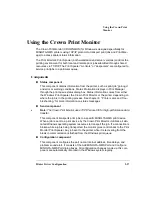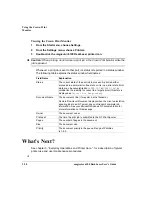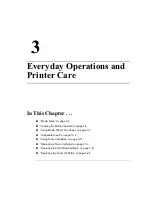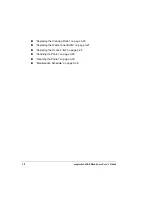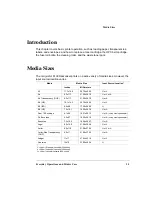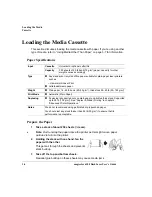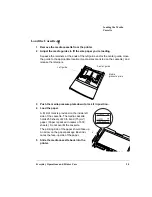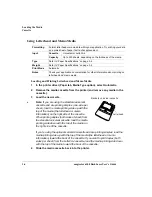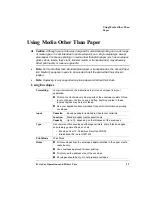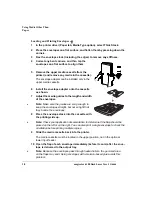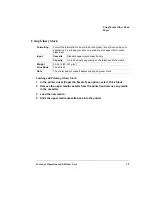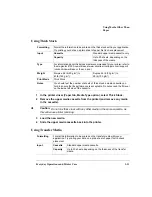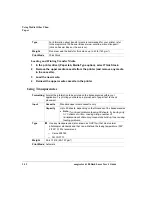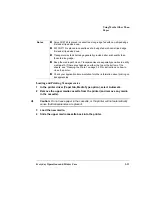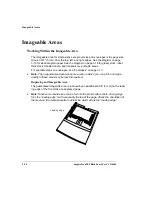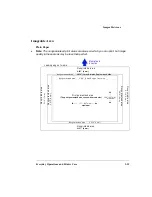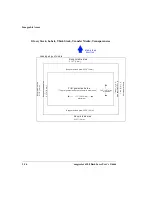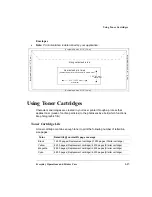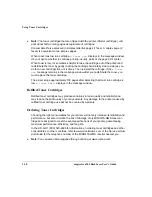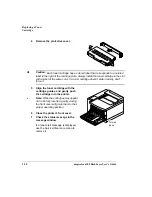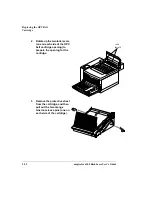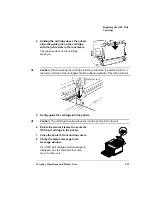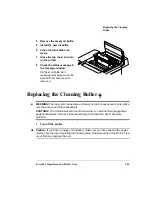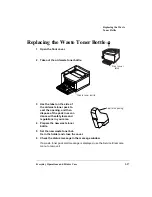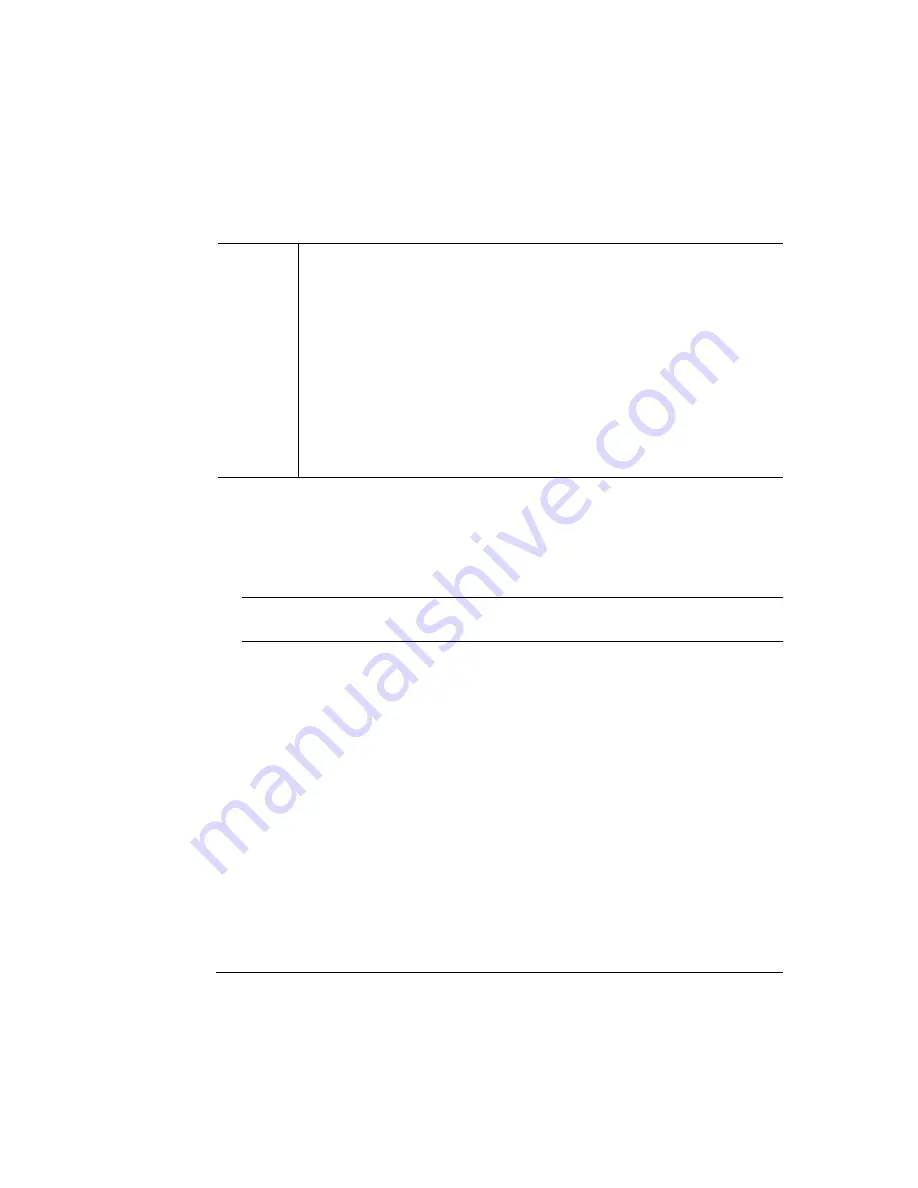
Using Media Other Than
Paper
Everyday Operations and Printer Care
3-13
Loading and Printing Transparencies
1
In the printer driver (Paper tab, Media Type option), select Automatic.
2
Remove the upper media cassette from the printer (and remove any media
in the cassette).
Caution:
Do not leave paper in the cassette, or the printer will not automatically
sense that transparencies are present.
3
Load the new media.
4
Slide the upper media cassette back into the printer.
Notes
Xerox 3R5765 is placed in cassette as long-edge fed with non-striped edge
first and striped side down.
3M CG3710 is placed in cassette as short-edge fed with non-striped edge
first and striped side down.
Transparencies fed short-edge generally provide better print quality than
those fed long-edge.
Keep the media path clean. Transparencies are especially sensitive to a dirty
media path. If there are shadows on either the top or the bottom of the
sheets, see “Cleaning the Printer” on page 3-30 for instructions on how to
clean the printer.
Check your application documentation for other information about printing on
transparencies.
Summary of Contents for Phaser 6100
Page 1: ...magicolor 6100 DeskLaser User s Guide 1800543 001C ...
Page 10: ......
Page 156: ......
Page 198: ......