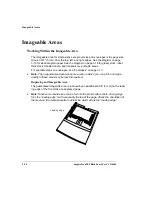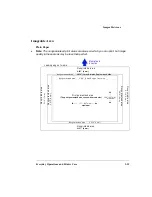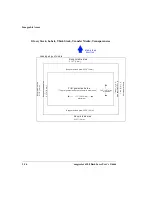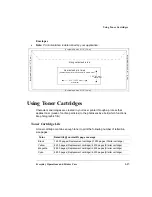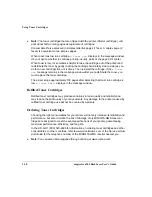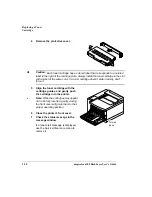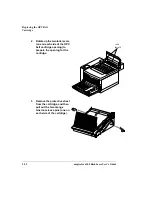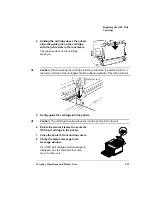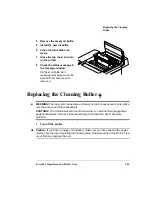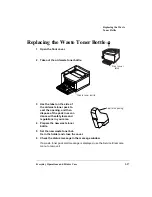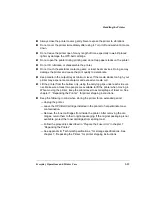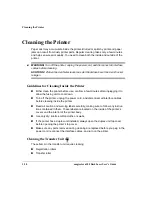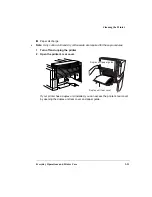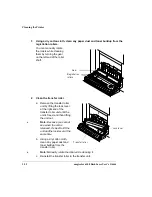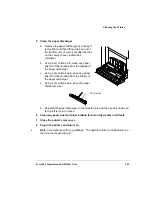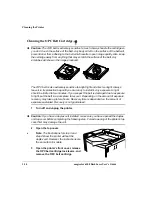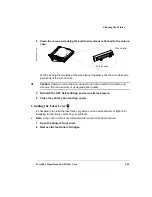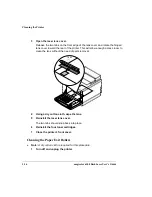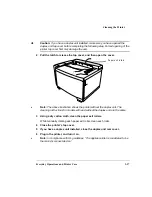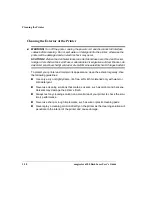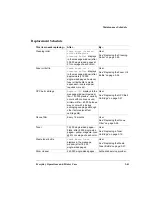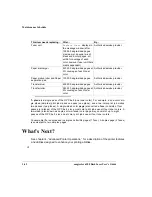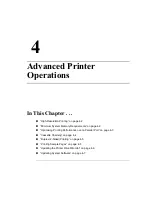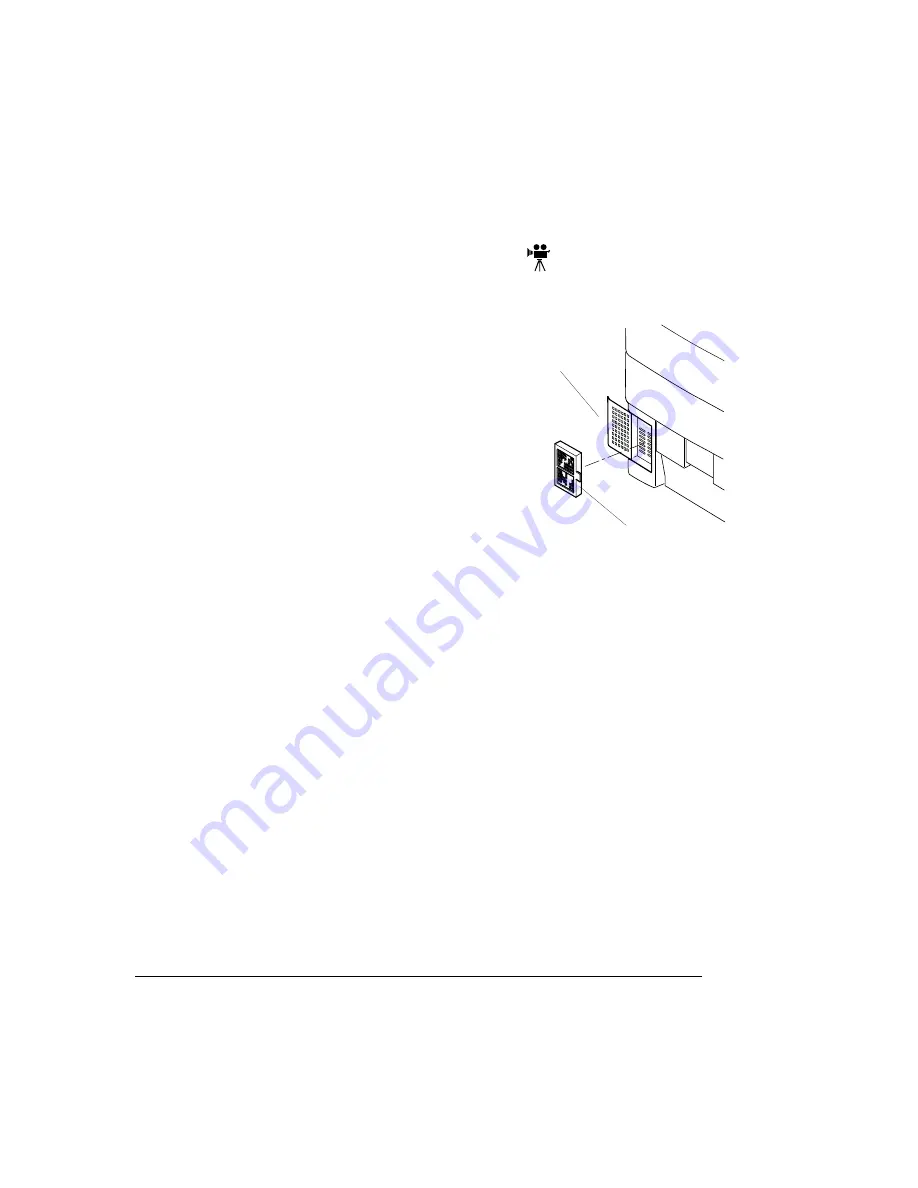
Replacing the Ozone
Filter
magicolor 6100 DeskLaser User's Guide
3-28
Replacing the Ozone Filter
The ozone filter reduces exhausted ozone gas.
1
Remove the ozone filter case
on the left rear of the printer.
2
Remove the ozone filter from
the case.
3
Install a new ozone filter in
the case.
4
Reinstall the ozone filter
case.
5
Discard the old ozone filter.
6
Check the status message in
the message window.
If an ozone filter alert message is displayed, use the Service/Clear care menu to
remove it.
Handling the Printer
Handle the printer with care to preserve its life. Abuse may cause damage. Keep the
following guidelines in mind:
Do not place anything on the top of the printer.
If you have an optional duplex unit installed, always open the duplex unit rear
cover before opening the printer’s top cover.
Avoid spraying cleaning solution directly on the printer’s surface; the spray could
penetrate through the air vents of the printer and damage the internal circuits.
Be careful when cleaning the inside or removing paper jams, as the fuser assem-
bly and other internal parts become very hot. Open the printer cover, and let the
interior of the printer cool before handling the inside of the printer.
O zon e filte r ca se
O zo n e filte r
Summary of Contents for Phaser 6100
Page 1: ...magicolor 6100 DeskLaser User s Guide 1800543 001C ...
Page 10: ......
Page 156: ......
Page 198: ......