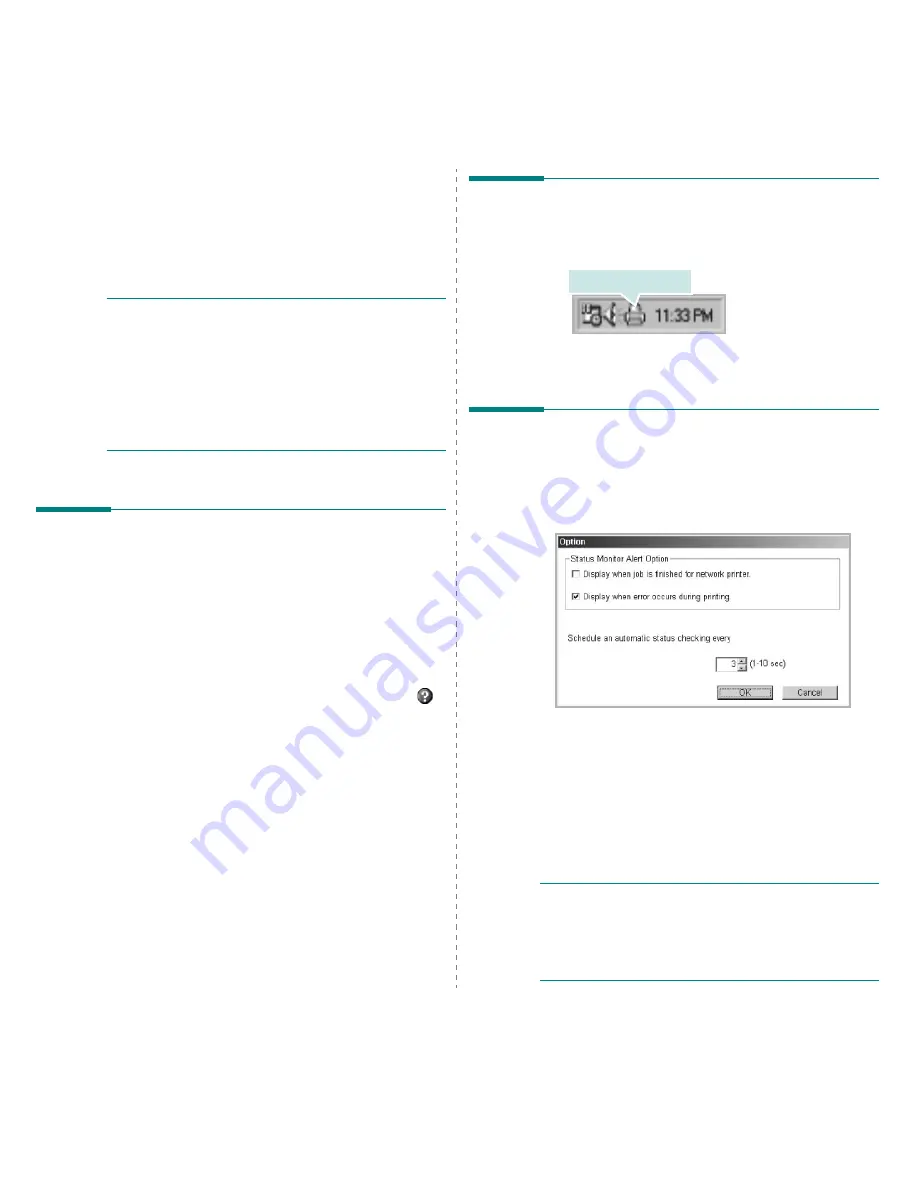
Using Utility Applications
16
6
Using Utility
Applications
If an error occurs while printing, the Status Monitor window
appears, showing the error.
N
OTES
:
• To use the this program, you need:
- Windows 98 or higher (Windows NT 4.0 can be used only
for network-supported printers.) To check for Operating
System(s) that are compatible with your printer, refer to
Printer Specifications in your Printer User’s Guide.
- Internet Explorer version 5.0 or higher for flash animation
in HTML Help.
• If you need to know the exact name of your printer, you can
check the supplied CD-ROM.
Using Printer Settings Utility
Using the Printer Settings Utility, you can configure and check
print settings.
1
from the
Start
menu, select
Programs
or
All Programs
→
Xerox Phaser 6110
→
Printer Settings Utility
.
2
Change the settings.
3
To send the changes to the printer, click the
Apply
button.
Using Onscreen Help
For more information about
Printer Settings Utility
, click
.
Opening the Troubleshooting
Guide
Double click the Status Monitor icon on the Windows task bar.
Or, from the
Start
menu, select
Programs
or
All Programs
→
Xerox Phaser 6110
→
Troubleshooting Guide
.
Changing the Status Monitor
Program Settings
Select the Status Monitor icon on the Windows task bar and
right-click on the Status Monitor icon. Select
Option
.
The following window opens.
•
Display when job is finished for network printer
shows
the Status Monitor balloon when your job is complete.
•
Display when error occurs during printing
shows the
Status Monitor balloon when an error occurs during
printing.
•
Schedule an automatic status checking every
allows
the computer to update the printer status regularly.
Setting the value close to 1 second causes the computer
to check the printer status more frequently, thereby
allowing a faster response to any printer error.
N
OTE
: When the Status Monitor balloon appears to indicate
an error, you can cancel the current print job or view the
corresponding solution. If you select
Cancel Printing
, turn
the printer off and then click
OK
. It may take several minutes.
Note that data which is being sent to the printer via the
network will be lost.
Double click this icon.
Summary of Contents for Phaser 6110
Page 1: ......
Page 49: ...Software section ...












































