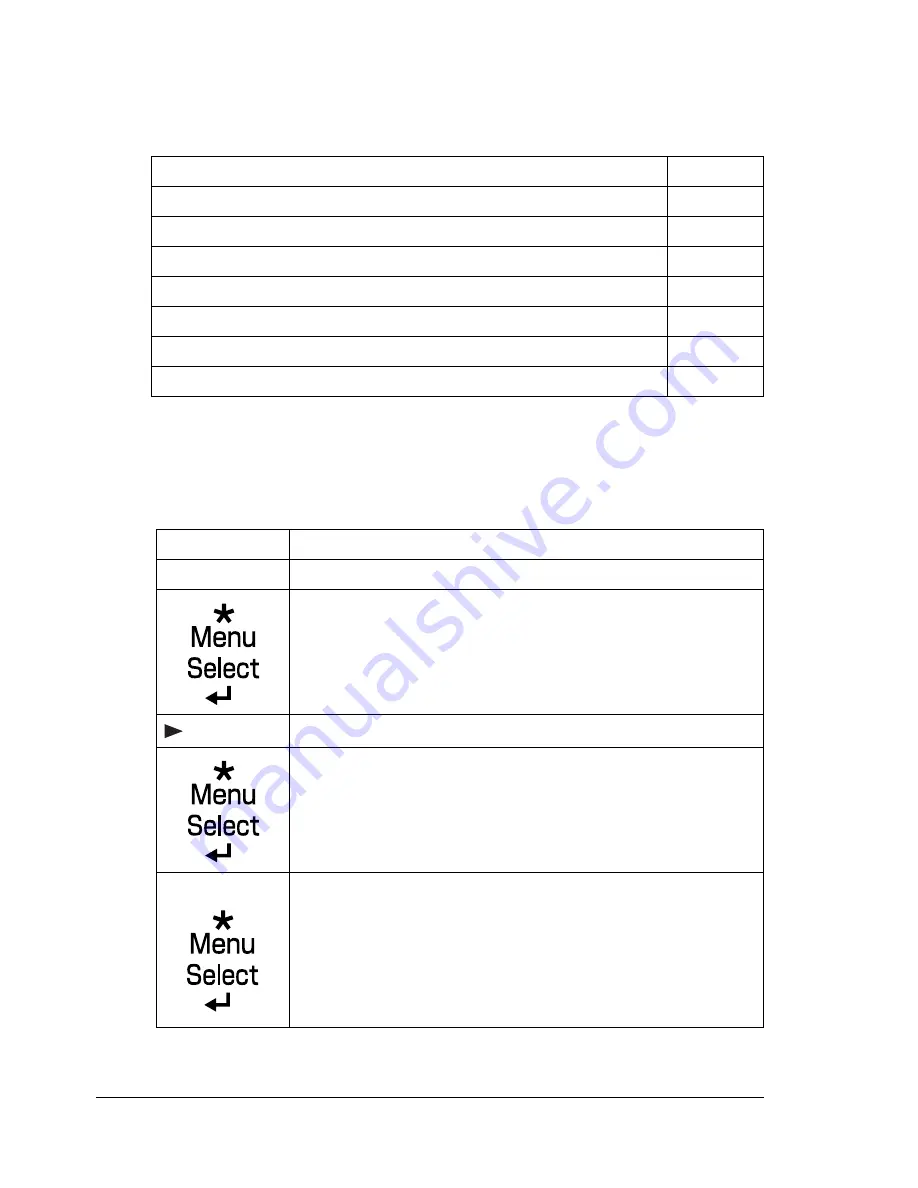
Introduction
102
Introduction
This chapter provides information to aid you in resolving printer problems you
may encounter, or at least guide you to the proper sources for help.
Printin
g a Configuration Page
Print a configuration page to verify the printer is configured correctly.
Printing the configuration page
Page 102
Preventing media misfeeds
Page 103
Understanding the media path
Page 104
Clearing media misfeeds
Page 105
Solving problems with media misfeeds
Page 115
Solving other problems
Page 117
Solving problems with printing quality
Page 121
Status, error, and service messages
Page 127
Press Key
Until Display Reads
READY
PRINTABLE PAGES MENU
CONFIGURATION
YES
The configuration page prints and the printer goes back
to
READY
.
Summary of Contents for Phaser 6120
Page 8: ...Introduction...
Page 12: ...Network Printing...
Page 20: ...About the Software...
Page 31: ...Printer Control Panel and Configuration Menu...
Page 51: ...Using Media...
Page 70: ...Loading Media 63 8 Raise both green fuser separator levers 9 Carefully close the top cover...
Page 72: ...Loading Media 65 b Lower both green fuser separator levers c Close the top cover...
Page 78: ...Loading Media 71 7 Reinsert Tray 2 into the printer...
Page 82: ...Replacing Supplies...
Page 95: ...Maintaining the Printer...
Page 102: ...Cleaning the Printer 95 6 Carefully close the top cover...
Page 104: ...Cleaning the Printer 97 4 Carefully close the duplex cover...
Page 108: ...Troubleshooting...
Page 117: ...Clearing Paper Jams 110 5 Carefully close the top cover...
Page 120: ...Clearing Paper Jams 113 6 Load the media in Tray 2 and attach the lid 7 Reinsert Tray 2...
Page 142: ...Installing Options...
Page 157: ...Appendix...
Page 169: ...Appendix...
















































