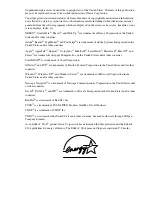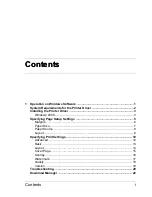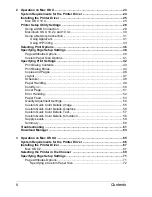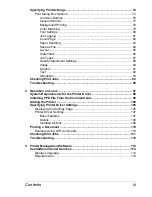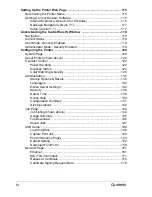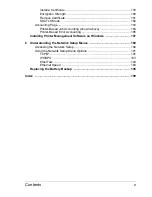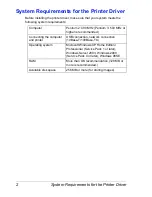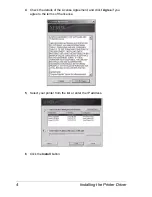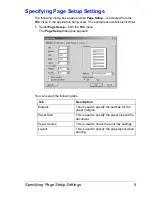Summary of Contents for Phaser 6120
Page 1: ...c o l o r l a s e r p r i n t e r www xerox com office support Phaser 6120 ReferenceGuide ...
Page 11: ......
Page 12: ...Operation on Windows Software ...
Page 34: ...Operation on Mac OS X ...
Page 76: ...Operation on Mac OS 9 X ...
Page 107: ......
Page 108: ...Operation on Linux ...
Page 114: ...Adding the Printer 103 7 Select a printer manufacturer or make and then click Continue ...
Page 124: ...Printer Management Software ...