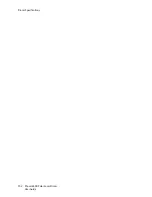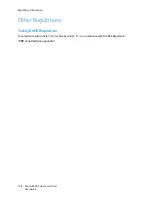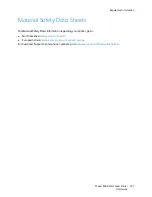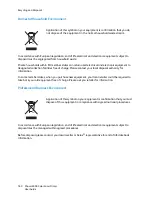Troubleshooting
Phaser 6500 Color Laser Printer
User Guide
146
2. Gently pull out the jammed paper. If you cannot find the jammed paper, go to the next step.
3. Lift the duplex unit by the recessed slot provided and open the unit fully.
4. Remove the jammed paper and then confirm that there are no scraps of paper left inside the
duplex unit or transfer belt unit.
5. Close the duplex unit and then close the printer cover.
Note:
To remove the entire duplex unit, after opening the front cover of the printer, press the front
cover-release button again to release the duplex unit.
CAUTION:
Prolonged exposure to light can damage the imaging unit.
p6500-030
p6500-031
Summary of Contents for Phaser 6500
Page 8: ...Contents Phaser 6500 Color Laser Printer User Guide 8...
Page 16: ...Safety Phaser 6500 Color Laser Printer User Guide 16...
Page 44: ...Installation and Setup Phaser 6500 Color Laser Printer User Guide 44...
Page 152: ...Printer Specifications Phaser 6500 Color Laser Printer User Guide 152...
Page 158: ...Regulatory Information Phaser 6500 Color Laser Printer User Guide 158...
Page 162: ...Recycling and Disposal Phaser 6500 Color Laser Printer User Guide 162...