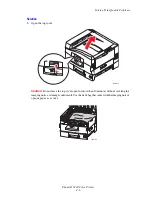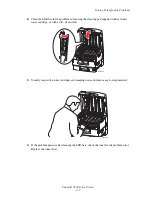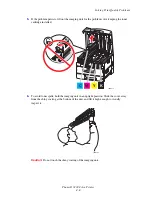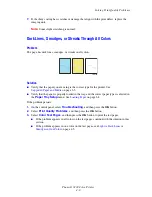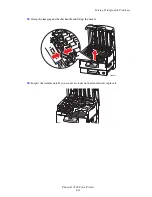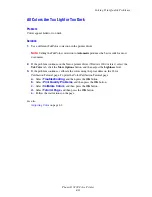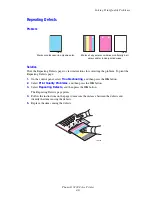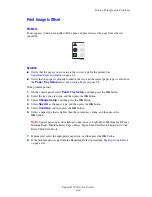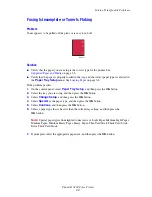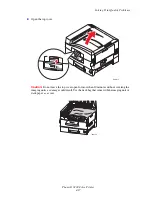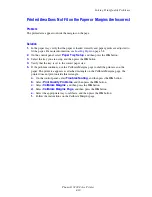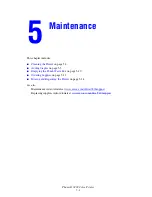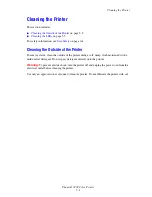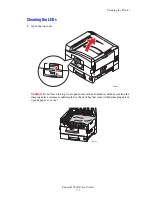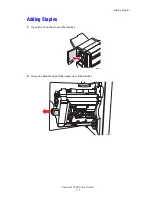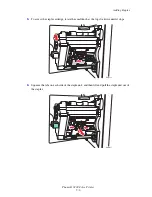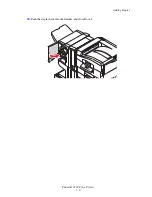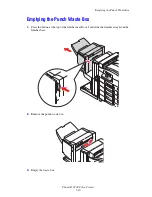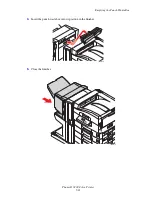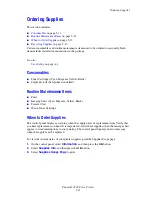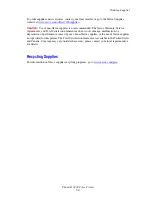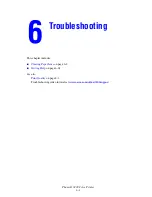Solving Print-Quality Problems
Phaser® 7400 Color Printer
4-20
Printed Area Does Not Fit on the Paper or Margins Are Incorrect
Problem
The printed area appears outside the margins on the page.
Solution
1.
In the paper tray, verify that the paper is loaded correctly and paper guides are adjusted to
fit the paper. For more information, see
Loading Paper
on page 3-8.
2.
On the control panel, select
Paper Tray Setup
, and then press the
OK
button.
3.
Select the tray you are using, and then press the
OK
button.
4.
Verify that the tray is set to the correct paper size.
5.
If the problem continues, use the Calibrate Margins page to shift the print area on the
paper. The print area appears as a dashed rectangle on the Calibrate Margins page; the
printer does not print outside this rectangle.
a.
On the control panel, select
Troubleshooting
, and then press the
OK
button.
b.
Select
Print Quality Problems
, and then press the
OK
button.
c.
Select
Calibrate Margins
, and then press the
OK
button.
d.
Select
Calibrate Margins Page
, and then press the
OK
button.
e.
Select the appropriate tray to calibrate, and then press the
OK
button.
f.
Follow the instructions on the Calibrate Margins page.