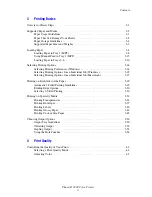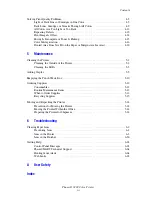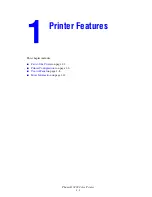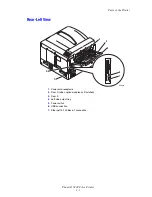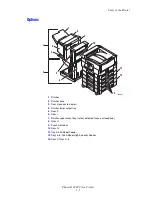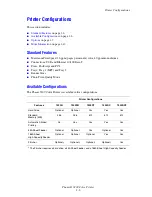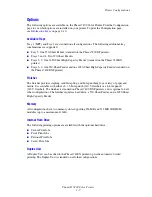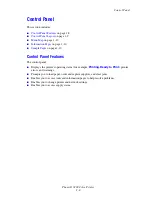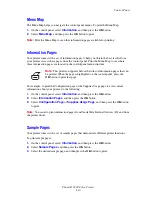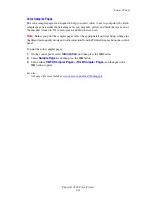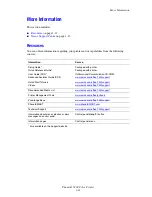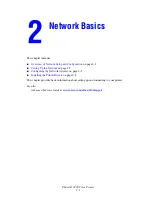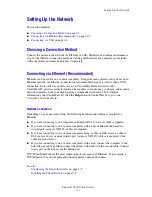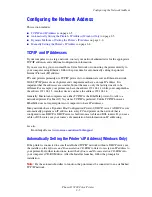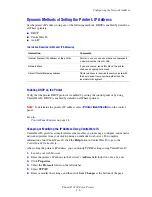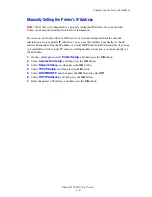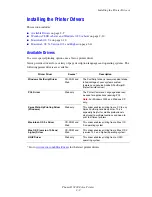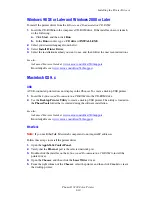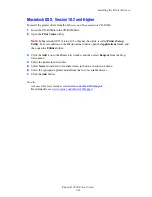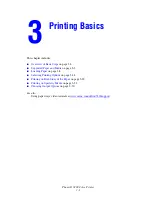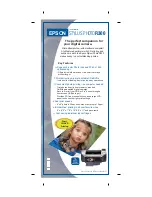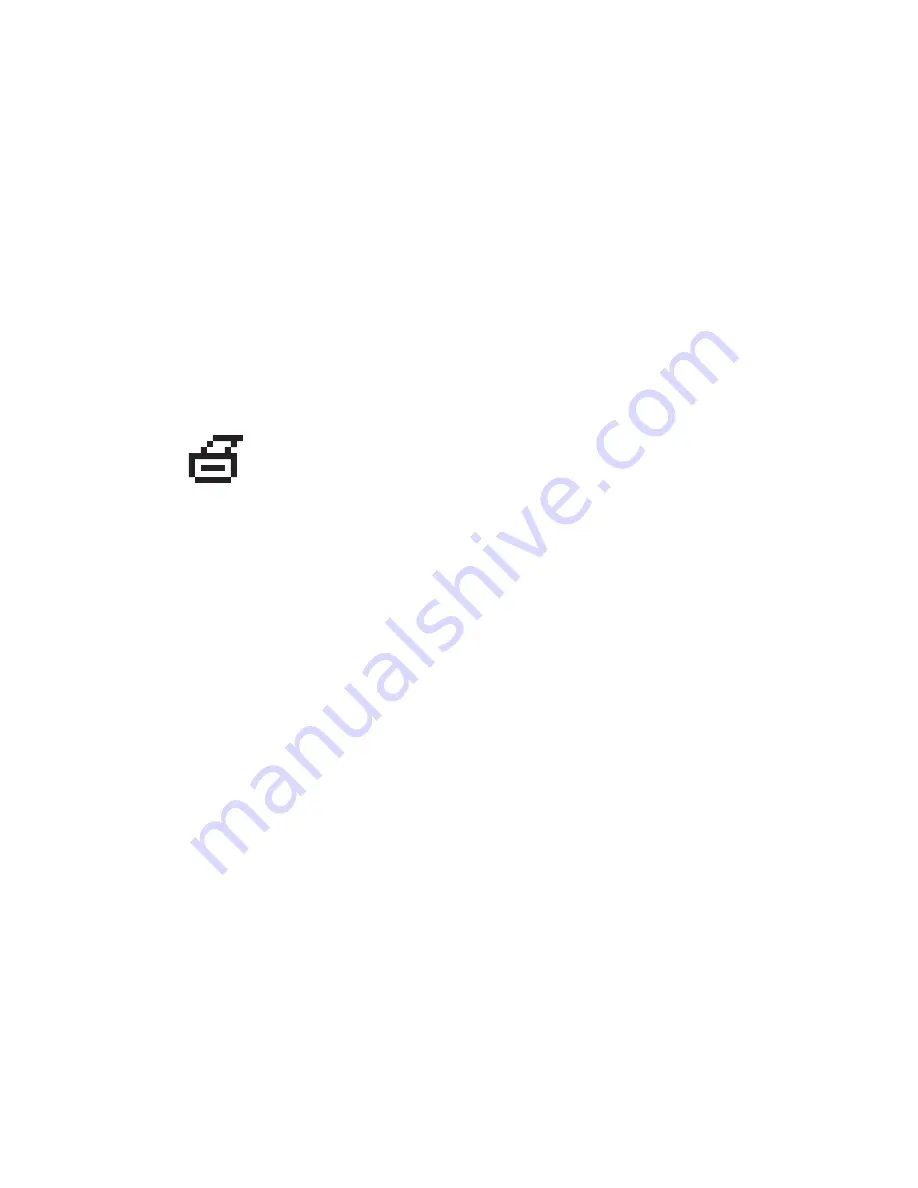
Control Panel
Phaser® 7400 Color Printer
1-10
Menu Map
The Menu Map helps you navigate the control panel menus. To print the Menu Map:
1.
On the control panel, select
Information
, and then press the
OK
button.
2.
Select
Menu Map
, and then press the
OK
button to print.
Note:
Print the Menu Map to see other information pages available for printing.
Information Pages
Your printer comes with a set of information pages to help you obtain the best results from
your printer. Access these pages from the control panel. Print the Menu Map to see where
these information pages are located in the control panel menu structure.
For example, to print the Configuration page or the Supplies Usage page to view current
information about your printer, do the following:
1.
On the control panel, select
Information
, and then press the
OK
button.
2.
Select
Information Pages
, and then press the
OK
button.
3.
Select
Configuration Page
or
Supplies Usage Page
, and then press the
OK
button
to print.
Note:
You can also print information pages from CentreWare Internet Services (IS) and from
the printer driver.
Sample Pages
Your printer comes with a set of sample pages that demonstrate different printer functions.
To print sample pages:
1.
On the control panel, select
Information
, and then press the
OK
button.
2.
Select
Sample Pages
, and then press the
OK
button.
3.
Select the desired sample page, and then press the
OK
button to print.
Note:
This print icon appears before the titles of information pages that can
be printed. When the page is highlighted on the control panel, press the
OK
button to print that page.