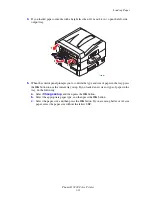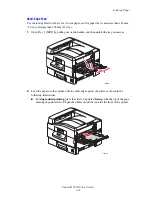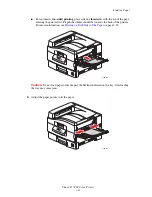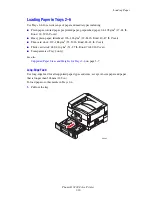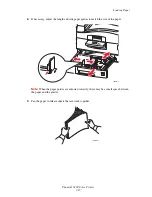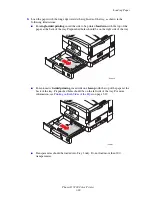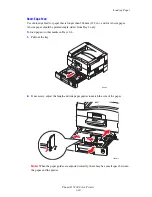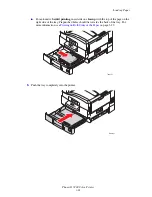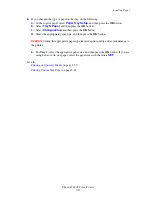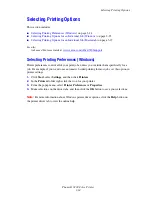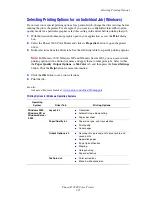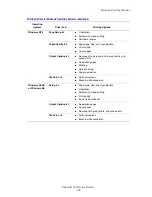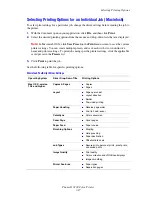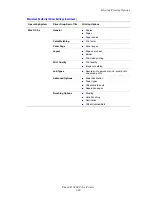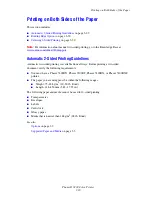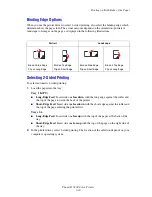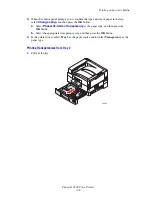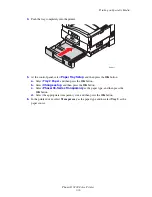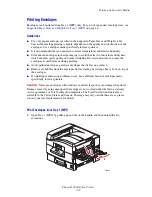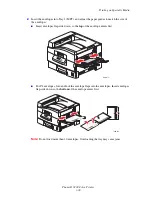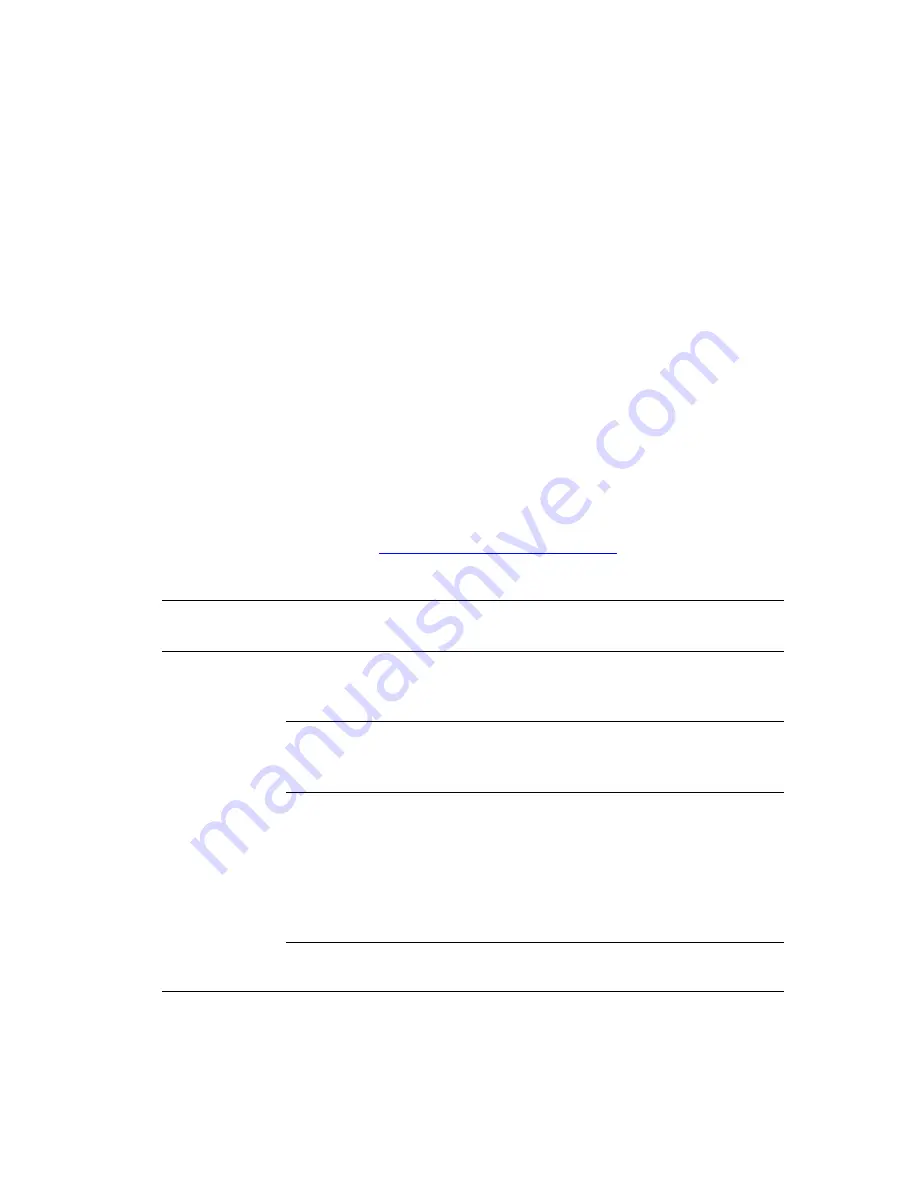
Selecting Printing Options
Phaser® 7400 Color Printer
3-25
Selecting Printing Options for an Individual Job (Windows)
If you want to use special printing options for a particular job, change the driver settings before
sending the job to the printer. For example, if you want to use High-Resolution/Photo print-
quality mode for a particular graphic, select this setting in the driver before printing that job.
1.
With the desired document or graphic open in your application, access the
dialog
box.
2.
Select the Phaser 7400 Color Printer and click its
Properties
button to open the printer
driver.
3.
Make selections from the driver tabs. See the following table for specific printing options.
Note:
In Windows 2000, Windows XP, and Windows Server 2003, you can save current
printing options with a distinctive name and apply them to other print jobs. Select either
the
Paper Quality
,
Output Options
, or
TekColor
tab, and then press the
Saved Settings
button. Click the
Help
button for more information.
4.
Click the
OK
button to save your selections.
5.
Print the job.
See also:
Advanced Features Guide
at
www.xerox.com/office/7400support
Printing Options for Windows Operating Systems
Operating
System
Driver Tab
Printing Options
Windows 2000,
Windows XP, or
Windows Server
2003
Layout
tab
■
Orientation
■
Automatic two-sided printing
■
Pages per sheet
Paper/Quality
tab
■
Paper size, type, and tray selection
■
Print quality
■
Cover pages
Output Options
tab
■
Secure prints, personal prints, proof prints, and
saved prints
■
Separation pages
■
End of job notification
■
Stapling
■
Hole punching
■
Paper destination
TekColor
tab
■
Color corrections
■
Black & white conversion