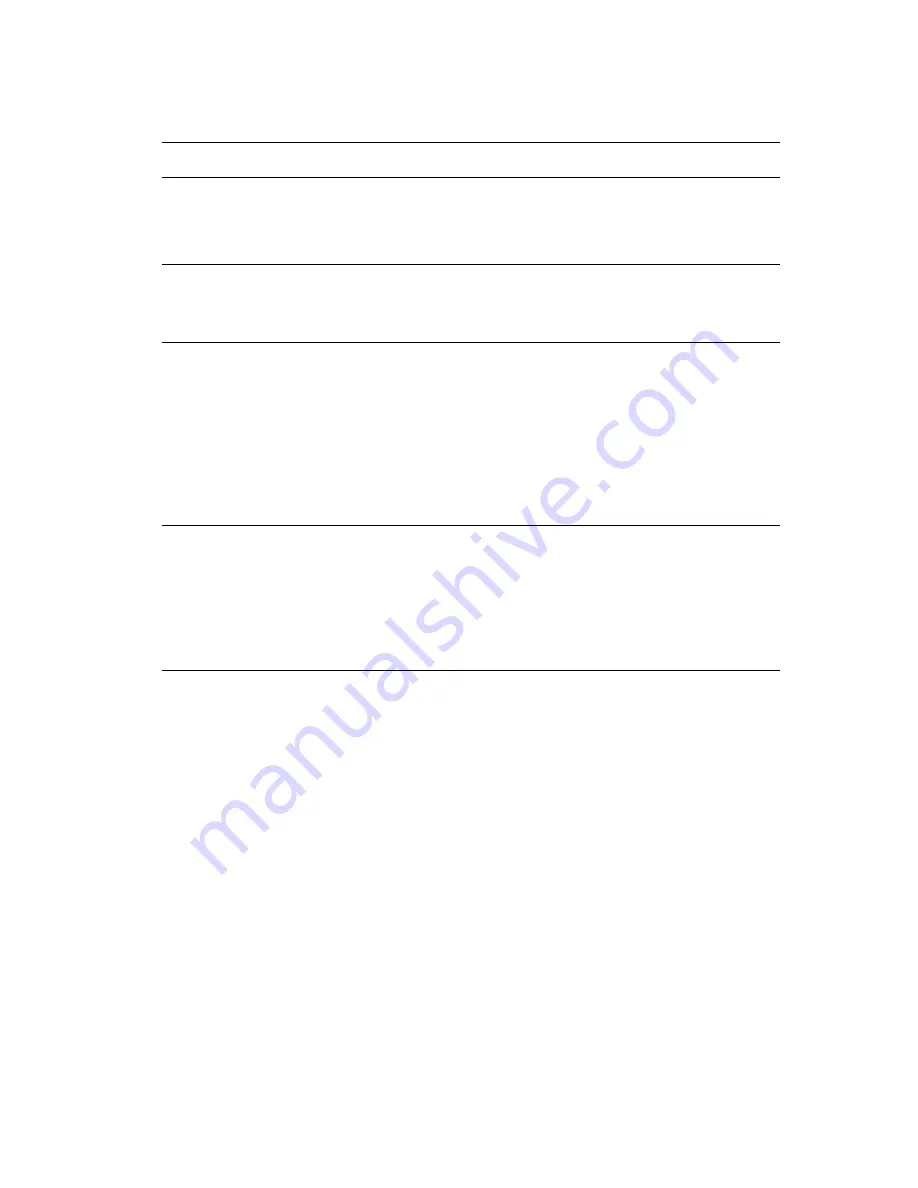
Printing Cover Pages
Phaser® 7760 Color Laser Printer
1-15
To select cover pages in a supported driver:
Operating System
Steps
Windows 98 SE
PostScript driver
1.
Select the
Output Options
tab.
2.
Under
Cover Pages
, select
First Page Only
or
First and Last
Pages
.
3.
Select the tray to use for the covers from the
Source
drop-down list.
Windows 2000,
Windows XP,
Windows Server 2003
PostScript driver
1.
Select the
Paper/Quality
tab.
2.
Under
Cover Pages
, select
First Page Only
or
First & Last Pages
.
3.
Select the tray to use for the covers from the
Source
drop-down list.
Mac OS 9 driver
1.
In the
dialog box, select
General
.
2.
Select
First Page From
, and then select the tray from the
drop-down list.
3.
Under
Print Cover Pages
, select
Before Document
or
After
Document
.
4.
Under
Cover Page Paper Source
,
select the tray to use for the
covers from the drop-down list.
Note:
For booklet printing, the cover page needs to be selected as the
Last Page Paper Source
.
Mac OS X (version 10.2
and higher) driver
1.
In the
dialog box, select
Paper Feed
.
2.
Select
First page from
, and then select the tray to use for the
covers.
3.
Under
Paper Feed Options
, select the tray to use for the cover
pages from the
Last Page Paper Source
drop-down list.
Note:
For booklet printing, the cover page needs to be selected as the
Last Page Paper Source
.
















































