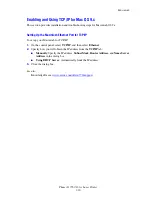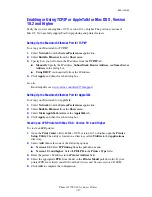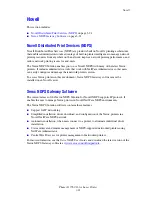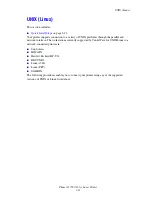Windows 98 SE
Phaser® 7760 Color Laser Printer
3-12
Quick CD-ROM Install Steps
To use quick CD-ROM installation:
1.
Insert the
Software and Documentation CD-ROM
into the computer’s CD-ROM drive. If
the installer does not launch, do the following:
a.
Click
Start
, and then click
Run
.
b.
In the
Run
window, type:
<CD drive>:\INSTALL.EXE
.
2.
Select your desired language from the list.
3.
Select
Install Printer Driver
.
4.
Click
I Agree
to accept the Xerox Software License Agreement.
5.
In the
Select Printer
dialog box, the default
Use Walk-Up Technology (recommended
for network printers)
is selected. Click
Next
.
6.
Follow the Use Walk-Up Technology
instructions displayed.
7.
Click
Exit Program
.
Note:
If the Walk-Up Technology dialog box remains onscreen after you have completed
Steps 1–6, click the
Cancel
button, and then click
Select from the following discovered
printers
. Follow the onscreen prompts to complete the installation procedure.
See also:
Knowledge Base at
www.xerox.com/office/7760support
Other Methods of Installation
Install your printer on a Windows 98 SE network using PhaserPort software.
PhaserPort Software
The Windows installer installs PhaserPort for Windows (for those installations using
PostScript drivers). PhaserPort for Windows is a Xerox print monitor for printing over
Windows 98 SE TCP/IP peer-to-peer networks. PhaserPort can be used to add or remove TCP/
IP ports.
Note:
PhaserPort is the preferred utility for PostScript installations.
Adding a Port
To add a printer port:
1.
Open
Printer Properties
for the printer you would like to attach to the new TCP/IP port.
2.
Click
Start
, click
Settings
, and then click
Printers
.
3.
Right-click the printer to be attached to the new TCP/IP port, and then click
Properties
.
4.
Click the
Details
tab, and then click the
Add Port
button.