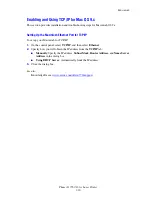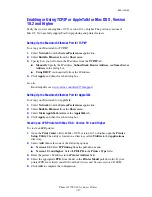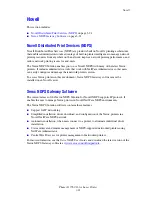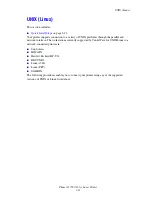Macintosh
Phaser® 7760 Color Laser Printer
3-19
Macintosh Troubleshooting (Mac OS 9.x, Mac OS X, Version
10.2 and Higher)
The following procedure eliminates cabling, communication, and connection problems. Once
you complete these steps, print a test page from your software application.
Note:
If the job prints, no further system troubleshooting is necessary. If there are
print-quality problems, see the
User Guide
at
www.xerox.com/office/7760support
.
Mac OS 9.x Troubleshooting
Perform these steps
only
for Mac OS 9:
1.
Open the
Chooser
, and then click the
LaserWriter
driver.
2.
Do one of the following:
■
If the printer’s name appears, your device is communicating through the network. You
do not need to perform any additional steps.
■
If the printer’s name does
not
appear, proceed to Step 3.
3.
Verify that the printer is plugged in, turned
On
, and connected to an active network.
4.
Verify the cable connection from the network to the printer.
5.
Follow these steps:
a.
From the printer’s control panel, verify that
EtherTalk
is enabled. If it is not, enable it
in the control panel, and then reset the printer.
b.
Print the Configuration page and verify that
EtherTalk
is enabled.
c.
From the Configuration page, verify the Zone. If you have multiple zones on your
network, verify that your printer appears in the desired zone.
6.
If you are still unable to print, access
PhaserSMART
Technical Support through
CentreWare IS:
a.
Launch your web browser.
b.
Enter the printer’s IP address in the browser’s
Address
field (http://xxx.xxx.xxx.xxx).
c.
Select
Support
.
d.
Click the
PhaserSMART Diagnostic Tool
link to access PhaserSMART.
See also:
www.xerox.com/office/7760support