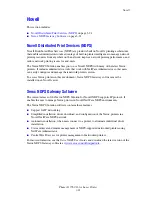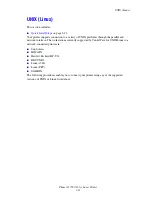Printer Settings
Phaser® 7760 Color Laser Printer
4-10
Using the Control Panel
To select a Tray 1 (MPT) mode setting on the control panel:
1.
Select
Printer Setup
, and then press the
OK
button.
2.
Select
Paper Handling Setup
, and then press the
OK
button.
3.
Select
Tray 1 (MPT) Mode
, and then press the
OK
button.
4.
Select the appropriate setting, and then press the
OK
button.
Using CentreWare IS
To select a Tray 1 (MPT) mode setting using CentreWare IS:
1.
Launch your web browser.
2.
Enter the printer’s IP address in the browser’s
Address
field (http://xxx.xxx.xxx.xxx).
3.
Click
Properties
.
4.
Select the
General
folder on the left sidebar, and then select
Printer Defaults
.
5.
Select the appropriate setting in the
Tray 1 (MPT) Mode
drop-down list.
6.
Click the
Save Changes
button at the bottom of the page.