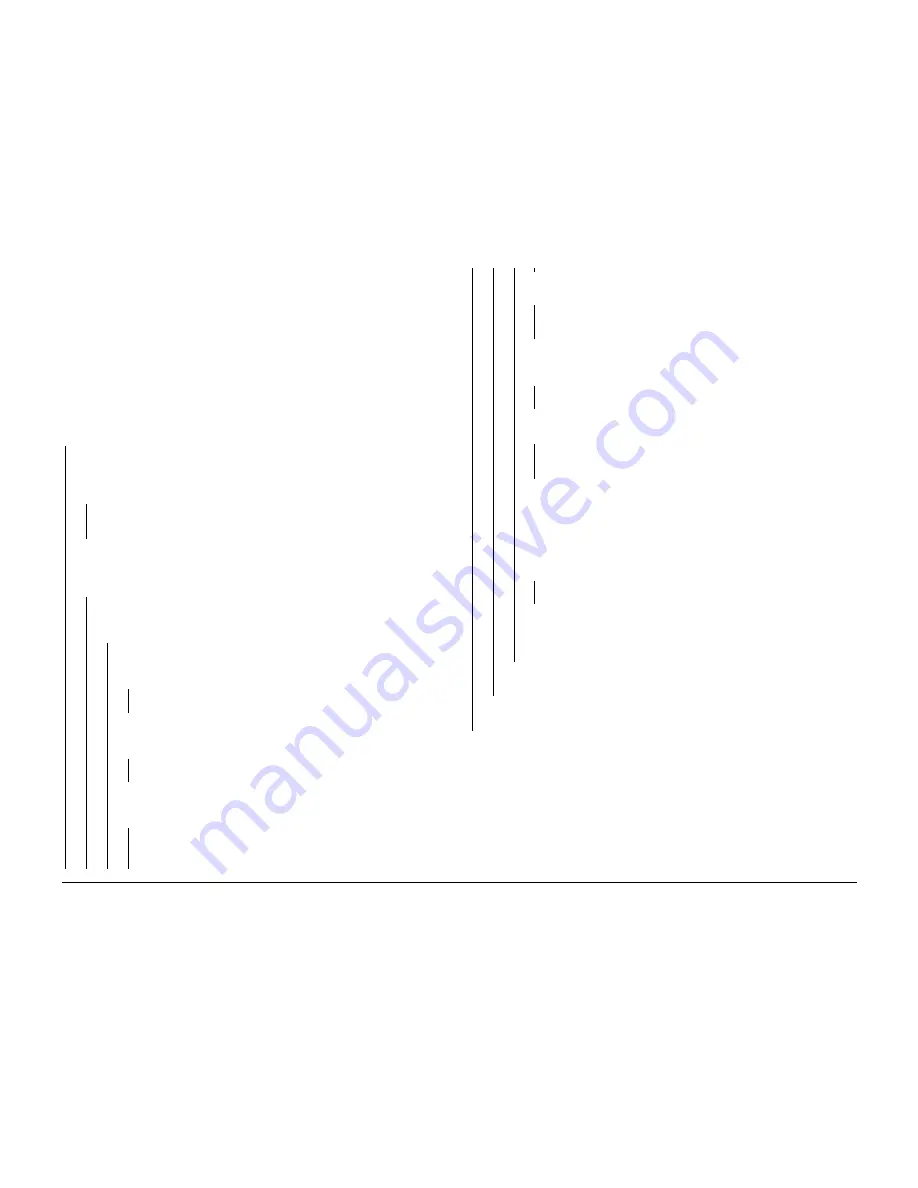
10/00
3-6
Phaser 790/DocuColor 2006
IQ3
Initial Issue
Image Quality
IQ3 Low Image Density RAP
This RAP troubleshoots the causes of output images showing image density lower than speci-
fication
Initial Actions
•
Replace the paper in use with fresh, dry paper of the correct specification
•
Determine if the Copy/Print Cartridge or any of the Dry Ink Cartridges are approaching
end-of-life(GP 3). Replace if necessary.
•
Examine the ADC Sensor. If it is dirty, go to the 009-340 RAP.
•
Perform VisualCal. If this does not resolve the problem, continue with this RAP.
Procedure
Make a print of the Test Page (GP 14). The defect involves a single color.
Y
N
Make a print of the Test Page (GP 14). Open the Front Door when the lead edge of the
print begins to protrude from the Fuser Exit nip. Open the Fuser and examine the par-
tially-fused sheet. The low density defect is present in both the fused and unfused
portion of the sheet.
Y
N
Perform the Fuser Nip Adjustment (ADJ 10.1). If the problem continues, replace the
Main Fuser Assembly (PL 8.1).
Make a print of the Test Page (GP 14). As the print is being processed, listen to the
Rotary Motor. Open the Front Door immediately after the 4th index is heard. Remove the
Copy/Print Cartridge and examine the image on the IBT Belt. The image on the belt has
acceptable density.
Y
N
Make a print of the Test Page (GP 14). As the print is being processed, open the
Front Door. Remove the Copy/Print Cartridge and examine the image on the drum.
The image on the drum has acceptable density.
Y
N
Access the Digital Output Test (GP 2). Enter code 53. Press the Item/Enter
button. Enter code 56. Press the Item/Enter button. The Dispense Clutch
energizes.
Y
N
Go to the 009-342 RAP to troubleshoot the Dispense Clutch.
Access the Digital Output Test (GP 2). Enter code 53. Press the Item/Enter
button. Enter code 21. Press the Item/Enter button. The Developer Clutch
energizes.
Y
N
Go to the 009-701 RAP to troubleshoot the Developer Clutch.
Switch off the power. Remove the Top Cover and the Copy/Print Cartridge.
Check the continuity between the BCR Contact (PL 5.1) and terminal A on the
HVPS. There is continuity.
Y
N
Replace the BCR Wire (PL 11.1) and/or the BCR Connector (PL 5.1).
Open the Front Cover. Check the continuity between the Developer Contact
Plate (PL 6.1) and terminal C on the HVPS. There is continuity.
Y
N
Replace the Developer Wire (PL 11.1) and/or Developer Contact Plate (PL
6.1).
Remove the ROS Cover. Reinstall the Copy/Print Cartridge. Check for continu-
ity between the machine frame and the thin strip of uncoated metal at the
inboard edge of the xerographic drum. There is continuity.
Y
N
Replace the Copy/Print Cartridge (PL 5.1).
Remove the ROS. Examine the window for contamination. The ROS window
is clean.
Y
N
Remove contaminants using a soft, dry, lint-free cloth and minimal pres-
sure. If the window is damaged, replace the ROS (PL 5.1).
WARNING
HIGH VOLTAGE!
Exercise caution when measuring High Voltage in the following step.
Reinstall the ROS and Top covers. Remove the Rear Cover. Switch on the
power. Print the Configuration Page from the Main Menu. Measure the voltage
from terminal C on the HVPS to frame ground. The voltage cycles between
0 VDC and roughly -500 VDC.
Y
N
Go to the 009-342 RAP to troubleshoot the HVPS.
Replace the Copy/Print Cartridge (PL 5.1).
Replace the ADC Sensor (PL 5.1).
If the problem persists, replace the ROS (PL 5.1).
If this does not resolve the problem, replace the MCU PWB (PL 11.2).
Replace the IBT Belt (PL 7.2). If the problem remains, replace the IBT Assembly (PL
7.1).
Replace the BTR 2 Assembly (PL 7.1). If the problem continues, replace the IBT Assem-
bly (PL 7.1).
Check the following:
•
Check the Developer Roll spacing (ADJ 9.1) for the affected developer.
•
Clean the HV contact for the developer in question.
•
Replace the Dry Ink Cartridge if not done previously.
•
Replace the Developer Housing (PL 6.2).
A
A
B
B
C
C
D
D
Summary of Contents for Phaser 790
Page 4: ...10 00 ii Phaser 790 DocuColor 2006 Initial Issue Introduction...
Page 10: ...10 00 1 2 Phaser 790 DocuColor 2006 Initial Issue Service Call Procedures...
Page 46: ...10 00 2 32 Phaser 790 DocuColor 2006 002 702 Initial Issue Status Indicator RAPs...
Page 80: ...10 00 2 66 Phaser 790 DocuColor 2006 005 704 Initial Issue Status Indicator RAPs...
Page 130: ...10 00 2 116 Phaser 790 DocuColor 2006 007 713 Initial Issue Status Indicator RAPs...
Page 150: ...10 00 2 136 Phaser 790 DocuColor 2006 008 707 Initial Issue Status Indicator RAPs...
Page 180: ...10 00 2 166 Phaser 790 DocuColor 2006 009 704 Initial Issue Status Indicator RAPs...
Page 193: ...10 00 2 179 Phaser 790 DocuColor 2006 010 700 Status Indicator RAPs Initial Issue...
Page 204: ...10 00 2 190 Phaser 790 DocuColor 2006 010 705 Initial Issue Status Indicator RAPs...
Page 220: ...10 00 2 206 Phaser 790 DocuColor 2006 011 706 Initial Issue Status Indicator RAPs...
Page 226: ...10 00 2 212 Phaser 790 DocuColor 2006 016 370 Initial Issue Status Indicator RAPs...
Page 234: ...10 00 3 2 Phaser 790 DocuColor 2006 Initial Issue Image Quality...
Page 245: ...10 00 3 13 Phaser 790 DocuColor 2006 IQ8 Image Quality Initial Issue...
Page 254: ...10 00 3 22 Phaser 790 DocuColor 2006 IQ18 Initial Issue Image Quality...
Page 258: ...10 00 4 4 Phaser 790 DocuColor 2006 Initial Issue Repairs and Adjustments...
Page 268: ...10 00 4 14 Phaser 790 DocuColor 2006 REP 1 13 Initial Issue Repairs and Adjustments...
Page 276: ...10 00 4 22 Phaser 790 DocuColor 2006 REP 4 9 REP 4 10 Initial Issue Repairs and Adjustments...
Page 290: ...10 00 4 36 Phaser 790 DocuColor 2006 REP 5 10 Initial Issue Repairs and Adjustments...
Page 312: ...10 00 4 58 Phaser 790 DocuColor 2006 REP 7 8 Initial Issue Repairs and Adjustments...
Page 366: ...10 00 4 112 Phaser 790 DocuColor 2006 REP 9 22 REP 9 23 Initial Issue Repairs and Adjustments...
Page 382: ...10 00 4 128 Phaser 790 DocuColor 2006 REP 10 19 Initial Issue Repairs and Adjustments...
Page 420: ...10 00 4 166 Phaser 790 DocuColor 2006 ADJ 11 1 Initial Issue Repairs and Adjustments...
Page 512: ...03 01 6 2 Phaser 790 DocuColor 2006 General Procedures and Information...
Page 534: ...03 01 6 24 Phaser 790 DocuColor 2006 GP 23 General Procedures and Information...
Page 546: ...03 01 6 36 Phaser 790 DocuColor 2006 General Procedures and Information...
Page 548: ...10 00 7 2 Phaser 790 DocuColor 2006 Initial Issue Wiring Data...
Page 586: ...10 00 7 40 Phaser 790 DocuColor 2006 Initial Issue Wiring Data BSD 1 1 Figure 1 Main Power On...
Page 592: ...10 00 7 46 Phaser 790 DocuColor 2006 Initial Issue Wiring Data BSD 2 1 Figure 1 Control Panel...
Page 607: ...10 00 7 61 Phaser 790 DocuColor 2006 Wiring Data Initial Issue BSD 5 4 Figure 1 Document Exit...
Page 612: ...10 00 7 66 Phaser 790 DocuColor 2006 Initial Issue Wiring Data BSD 6 5 Figure 1 Image Input...
Page 627: ...10 00 7 81 Phaser 790 DocuColor 2006 Wiring Data Initial Issue BSD 8 6 Figure 1 Registration...
Page 641: ...10 00 7 95 Phaser 790 DocuColor 2006 Wiring Data Initial Issue BSD 10 1 Figure 1 Fusing...





































