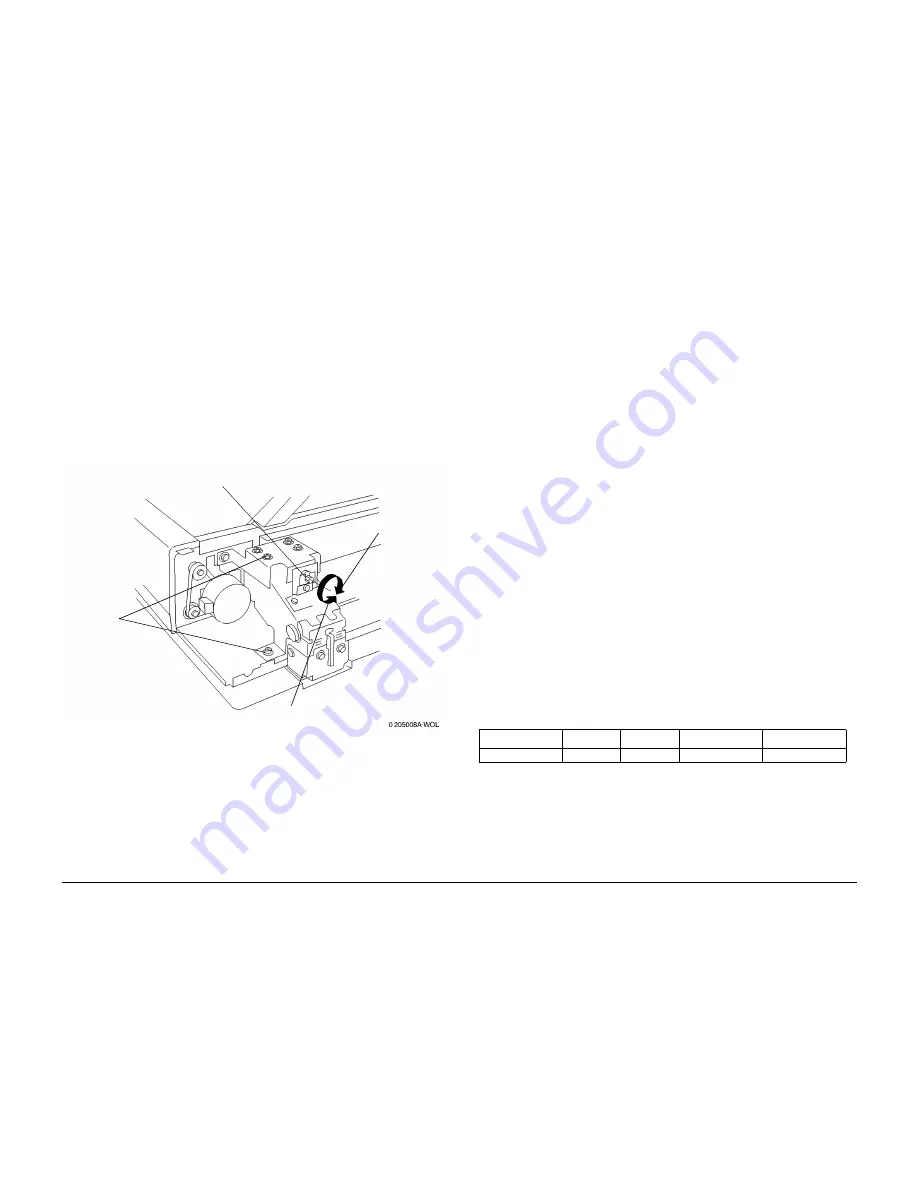
10/00
4-153
Phaser 790/DocuColor 2006
ADJ 5.4, ADJ 6.1
Repairs and Adjustments
Initial Issue
Adjustment
CAUTION
If the screws on both the left and right-side Counterbalances are not loosened, the ADF Frame
will warp.
1.
Loosen the screws at 6 places. (Figure 4)
2.
Loosen the screws (2) used to mount the bottom of the left-side Counterbalance to the
ADF frame.
3.
Rotate the adjustment screw on the right-side Counterbalance, to change the ADF posi-
tioning. (Figure 4)
•
Direction “A”: ADF moves toward the rear
•
Direction “B”: ADF moves toward the front
4.
Tighten the screws in 6 locations, then tighten the two screws on the Left side of the
Counterbalance.
Figure 4 Adjusting Front-to-back Positioning
5.
Repeat the checks and confirm that the measurement is within specification.
6.
Place paper of each size in the ADF, make a test copy and check it for skew.
7.
Perform the ADF Side Registration Adjustment. (ADJ 5.1)
ADJ 6.1 IIT Magnification
Purpose
The purpose is to achieve the correct magnification in the slow-scan direction (vertical) in
100% copy mode.
The following adjustments must be performed prior to performing this adjustment.
•
Printer Registration (ADJ 8.1)
•
ADF Side Registration (ADJ 5.1)
•
ADF Lead Edge Registration (ADJ 5.2)
•
IIT Lead Edge Registration (ADJ 6.3)
•
IIT Side Registration (ADJ 6.4)
Check
1.
Using the Copier Setup Test Pattern 82E8220, make two copies with the machine set to
Tray 1, 11x17 (A3), and 100% magnification.
2.
Using the second copy from step 1, align the scale located at the middle of the copy with
the scale at the middle of the test pattern.
3.
Verify that the 400mm increment on the copy matches the 400mm increment (±4.0mm)
on the test pattern.
Adjustment
1.
Enter Diagnostic Mode (IIT) (GP 19).
2.
Highlight Systemdata R/W and press the Select button.
3.
Under Chain, enter 715 and then press the down arrow to highlight Link. Under Link,
enter 2. Press the Select button to display the Current dat values.
4.
Change the values as required, based on the measurement results. When the measure-
ment is short, reduce the value; when the measurement is long, increase the value.
Change the values as follows:
NOTE: To enter a letter Hexadecimal value, press the asterisk key prior to entering each letter
value, then press the appropriate numerical key as follows: A=1, B=2, C=3, D=4, E=5,
F=6
a.
Enter the new value and press Start.
b.
Press the Select button to verify the value has changed.
5.
Perform the check again.
Screws (6)
“A” Direction
“B” Direction
Adjustment
Screw
Table 1
Minimum
Initial
Maximum
Remarks
Settings Range
0
23h
46h
0.1%/Step
Summary of Contents for Phaser 790
Page 4: ...10 00 ii Phaser 790 DocuColor 2006 Initial Issue Introduction...
Page 10: ...10 00 1 2 Phaser 790 DocuColor 2006 Initial Issue Service Call Procedures...
Page 46: ...10 00 2 32 Phaser 790 DocuColor 2006 002 702 Initial Issue Status Indicator RAPs...
Page 80: ...10 00 2 66 Phaser 790 DocuColor 2006 005 704 Initial Issue Status Indicator RAPs...
Page 130: ...10 00 2 116 Phaser 790 DocuColor 2006 007 713 Initial Issue Status Indicator RAPs...
Page 150: ...10 00 2 136 Phaser 790 DocuColor 2006 008 707 Initial Issue Status Indicator RAPs...
Page 180: ...10 00 2 166 Phaser 790 DocuColor 2006 009 704 Initial Issue Status Indicator RAPs...
Page 193: ...10 00 2 179 Phaser 790 DocuColor 2006 010 700 Status Indicator RAPs Initial Issue...
Page 204: ...10 00 2 190 Phaser 790 DocuColor 2006 010 705 Initial Issue Status Indicator RAPs...
Page 220: ...10 00 2 206 Phaser 790 DocuColor 2006 011 706 Initial Issue Status Indicator RAPs...
Page 226: ...10 00 2 212 Phaser 790 DocuColor 2006 016 370 Initial Issue Status Indicator RAPs...
Page 234: ...10 00 3 2 Phaser 790 DocuColor 2006 Initial Issue Image Quality...
Page 245: ...10 00 3 13 Phaser 790 DocuColor 2006 IQ8 Image Quality Initial Issue...
Page 254: ...10 00 3 22 Phaser 790 DocuColor 2006 IQ18 Initial Issue Image Quality...
Page 258: ...10 00 4 4 Phaser 790 DocuColor 2006 Initial Issue Repairs and Adjustments...
Page 268: ...10 00 4 14 Phaser 790 DocuColor 2006 REP 1 13 Initial Issue Repairs and Adjustments...
Page 276: ...10 00 4 22 Phaser 790 DocuColor 2006 REP 4 9 REP 4 10 Initial Issue Repairs and Adjustments...
Page 290: ...10 00 4 36 Phaser 790 DocuColor 2006 REP 5 10 Initial Issue Repairs and Adjustments...
Page 312: ...10 00 4 58 Phaser 790 DocuColor 2006 REP 7 8 Initial Issue Repairs and Adjustments...
Page 366: ...10 00 4 112 Phaser 790 DocuColor 2006 REP 9 22 REP 9 23 Initial Issue Repairs and Adjustments...
Page 382: ...10 00 4 128 Phaser 790 DocuColor 2006 REP 10 19 Initial Issue Repairs and Adjustments...
Page 420: ...10 00 4 166 Phaser 790 DocuColor 2006 ADJ 11 1 Initial Issue Repairs and Adjustments...
Page 512: ...03 01 6 2 Phaser 790 DocuColor 2006 General Procedures and Information...
Page 534: ...03 01 6 24 Phaser 790 DocuColor 2006 GP 23 General Procedures and Information...
Page 546: ...03 01 6 36 Phaser 790 DocuColor 2006 General Procedures and Information...
Page 548: ...10 00 7 2 Phaser 790 DocuColor 2006 Initial Issue Wiring Data...
Page 586: ...10 00 7 40 Phaser 790 DocuColor 2006 Initial Issue Wiring Data BSD 1 1 Figure 1 Main Power On...
Page 592: ...10 00 7 46 Phaser 790 DocuColor 2006 Initial Issue Wiring Data BSD 2 1 Figure 1 Control Panel...
Page 607: ...10 00 7 61 Phaser 790 DocuColor 2006 Wiring Data Initial Issue BSD 5 4 Figure 1 Document Exit...
Page 612: ...10 00 7 66 Phaser 790 DocuColor 2006 Initial Issue Wiring Data BSD 6 5 Figure 1 Image Input...
Page 627: ...10 00 7 81 Phaser 790 DocuColor 2006 Wiring Data Initial Issue BSD 8 6 Figure 1 Registration...
Page 641: ...10 00 7 95 Phaser 790 DocuColor 2006 Wiring Data Initial Issue BSD 10 1 Figure 1 Fusing...

































