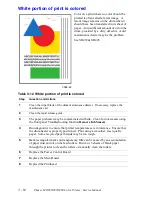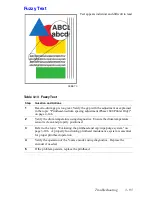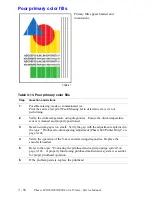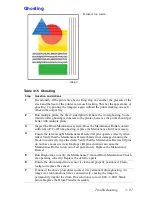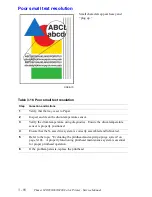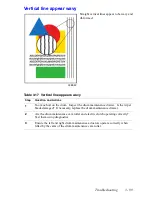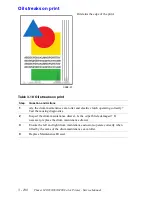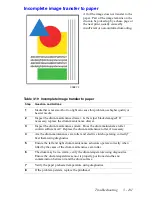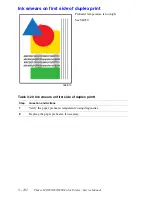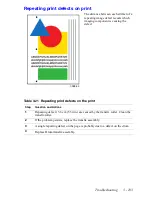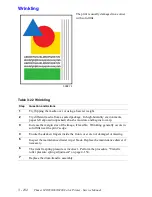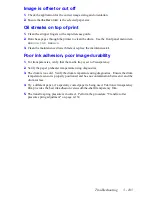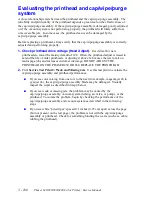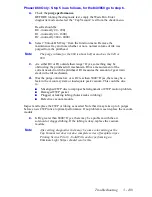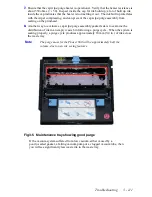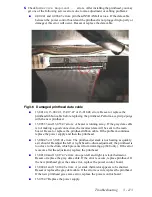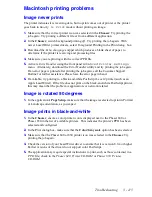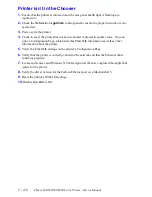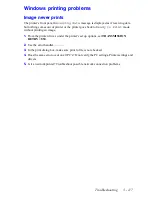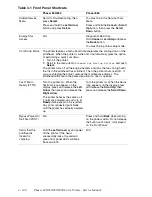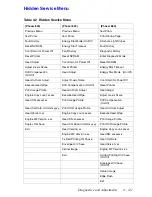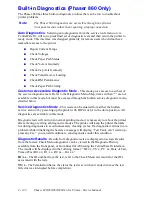Troubleshooting
3 - 107
3. Visually check printhead faceplate.
Closely examine the printhead's faceplate
to help evaluate whether the cap/wipe/purge assembly’s wiper blade and gasket are
damaged.
If you see spattered ink on the edges of the printhead, the cap/wipe/purge
assembly’s gasket may be leaking during the purge cycle. A misaligned
printhead or a defective gasket may cause this. To verify the printhead
alignment, move the cap/wipe/purge assembly to its purge position and tilt the
printhead forward until the upper edge of the gasket touches the faceplate. If
the left and right sides touch at the same time, the printhead side-to-side
alignment is correct and the problem is probably due to the gasket. If not, you
need to readjust the printhead-to-drum gap.
If you see streaks or smudges of wax in the jet area of the printhead's faceplate
after a purge cycle, the cap/wipe/purge assembly wiper blade is damaged and
the cap/wipe/purge assembly needs to be replaced. In this example, the blade
has several defects; in most cases there is only one smudge or streak.
4. Visually check cap/wipe/purge assembly wiper and gasket.
a.
Open the front cover and remove the drum maintenance drawer.
b.
If not in its standby position, lower the cap/wipe/purge assembly to its
standby position under the drum.
Fig 3-2 Faceplate showing blade wipe with no drops, smudges or
streaks
Fig 3-3 Faceplate showing streaks and smudges from a poor wipe
Summary of Contents for Phaser 840
Page 2: ......
Page 12: ...vi Phaser 840 850 860 8200 Color Printer Service Manual ...
Page 52: ...1 36 Phaser 840 850 860 8200 Color Printer Service Manual ...
Page 88: ...2 72 Phaser 840 850 860 8200 Color Printer Service Manual Blank Page ...
Page 134: ...3 118 Phaser 840 850 860 8200 Color Printer Service Manual ...
Page 174: ...4 158 Phaser 840 850 860 8200 Color Printer Service Manual ...
Page 188: ......
Page 250: ...8 234 Phaser 840 850 860 8200 Color Printer Service Manual ...
Page 286: ...270 Phaser 840 850 860 8200 Color Printer Service Manual ...
Page 287: ...071 0723 00 ...