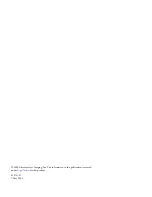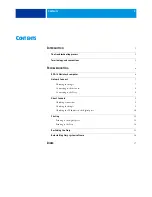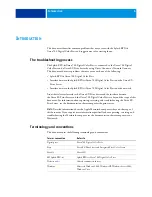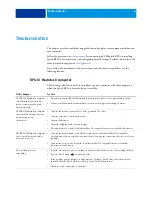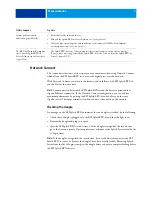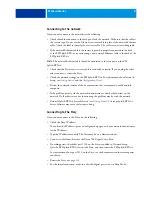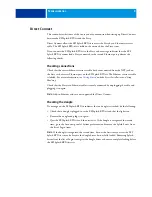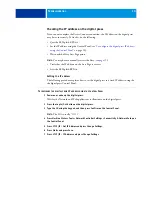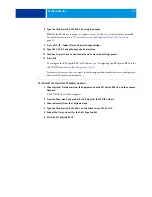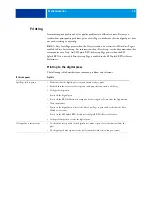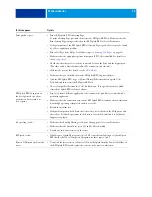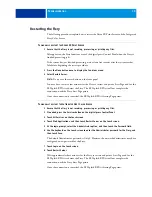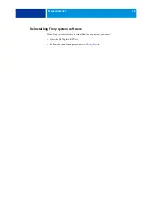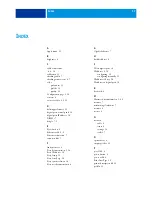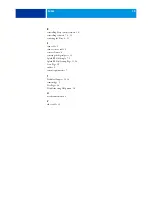T
ROUBLESHOOTING
14
Printing to the Fiery
If you have problems printing, see the following sections.
Sending Test Pages
• Choose Troubleshooting from the Help menu on the EFI Splash RPX-iii.
• Click a page size in the Fiery Connection Test Pages dialog box.
• If the page prints, the EFI Splash RPX-iii is communicating with the Fiery, and the Fiery
can print jobs.
Verifying print output
• If the Test Page prints correctly, but other pages sent from the EFI Splash RPX-iii do not,
contact Technical Support.
• If the printed output is poor, the problem may be with the Fiery. For more information,
see the documentation that accompanies your Fiery.
If you can print the Configuration page but cannot print a job from a computer on the
network, do the following:
• Check all components of the network, including cables, connectors, terminators, network
adapter boards, and network drivers.
• Confirm that the applicable network settings (such as AppleTalk zone, IP address, subnet
mask, and gateway address) match the settings used on the network.