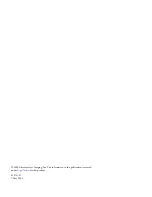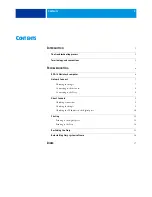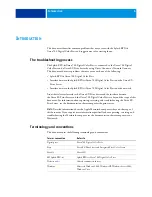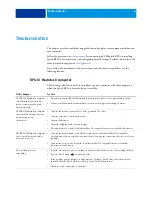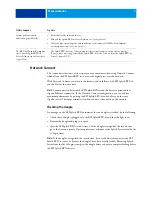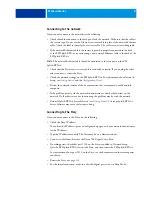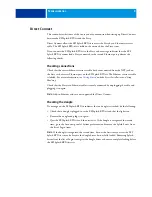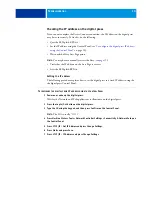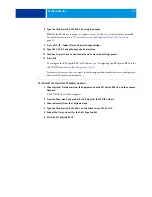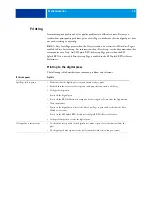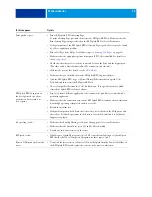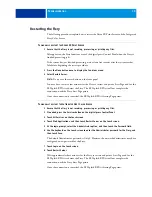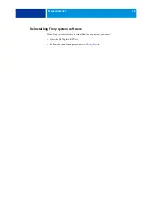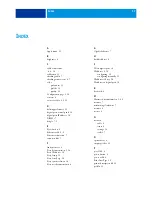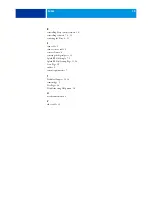T
ROUBLESHOOTING
10
Checking the IP address on the digital press
If you cannot complete the Direct Connect connection, the IP address on the digital press
may be set incorrectly. To fix this, do the following:
• Quit the EFI Splash RPX-iii.
• Set the IP address using the Control Panel (see
“To configure the digital press IP address
• Wait until the Fiery Start Page prints.
N
OTE
:
You may have to manually restart the Fiery (see
).
• Verify that the IP address on the Start Page is correct.
• Start the EFI Splash RPX-iii.
Setting the IP address
The following procedure explains how to set the digital press to a fixed IP address using the
the digital press Control Panel.
T
O
CONFIGURE
THE
DIGITAL
PRESS
IP
ADDRESS
USING
THE
C
ONTROL
P
ANEL
1 Power on or wake up the digital press.
Wait for the Network and Web applications to illuminate on the digital press.
2 Press the Log In/Out button on the digital press.
3 Type the ID using the keypad, and then press Confirm on the Control Panel.
N
OTE
:
The ID is usually “11111”.
4 Press Machine Status > Tools > Network Controller Settings > Connectivity & Network Setup on
the Control Panel.
5 Press 2 TCP/IP - Get IP Address and press Change Settings.
6 Press Static and press Save.
7 Press 3 TCP/IP - IP Address and press Change Settings.