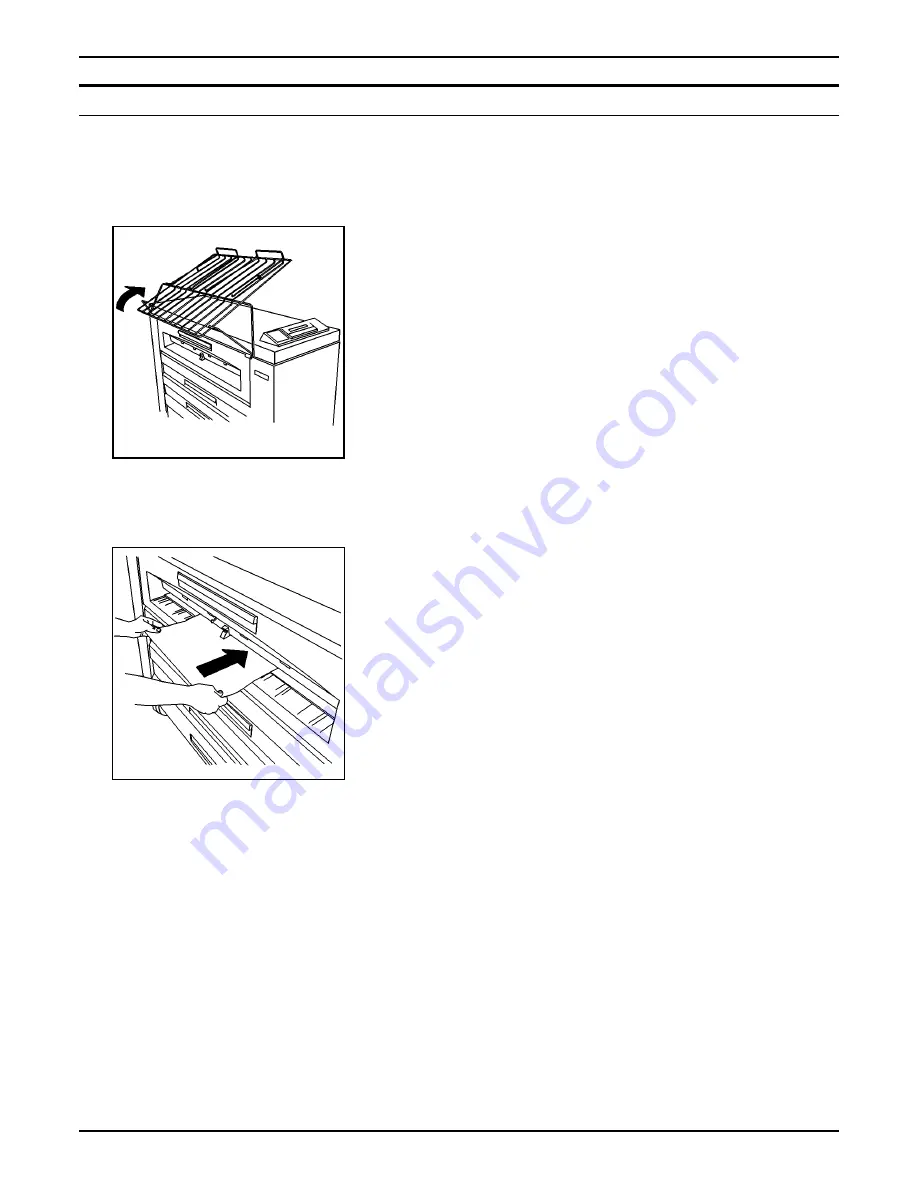
MEDIA
16
XES SYNERGIX 8850 PRINTER OPERATOR MANUAL
Using the cut sheet feed-in shelf
When the correct media size or type is not loaded in the printer,
you can bypass the media drawers and manually load cut sheets
into the printer.
To manually feed cut sheets into the printer:
1. Raise the output tray all the way until it rests on top of the
printer.
2. Select the appropriate cut sheet for the print job.
NOTE:
The minimum size for a cut sheet is 8-1/2 x 11 inches
(216 x 279 mm) fed short edge lead.
3. Set the BYPASS media type on the printer control panel to the
correct one for the print job. See "Changing the roll media
size and type" for further information.
NOTE:
The printer will accept whatever media type you
manually feed into it, regardless of the media type you
specify. You should ensure that the media type is correct,
however, as the printer uses the media type to determine
the fuser temperature. The wrong fuser temperature could
cause poor print quality. It could also result in a
maintenance service call, if any toner rubs off the media
onto the fuser roll.
4. Center the media between the size indicators on the cut sheet
feed-in shelf.
5. Feed the lead edge of the media squarely into the printer until
the printer grabs and advances the media.
6. From the client workstation, specify Manual Feed as the media
source.
7. Submit the print job.
8. When you are finished manually feeding cut sheets, lower the
output tray.
















































