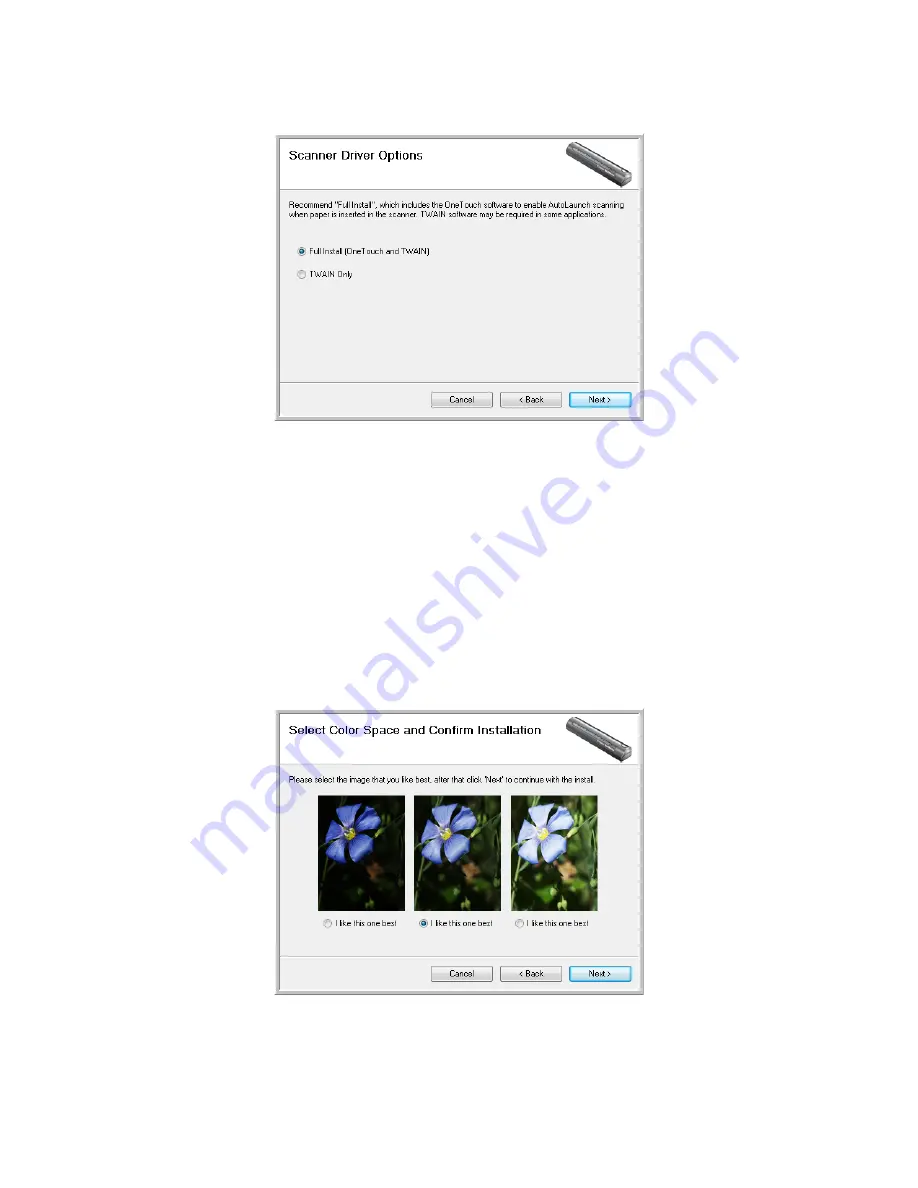
Installation
8
Xerox Travel Scanner 100 User’s Guide
4. The next window lists the choices of the drivers that you can install for your scanner.
5. Select the option that you want then click on
Next
.
•
Full Install (OneTouch and TWAIN)
—This is the recommended installation. It installs the
One Touch 4.0 software which provides the necessary driver software for the scanner. It also
installs the scanning interface for the TWAIN driver. Installing this option means that you can use
several different methods to scan, as explained in this User Guide.
•
TWAIN Only
—The TWAIN driver is installed without the One Touch software. You can use the
Xerox Travel Scanner 100 to scan from TWAIN scanning applications. You will not be able to use
the AutoScan option.
6. Click
Next
.
A window opens with image quality samples asking you to select an image for your Color Space
setting.
7. Select the option that looks best to you and click
Next
.
Summary of Contents for Travel Scanner 100
Page 1: ...Travel Scanner 100 User Guide...
Page 3: ......
Page 91: ...86 Xerox Travel Scanner 100 User s Guide...
Page 95: ...Index 90 Xerox Travel Scanner 100 User s Guide...
Page 96: ...P N 05 0769 100...














































