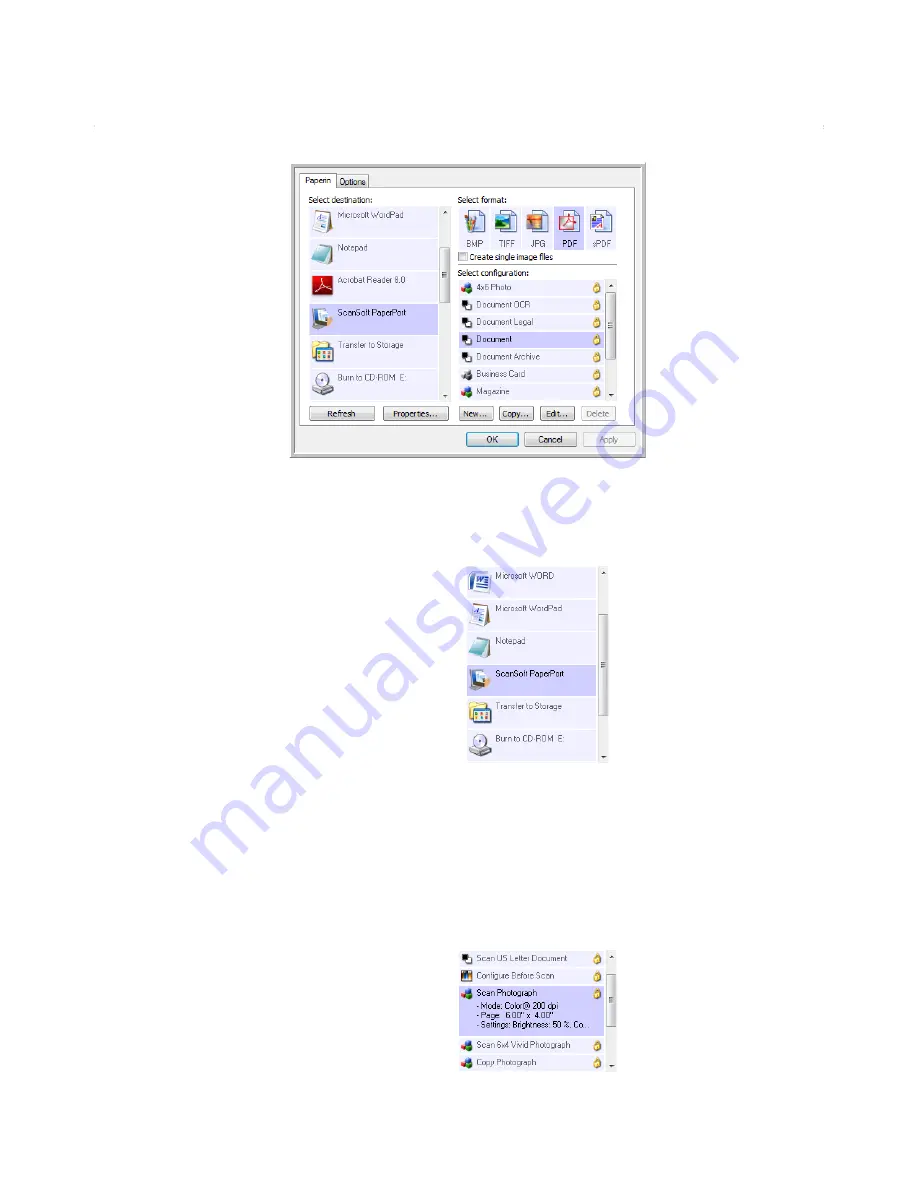
Xerox Travel Scanner 100 User’s Guide
23
Scanning
Selecting New Settings
The settings on the One Touch Properties window are:
Select Destination
—The list of Destination Applications that One Touch can send a scanned image to so
that this application opens immediately after scanning is complete.
NOTE:
If you select a word processing program such as Microsoft WordPad or Microsoft Word that can be
used for OCR (such as TXT or RTF), the text in scanned images is automatically converted to word
processing text.
Select Configuration
—The list of available scan configurations for the selected button. The
configuration’s basic settings include: scanning mode, resolution (dpi), page size, brightness (Br), and
contrast (Cr). To see a selected scan configuration’s settings, click its icon. Click the icon again to close the
detailed information.
Select the Destination
Application that will open
when you are finished
scanning. You use the
destination application to
view and work with your
scanned images.
Select a configuration
for scanning the item.
Select a file format for
your scanned images.
Click the Options tab to
select options.
Select the application you
want One Touch to send
the scanned image to.
Click the icon of a selected
configuration
to view its settings.
Summary of Contents for Travel Scanner 100
Page 1: ...Travel Scanner 100 User Guide...
Page 3: ......
Page 91: ...86 Xerox Travel Scanner 100 User s Guide...
Page 95: ...Index 90 Xerox Travel Scanner 100 User s Guide...
Page 96: ...P N 05 0769 100...
















































