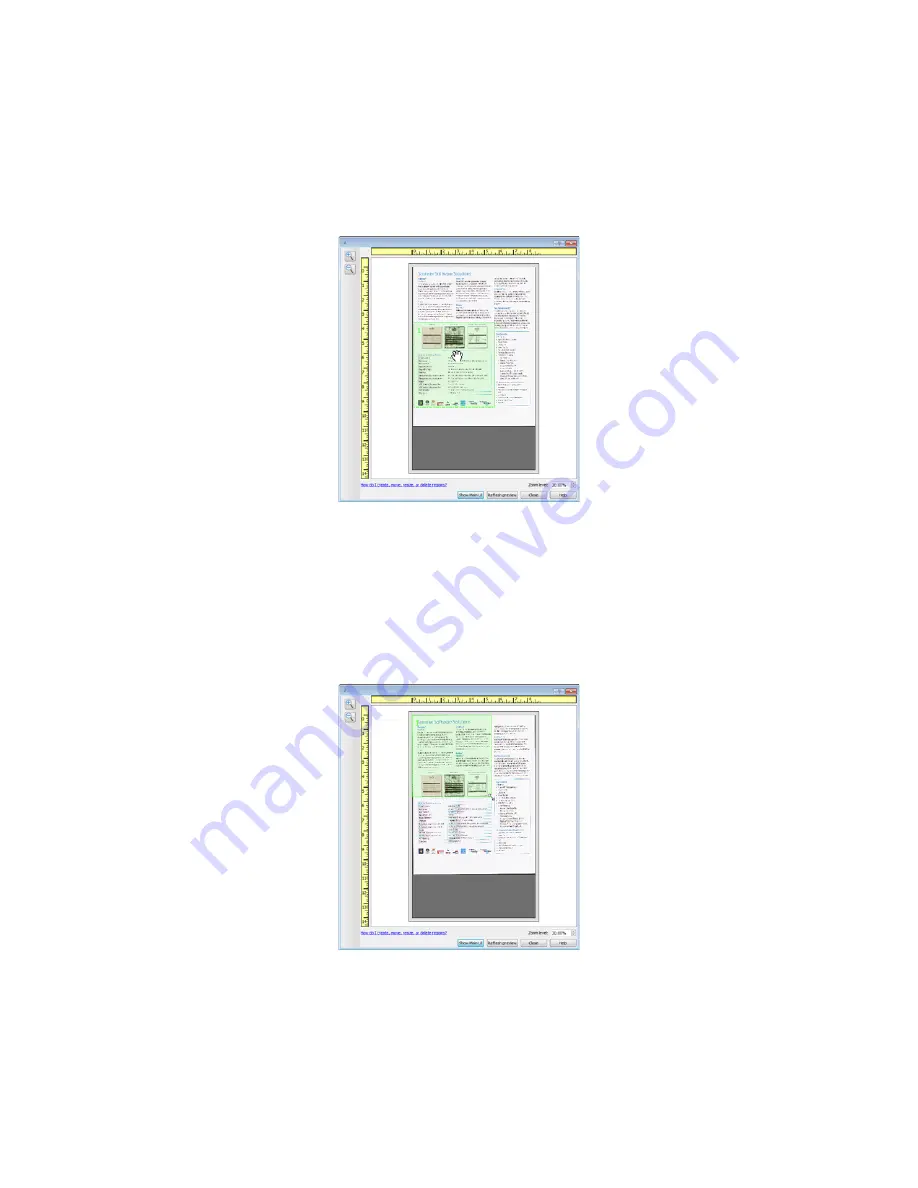
Xerox Travel Scanner 150
User’s Guide
133
Move, Resize, or Delete Regions
Moving regions
– to move a region, place your mouse cursor over the region you want to move. The region will
highlight indicating that it is the active region under the mouse cursor. Click on the region and drag the mouse to
move the region.
Resizing regions
– to resize a region, place your mouse cursor over the edge of the region outline. The cursor will
change to a dual directional arrow. Click on the line and drag the mouse to resize the region. If you click on the top
or bottom edge, you can only resize the region up or down. If you click on the left or right edge, you can only resize
the region left or right. Click on a corner edge and then drag the mouse to resize the region in all directions.
Note that you can only resize the scan regions to be within the scanner’s minimum and maximum supported paper
sizes. Please refer to the scanner specification table, in the maintenance section of the user guide, for the supported
paper sizes for your scanner.
Summary of Contents for Travel Scanner 150
Page 1: ...Xerox Travel Scanner 150 One Touch 4 6 August 2012 05 0840 100 User s Guide...
Page 6: ...Xerox Travel Scanner 150 User s Guide 6 Energy Star for the USA 189 Index...
Page 14: ...Xerox Travel Scanner 150 User s Guide 14...
Page 34: ...Xerox Travel Scanner 150 User s Guide 34...
Page 124: ...Xerox Travel Scanner 150 User s Guide 124...
Page 166: ...Xerox Travel Scanner 150 User s Guide 166...
Page 180: ...Xerox Travel Scanner 150 User s Guide 180...
Page 190: ...Xerox Travel Scanner 150 User s Guide 190...
Page 194: ...Index Xerox Travel Scanner 150 User s Guide 194...
















































