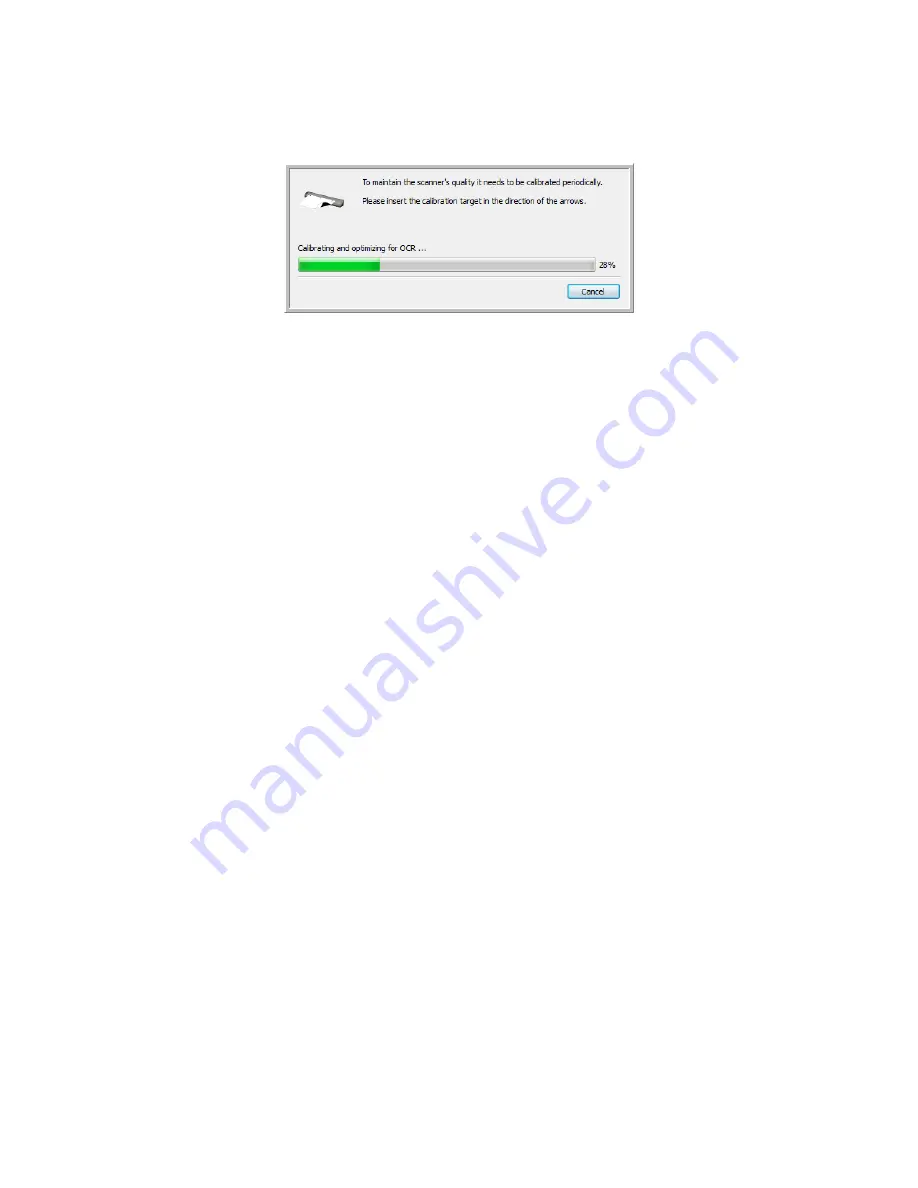
Xerox Travel Scanner 150
User’s Guide
170
7.
The scanner pulls in the calibration page. The scanner will move the calibration page back and forth during
calibration.
8.
When calibration is complete the scanner will clear the calibration page out of the scanner. Remove the
calibration page when the utility prompts you to. Do not forcefully pull the page out of the scanner, the
scanner will release the page when it has fully exited out of the scanner.
Calibrating from the Windows Control Panel:
If you did not install One Touch during the initial installation of the scanner driver, please follow these steps to open
the scanner’s hardware properties.
•
Windows 7
—from the Windows Control Panel, open
Hardware and Sound
and then
Devices and Printers
.
Right-click on the scanner and then select
Scan properties
from the list. Click
Yes
if you are prompted by the
Windows User Account Control to confirm that you want make changes to the system settings.
•
Windows Vista
—from the Windows Control Panel, open
Hardware and Sound
and then
Scanners and
Cameras
.
Click on the scanner icon then click on the
Properties
button. Click
Yes
if you are prompted by the Windows
User Account Control to confirm that you want make changes to the system settings.
•
Windows XP
—from the Windows Control Panel when in category view, open
Printers and Other Hardware
and then
Scanners and Cameras
.
Right-click on the scanner and then select
Properties
from the list.
Summary of Contents for Travel Scanner 150
Page 1: ...Xerox Travel Scanner 150 One Touch 4 6 August 2012 05 0840 100 User s Guide...
Page 6: ...Xerox Travel Scanner 150 User s Guide 6 Energy Star for the USA 189 Index...
Page 14: ...Xerox Travel Scanner 150 User s Guide 14...
Page 34: ...Xerox Travel Scanner 150 User s Guide 34...
Page 124: ...Xerox Travel Scanner 150 User s Guide 124...
Page 166: ...Xerox Travel Scanner 150 User s Guide 166...
Page 180: ...Xerox Travel Scanner 150 User s Guide 180...
Page 190: ...Xerox Travel Scanner 150 User s Guide 190...
Page 194: ...Index Xerox Travel Scanner 150 User s Guide 194...
















































