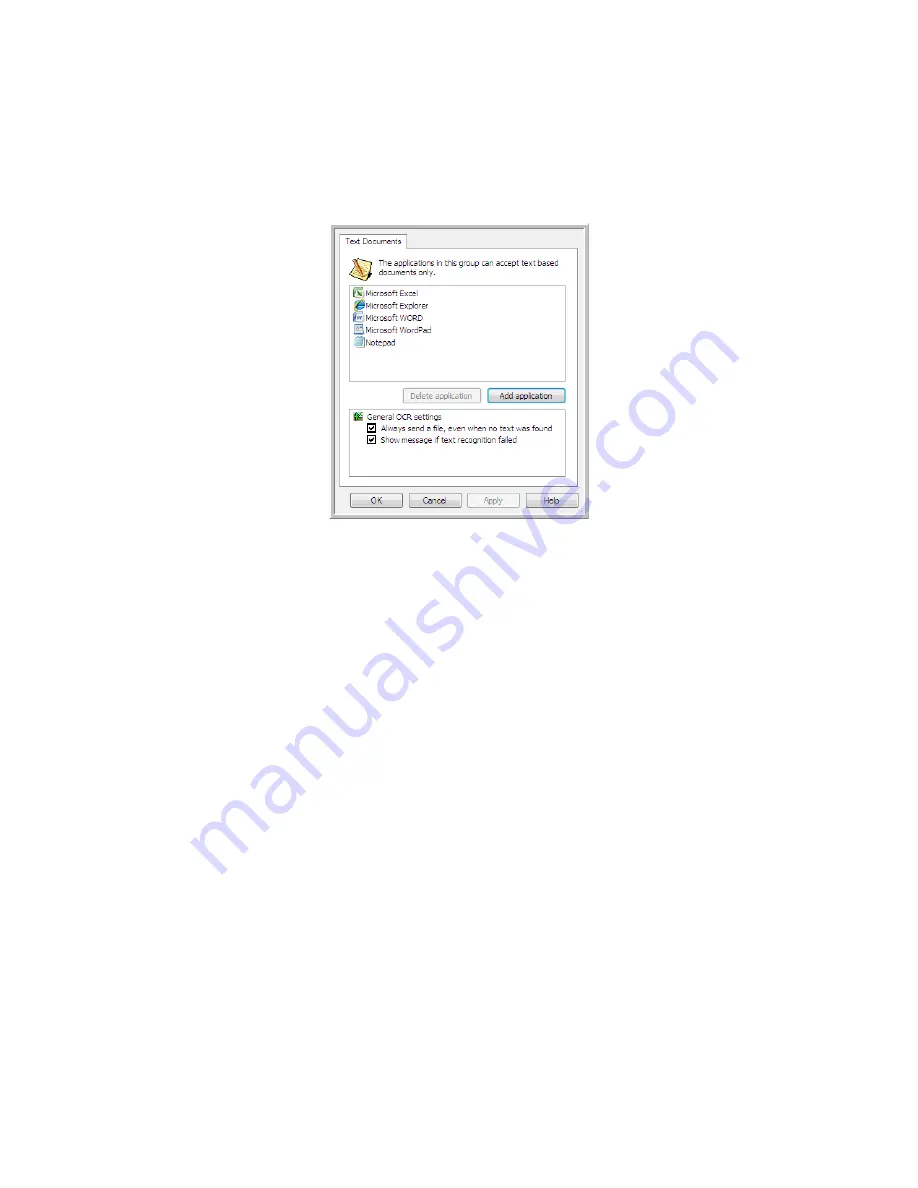
Xerox Travel Scanner 150
User’s Guide
88
Text Documents Properties
These properties apply to Microsoft Word, Microsoft Excel
®
, and any other text editing applications indicated by
their icons in the list.
•
Add application
—click this button to open the Add Text Based Link dialogue so you can add other text editing
applications to One Touch.
•
Delete application
—select an application in the list then click this button to remove the application from the
One Touch destination list. You can only delete an application that you have added, the destinations that are
linked when One Touch is installed cannot be deleted.
General OCR settings
—click in the OCR settings boxes for the options you want. The options will apply to all the
applications in the group.
•
Always send a file, even when no text was found
—the scanned file is sent to the application even if the
image does not appear to contain text. This could occur if you scanned a photograph with a scanner button
set for text applications.
•
Show message if text recognition failed
—a message will open on the screen if the OCR reader does not
detect text in the image.
Summary of Contents for Travel Scanner 150
Page 1: ...Xerox Travel Scanner 150 One Touch 4 6 August 2012 05 0840 100 User s Guide...
Page 6: ...Xerox Travel Scanner 150 User s Guide 6 Energy Star for the USA 189 Index...
Page 14: ...Xerox Travel Scanner 150 User s Guide 14...
Page 34: ...Xerox Travel Scanner 150 User s Guide 34...
Page 124: ...Xerox Travel Scanner 150 User s Guide 124...
Page 166: ...Xerox Travel Scanner 150 User s Guide 166...
Page 180: ...Xerox Travel Scanner 150 User s Guide 180...
Page 190: ...Xerox Travel Scanner 150 User s Guide 190...
Page 194: ...Index Xerox Travel Scanner 150 User s Guide 194...
















































