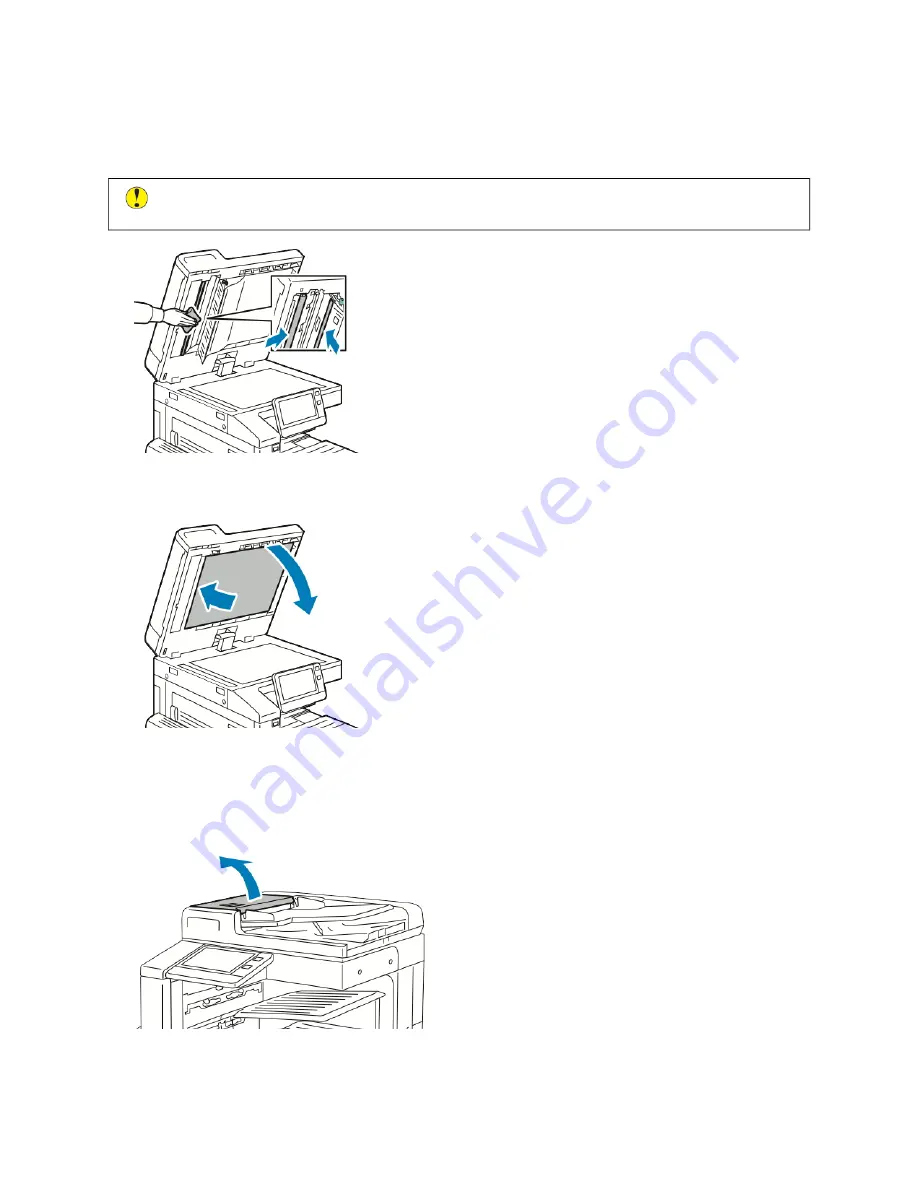
2.
Using a soft, lint-free cloth moistened with water, wipe the mirrored glass, metal strip, both sides of the white-
plastic strip, and the rollers. If dirt is difficult to remove, moisten the cloth with a small amount of neutral
detergent, then wipe the parts dry with a dry, soft cloth.
C
Caauuttiioonn::
To prevent damage to the film around the mirrored glass, do not press heavily on the mirrored
glass.
3.
Return the document cover to the original position, and ensure that the lever is locked in place. If you touch the
document cover, before you close the document feeder, clean the cover.
Cleaning the Document Feeder Rollers
Ensure that you clean the Document Feeder Rollers when you clean the scanner.
1.
Lift the lever, then open the top cover of the document feeder.
Xerox
®
VersaLink
®
C71XX Series Color Multifunction Printer User Guide
197
Summary of Contents for VersaLink C71 Series
Page 60: ...60 Xerox VersaLink C71XX Series Color Multifunction Printer User Guide Getting Started ...
Page 132: ...132 Xerox VersaLink C71XX Series Color Multifunction Printer User Guide Xerox Apps ...
Page 158: ...158 Xerox VersaLink C71XX Series Color Multifunction Printer User Guide Printing ...
Page 220: ...220 Xerox VersaLink C71XX Series Color Multifunction Printer User Guide Maintenance ...
Page 262: ...262 Xerox VersaLink C71XX Series Color Multifunction Printer User Guide Troubleshooting ...
Page 315: ......
Page 316: ......
















































