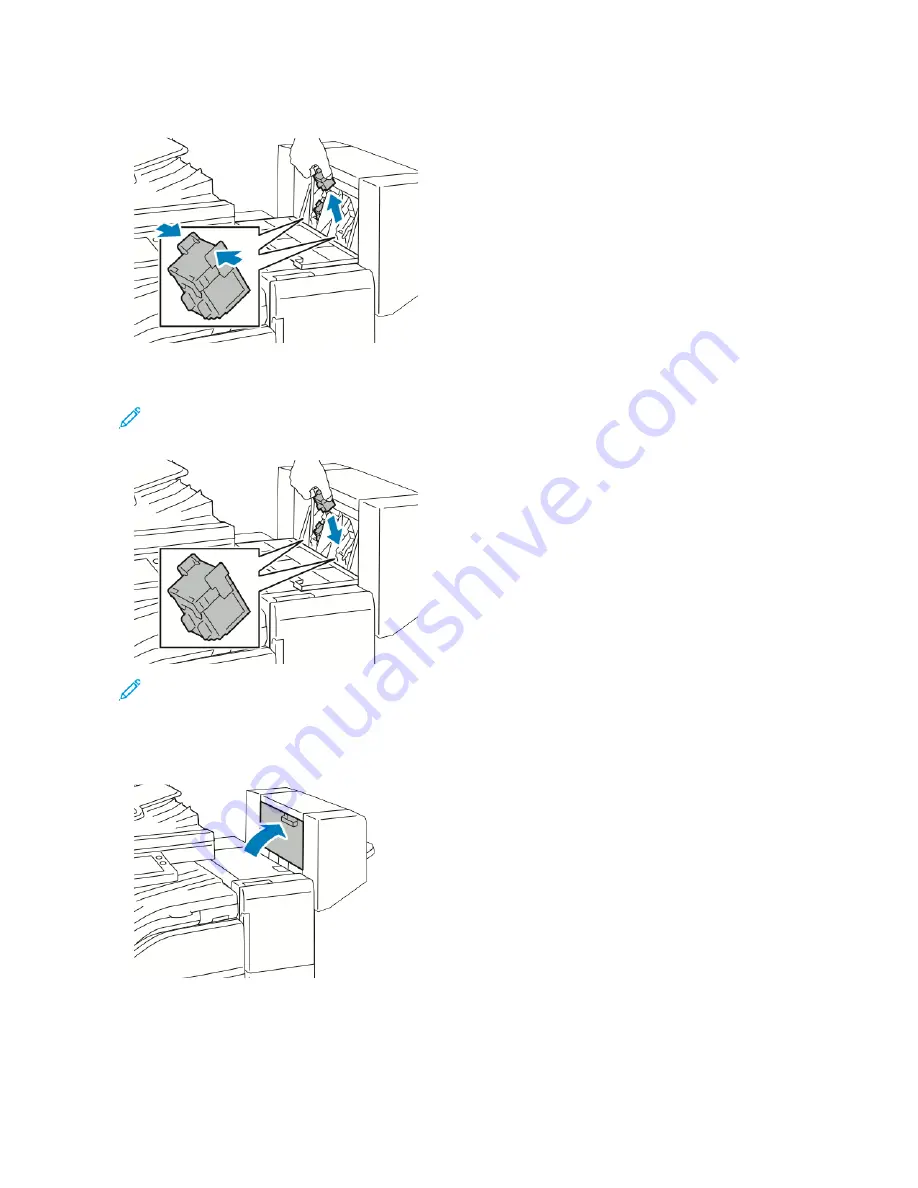
3.
Hold the tabs on both sides of the staple cartridge and pull the cartridge out of the finisher.
4.
Hold the tabs on both sides of the new staple cartridge and insert the cartridge into the original position in the
finisher.
Note: If you have trouble inserting the cartridge, ensure that the staples are positioned correctly in the
cartridge.
Note: The booklet maker uses two staple cartridges. Booklet stapling requires that both staple cartridges
contain staples.
5.
Repeat the procedure for the other staple cartridge.
6.
Close the booklet maker side cover.
214
Xerox
®
VersaLink
®
C71XX Series Color Multifunction Printer User Guide
Summary of Contents for VersaLink C71 Series
Page 60: ...60 Xerox VersaLink C71XX Series Color Multifunction Printer User Guide Getting Started ...
Page 132: ...132 Xerox VersaLink C71XX Series Color Multifunction Printer User Guide Xerox Apps ...
Page 158: ...158 Xerox VersaLink C71XX Series Color Multifunction Printer User Guide Printing ...
Page 220: ...220 Xerox VersaLink C71XX Series Color Multifunction Printer User Guide Maintenance ...
Page 262: ...262 Xerox VersaLink C71XX Series Color Multifunction Printer User Guide Troubleshooting ...
Page 315: ......
Page 316: ......
















































