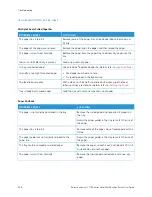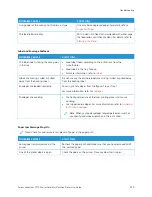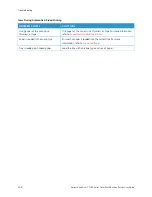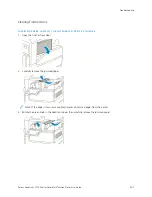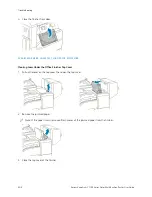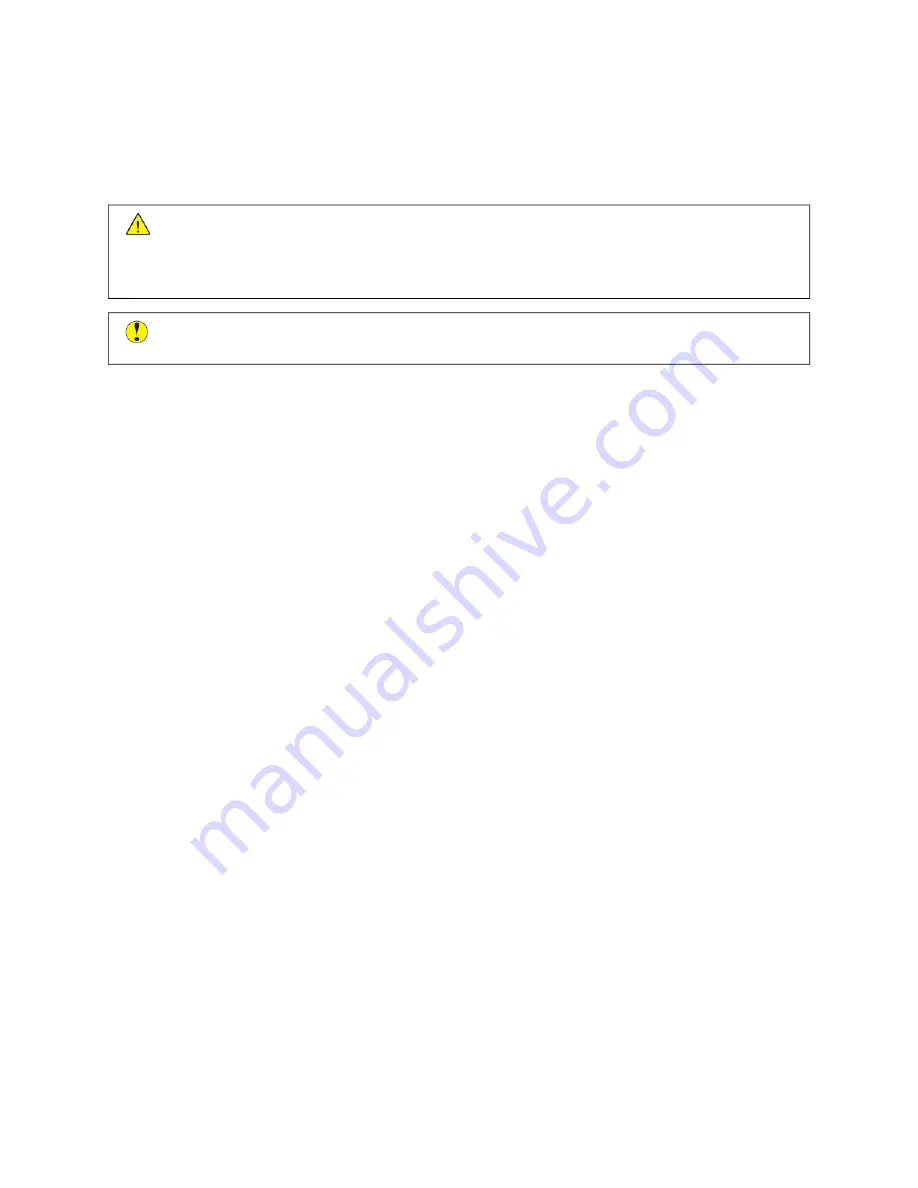
Paper Jams
LO C AT I N G PA P E R J A M S
W
Waarrnniinngg::
Never touch a caution-labeled area in the fuser. You can get burned. If a sheet of paper is
wrapped around the inside the fuser, do not try to remove it immediately. Power off the printer
immediately and wait 40 minutes for the fuser to cool. Try to remove the jam after the printer has cooled.
If the error persists, contact your Xerox representative.
C
Caauuttiioonn::
Do not attempt to clear any paper jams using tools or instruments. This can permanently
damage the printer.
The following illustration shows where paper jams can occur along the paper path:
Xerox
®
VersaLink
®
C71XX Series Color Multifunction Printer User Guide
227
Summary of Contents for VersaLink C71 Series
Page 60: ...60 Xerox VersaLink C71XX Series Color Multifunction Printer User Guide Getting Started ...
Page 132: ...132 Xerox VersaLink C71XX Series Color Multifunction Printer User Guide Xerox Apps ...
Page 158: ...158 Xerox VersaLink C71XX Series Color Multifunction Printer User Guide Printing ...
Page 220: ...220 Xerox VersaLink C71XX Series Color Multifunction Printer User Guide Maintenance ...
Page 262: ...262 Xerox VersaLink C71XX Series Color Multifunction Printer User Guide Troubleshooting ...
Page 315: ......
Page 316: ......