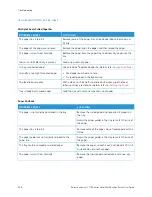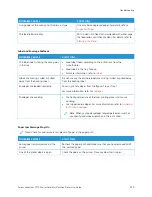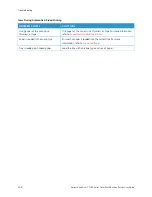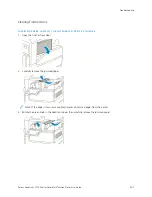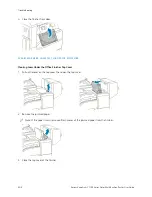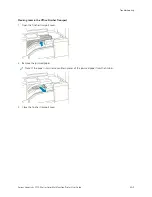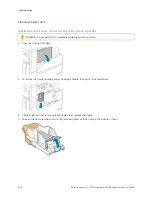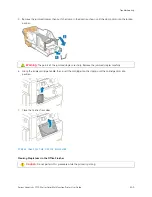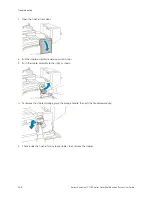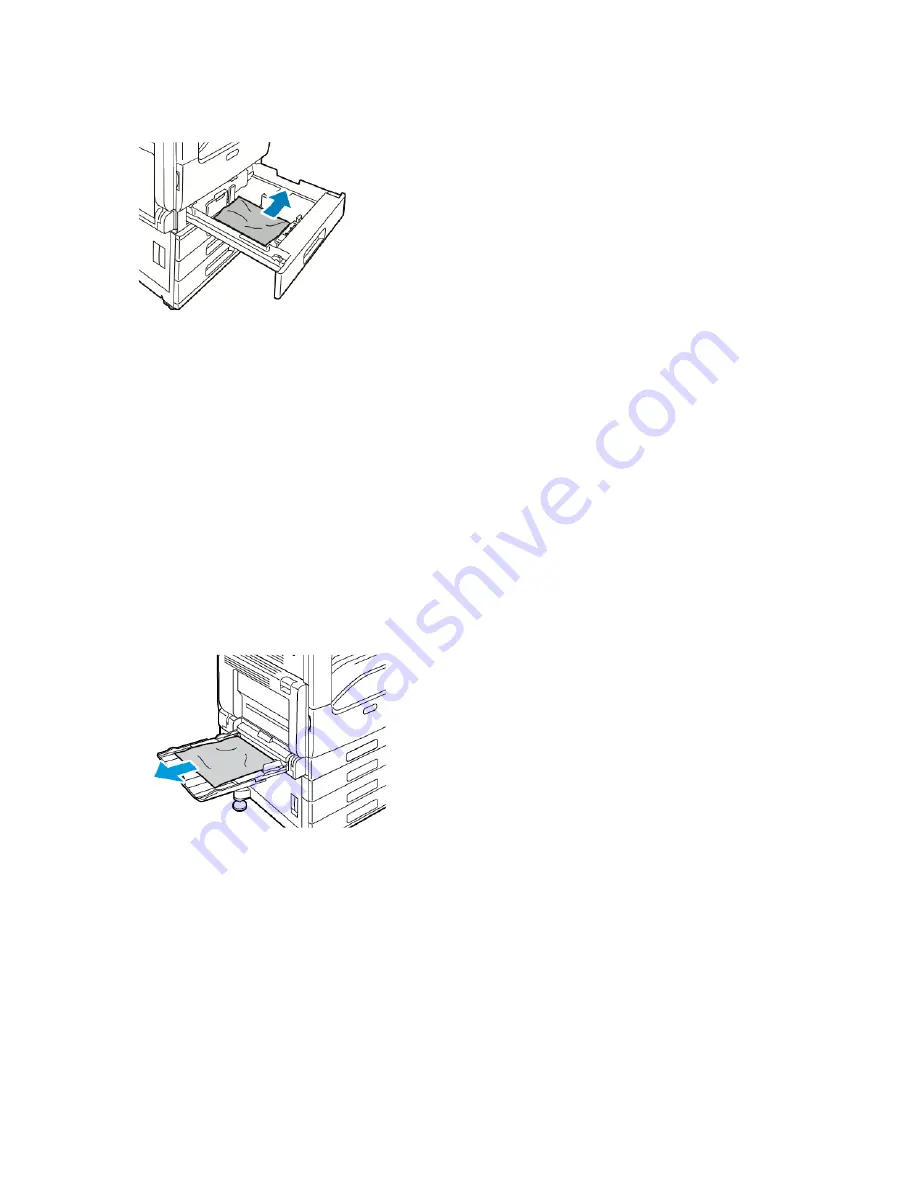
3.
Remove the paper from the tray.
4.
If the paper is torn, remove the tray completely and check inside the printer for torn pieces of paper.
5.
Reload the tray with undamaged paper, then push the tray in until it stops.
6.
When paper trays are set to Fully Adjustable, you are prompted to verify or change the paper settings.
• To confirm the same paper size, type, or color, touch O
OKK.
• To select a new paper size, type, or color, touch the current setting, then select a new setting. When
finished, touch O
OKK.
7.
To return to the Home screen, press the H
Hoom
mee button.
Clearing Paper Jams from the Bypass Tray
To resolve the error that appears on the control panel, clear all paper from the paper path.
1.
Remove the jammed paper from the tray. Ensure that the paper feed entrance where the tray connects to the
printer is clear.
2.
If the paper is torn, check inside the printer for torn pieces of paper.
3.
Before you reload the Bypass Tray, fan the paper, then ensure that all four corners are aligned.
232
Xerox
®
VersaLink
®
C71XX Series Color Multifunction Printer User Guide
Summary of Contents for VersaLink C71 Series
Page 60: ...60 Xerox VersaLink C71XX Series Color Multifunction Printer User Guide Getting Started ...
Page 132: ...132 Xerox VersaLink C71XX Series Color Multifunction Printer User Guide Xerox Apps ...
Page 158: ...158 Xerox VersaLink C71XX Series Color Multifunction Printer User Guide Printing ...
Page 220: ...220 Xerox VersaLink C71XX Series Color Multifunction Printer User Guide Maintenance ...
Page 262: ...262 Xerox VersaLink C71XX Series Color Multifunction Printer User Guide Troubleshooting ...
Page 315: ......
Page 316: ......