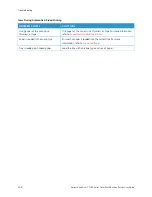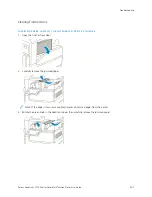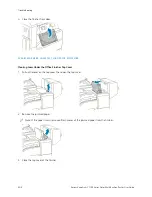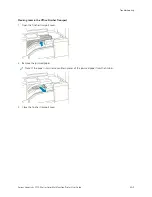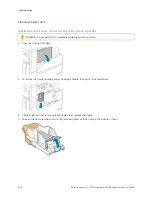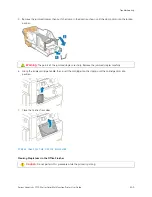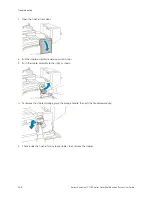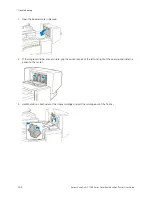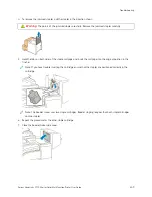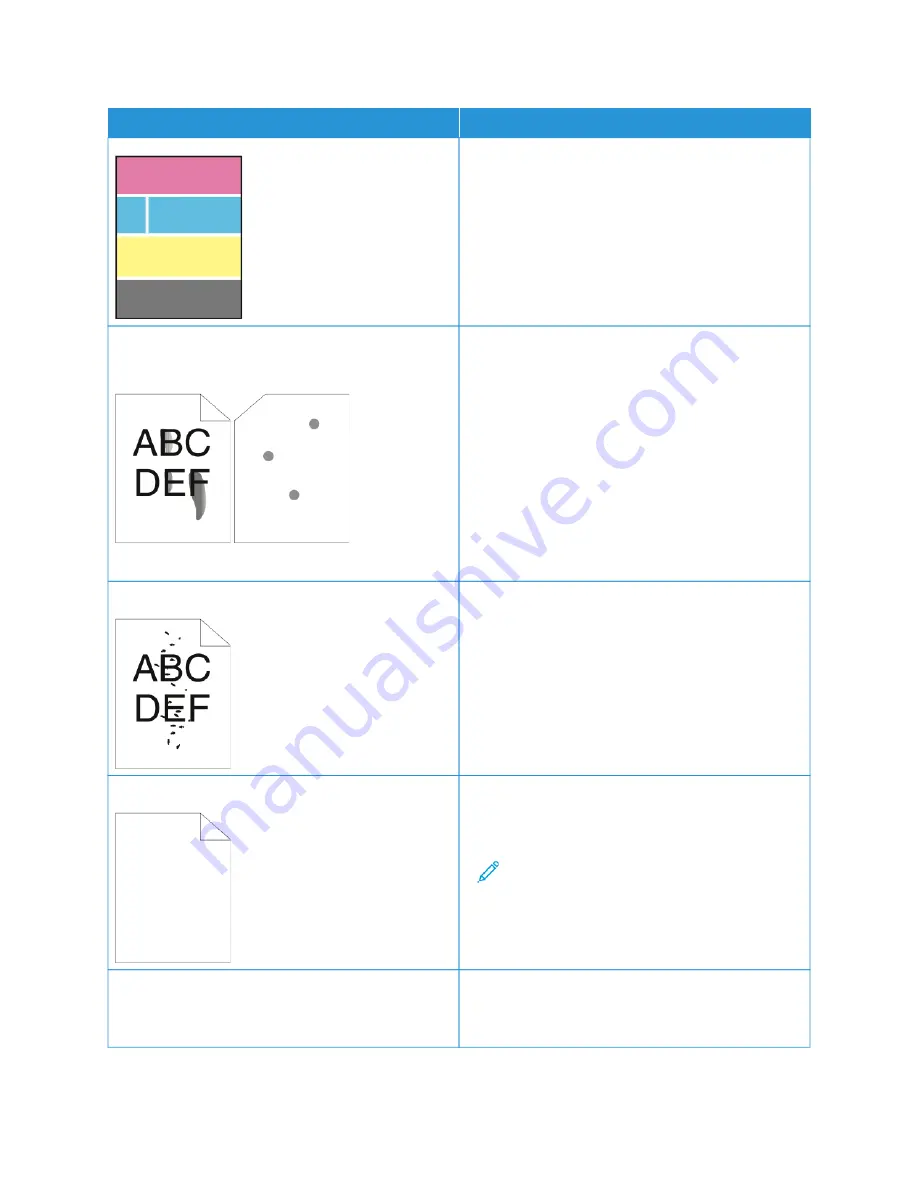
SSYYM
MPPTTO
OM
M
SSO
OLLU
UTTIIO
ON
NSS
Toner smears or print rubs off.
The output has stains on the back side.
• Change the Paper Type settings in the print driver.
For example, change Plain to Lightweight
Cardstock. In the print driver, on the Printing
Options tab, select PPaappeerr, then change the O
Otthheerr
TTyyppee setting.
• Verify that the paper is the correct size, type, and
weight. If not, change the paper settings.
• Verify that the printer is plugged into an outlet that
is providing the correct voltage and power. Review
the electrical specification of the printer with an
electrician if necessary. For details, refer to
.
Random spots on the output, or the image is blurry.
• Ensure that the toner cartridge is installed correctly.
• If you used a non-genuine brand toner cartridge,
install a genuine Xerox toner cartridge.
• Use the Rough paper type setting, or try a paper
with a smoother surface.
• Ensure that the humidity in the room is within
specifications. For details, refer to
.
The output is blank.
• Power off the printer, then power on again.
• If the error persists, contact your Xerox
representative.
Note: Check to see if the transfer belt is in the
locked position.
Black or color streaks appear in the output.
• Clean the printhead lens using the tool provided.
For details, refer to
• Replace the Drum Cartridge.
254
Xerox
®
VersaLink
®
C71XX Series Color Multifunction Printer User Guide
Summary of Contents for VersaLink C71 Series
Page 60: ...60 Xerox VersaLink C71XX Series Color Multifunction Printer User Guide Getting Started ...
Page 132: ...132 Xerox VersaLink C71XX Series Color Multifunction Printer User Guide Xerox Apps ...
Page 158: ...158 Xerox VersaLink C71XX Series Color Multifunction Printer User Guide Printing ...
Page 220: ...220 Xerox VersaLink C71XX Series Color Multifunction Printer User Guide Maintenance ...
Page 262: ...262 Xerox VersaLink C71XX Series Color Multifunction Printer User Guide Troubleshooting ...
Page 315: ......
Page 316: ......