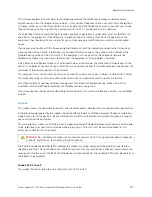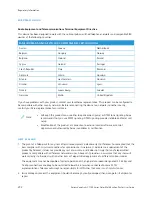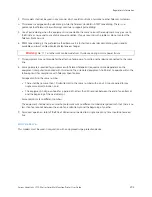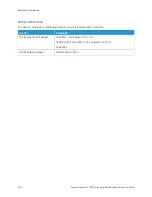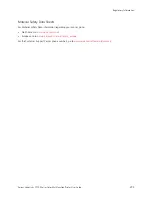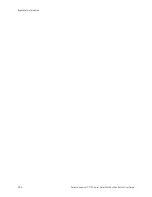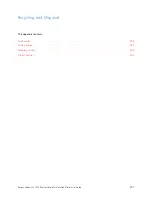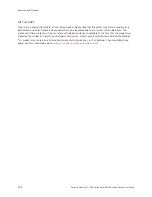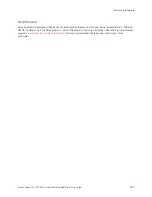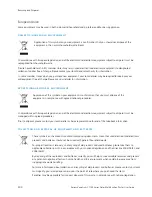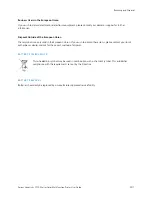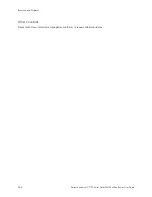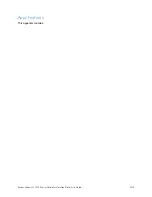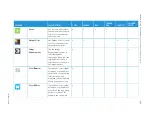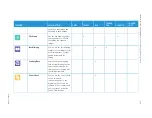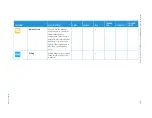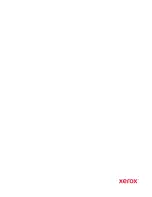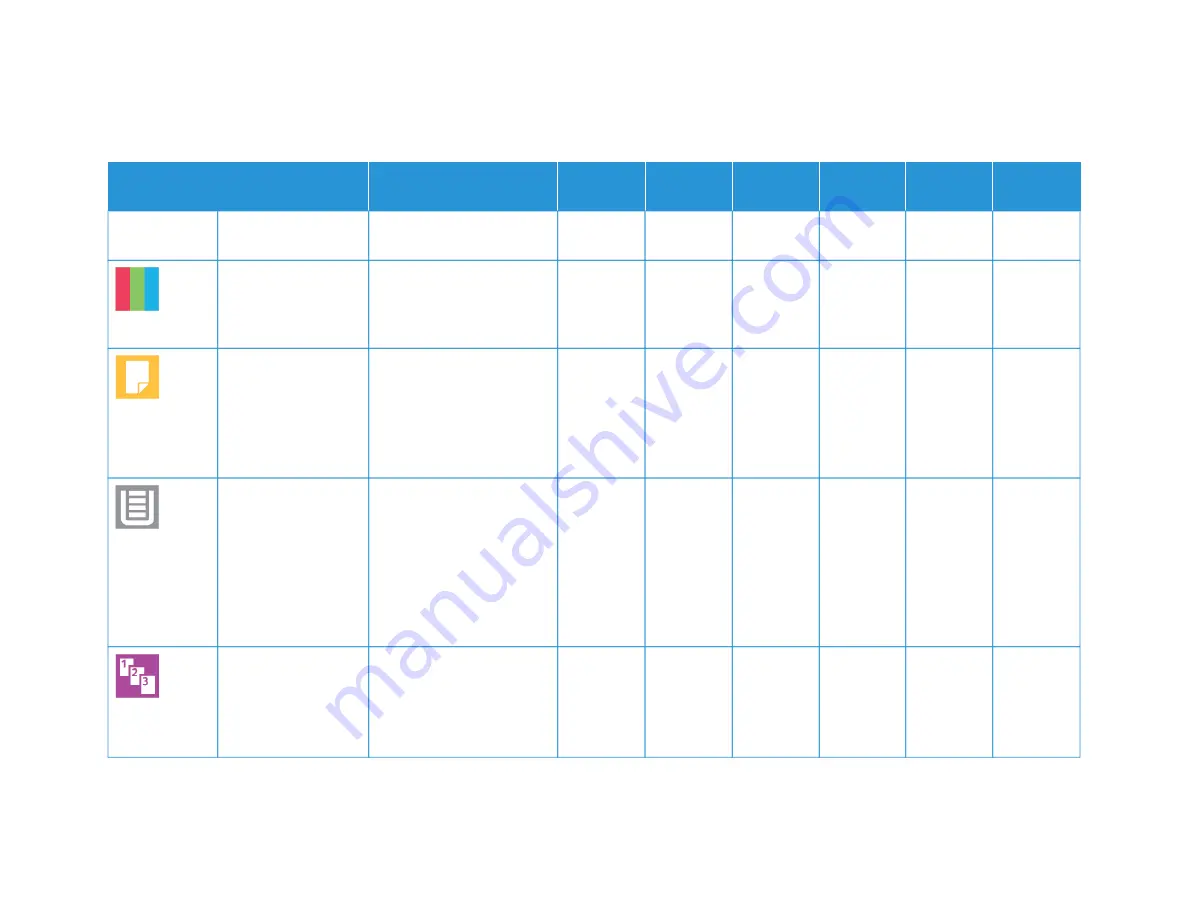
X
erox
®
V
ersaLink
®
C71XX
Series
C
olor
Multif
unction
Printer
User
Guide
305
FFEEA
ATTU
URREE
D
DEESSC
CRRIIPPTTIIO
ON
N
C
CO
OPPYY
EEM
MA
AIILL
FFA
AXX
SSEERRV
VEERR
FFA
AXX
SSC
CA
AN
N TTO
O
IID
D C
CA
ARRD
D
C
CO
OPPYY
colors to be brighter or
cooler.
SSaattuurraattiioonn
Saturation allows you to
adjust the color strength
and the amount of gray in
the color.
•
•
•
2
2--SSiiddeedd and 22--SSiiddeedd
SSccaannnniinngg
You can use the 2-Sided
options to set the device to
scan one or both sides of an
original document. For Copy
jobs, you can specify 1-
Sided or 2-Sided output.
•
•
•
•
•
PPaappeerr SSuuppppllyy
Use Paper Supply to specify
the size, type and color of
the paper required, or the
Paper Tray to use. If Auto is
selected, the printer chooses
the paper tray based on the
original document size and
the selected settings.
•
•
C
Coollllaatteedd
You can collate multi-page
copy jobs automatically. For
example, when making
three 1-Sided copies of a
six-page document, the
•
Apps
Summary of Contents for VersaLink C71 Series
Page 60: ...60 Xerox VersaLink C71XX Series Color Multifunction Printer User Guide Getting Started ...
Page 132: ...132 Xerox VersaLink C71XX Series Color Multifunction Printer User Guide Xerox Apps ...
Page 158: ...158 Xerox VersaLink C71XX Series Color Multifunction Printer User Guide Printing ...
Page 220: ...220 Xerox VersaLink C71XX Series Color Multifunction Printer User Guide Maintenance ...
Page 262: ...262 Xerox VersaLink C71XX Series Color Multifunction Printer User Guide Troubleshooting ...
Page 315: ......
Page 316: ......