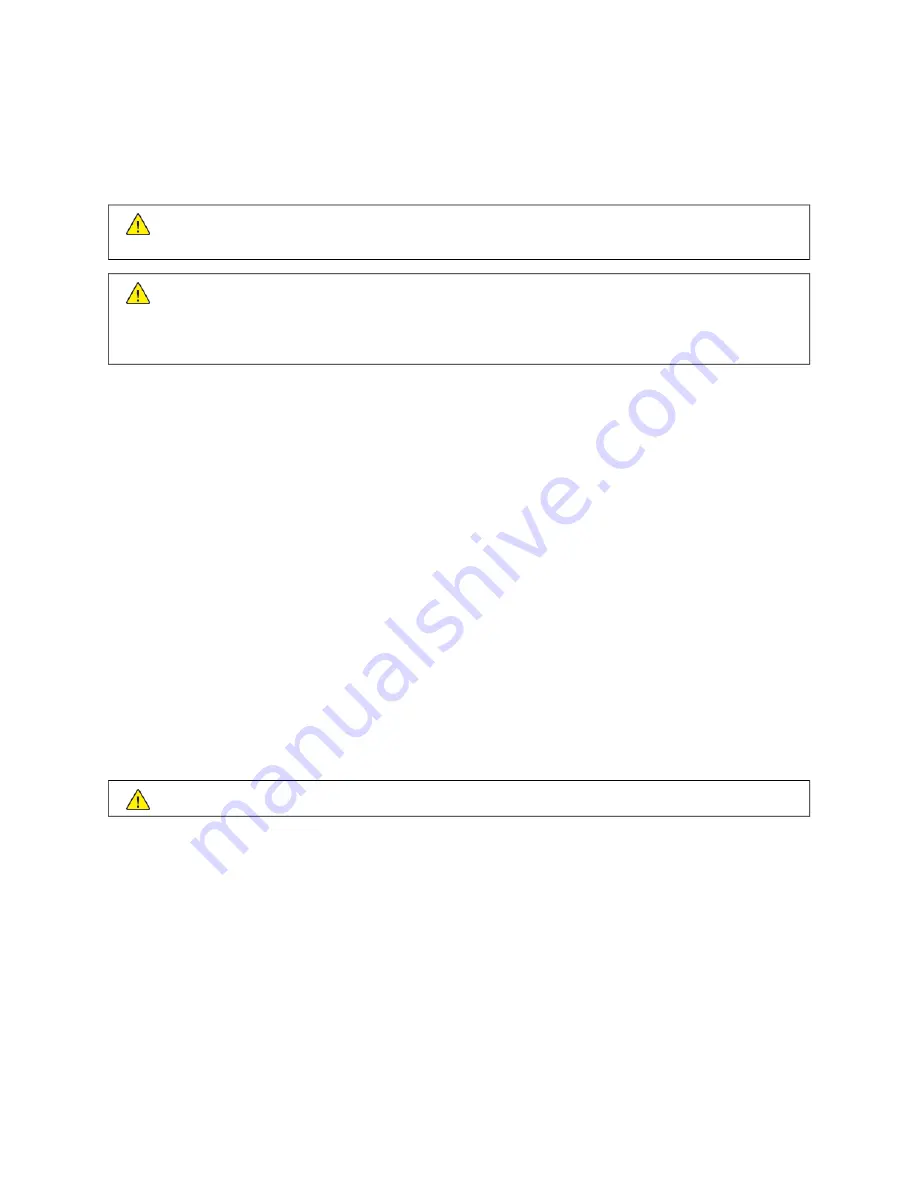
Electrical Safety
G E N E R A L G U I D E L I N E S
W
Waarrnniinngg::
Do not push objects into slots or openings on the printer. Touching a voltage point or shorting
out a part could result in fire or electric shock.
W
Waarrnniinngg::
Do not remove the covers or guards that are fastened with screws unless you are installing
optional equipment and are instructed to do so. Power off the printer when performing these installations.
Disconnect the power cord when removing covers and guards for installing optional equipment. Except for
user-installable options, there are no parts that you can maintain or service behind these covers.
The following are hazards to your safety:
• The power cord is damaged or frayed.
• Liquid is spilled into the printer.
• The printer is exposed to water.
• The printer emits smoke, or the surface is unusually hot.
• The printer emits unusual noise or odors.
• The printer causes a circuit breaker, fuse, or other safety device to activate.
If any of these conditions occur, do the following:
1. Power off the printer immediately.
2. Disconnect the power cord from the electrical outlet.
3. Call an authorized service representative.
P O W E R C O R D
Use the power cord supplied with your printer.
W
Waarrnniinngg::
To avoid risk of fire or electrical shock, do not use extension cords, power strips, or power plugs.
• Plug the power cord directly into a properly grounded electrical outlet. Ensure that each end of the cord is
connected securely. If you do not know if an outlet is grounded, ask an electrician to check the outlet.
• Do not use a ground adapter plug to connect the printer to an electrical outlet that does not have a ground
connection terminal.
• Verify that the printer is plugged into an outlet that is providing the correct voltage and power. Review the
electrical specification of the printer with an electrician if necessary.
• Secure the power cord in place using the bracket provided with the printer.
• Do not place the printer in an area where people can step on the power cord.
• Do not place objects on the power cord.
• Do not plug or unplug the power cord while the power switch is in the On position.
Xerox
®
VersaLink
®
C71XX Series Color Multifunction Printer User Guide
13
Summary of Contents for VersaLink C71 Series
Page 60: ...60 Xerox VersaLink C71XX Series Color Multifunction Printer User Guide Getting Started ...
Page 132: ...132 Xerox VersaLink C71XX Series Color Multifunction Printer User Guide Xerox Apps ...
Page 158: ...158 Xerox VersaLink C71XX Series Color Multifunction Printer User Guide Printing ...
Page 220: ...220 Xerox VersaLink C71XX Series Color Multifunction Printer User Guide Maintenance ...
Page 262: ...262 Xerox VersaLink C71XX Series Color Multifunction Printer User Guide Troubleshooting ...
Page 315: ......
Page 316: ......













































