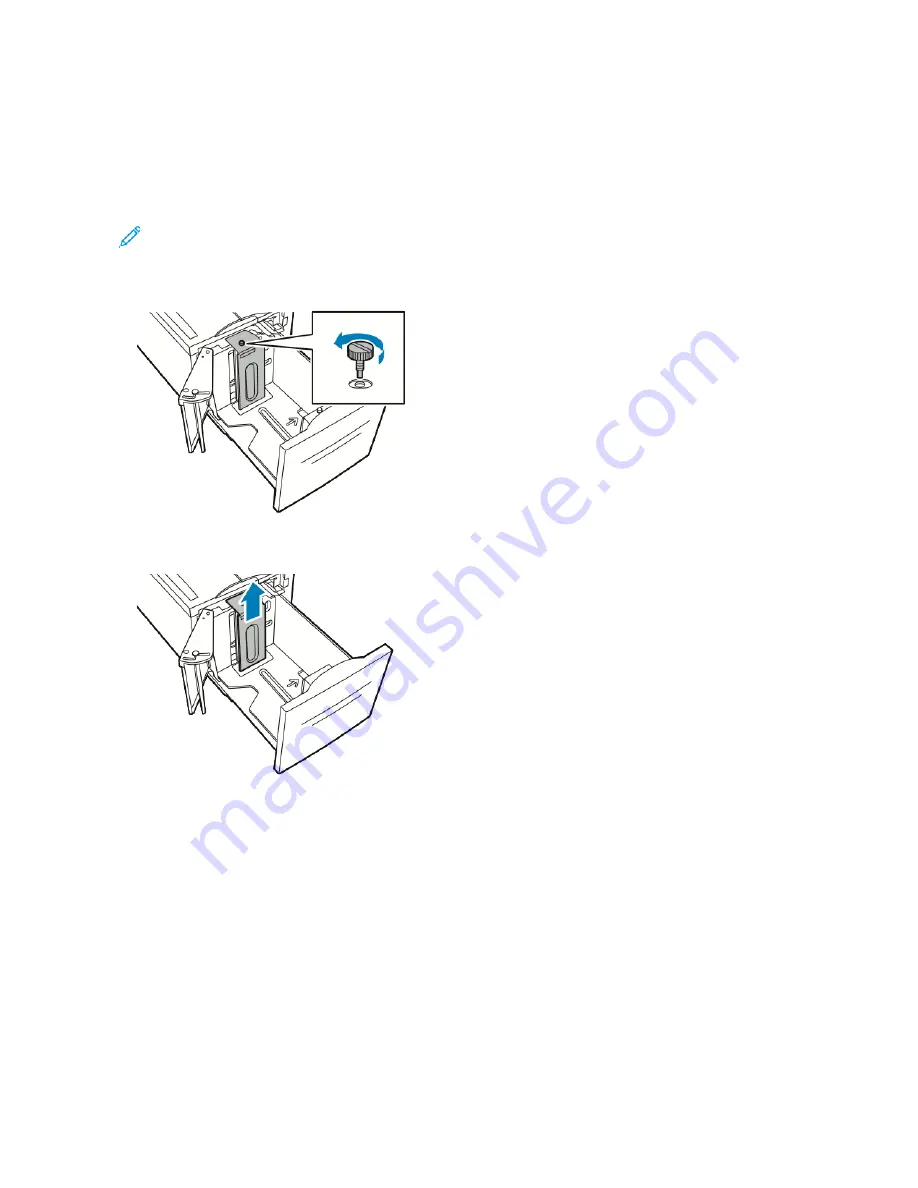
C O N F I G U R I N G T R AY 6
Tray 6 is a dedicated high-capacity feeder. You can configure Tray 6 to support the paper size that you will use. For
details on supported paper sizes, refer to
Supported Standard Paper Sizes
To configure Tray 6:
Note: Before you make any tray adjustments, compare the paper size to the current Tray 6 configuration. If
the paper size matches the tray configuration, no tray adjustment is needed.
1.
Remove the screw that holds the spacer plate at the back of the tray.
2.
To remove the spacer plate, grasp the spacer plate and lift upward.
3.
Place the tabs at the bottom of the spacer plate into the slots in the bottom of Tray 6 that correspond with the
paper size.
168
Xerox
®
VersaLink
®
C71XX Series Color Multifunction Printer User Guide
Summary of Contents for VersaLink C71 Series
Page 60: ...60 Xerox VersaLink C71XX Series Color Multifunction Printer User Guide Getting Started ...
Page 132: ...132 Xerox VersaLink C71XX Series Color Multifunction Printer User Guide Xerox Apps ...
Page 158: ...158 Xerox VersaLink C71XX Series Color Multifunction Printer User Guide Printing ...
Page 220: ...220 Xerox VersaLink C71XX Series Color Multifunction Printer User Guide Maintenance ...
Page 262: ...262 Xerox VersaLink C71XX Series Color Multifunction Printer User Guide Troubleshooting ...
Page 315: ......
Page 316: ......
















































