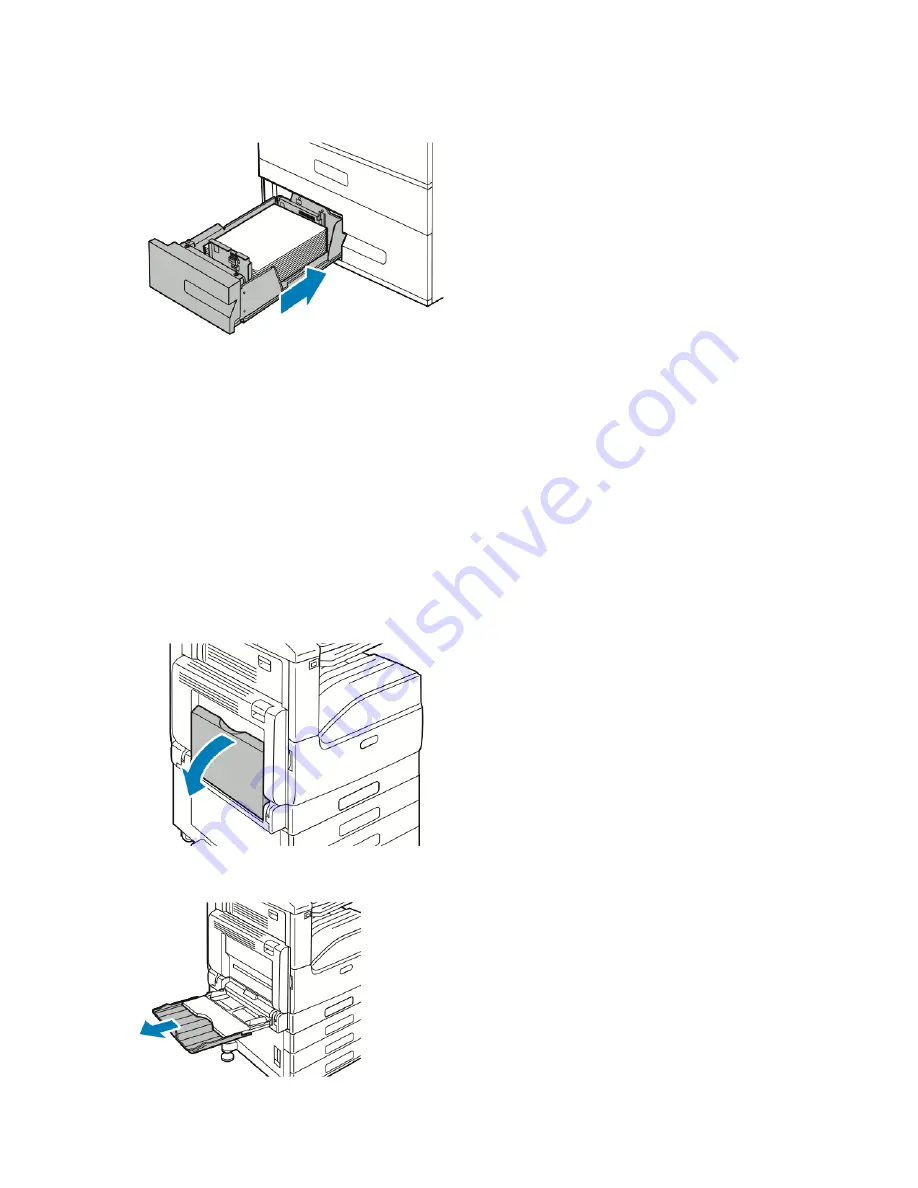
4.
Slide the tray back into the printer.
5.
To change the settings to match the loaded paper, at the control panel, select the correct options for paper
type and color.
6.
To confirm the settings, touch O
OKK.
To change the paper settings when the tray is set to Dedicated mode, refer to
.
LO A D I N G PA P E R I N T H E BY PA S S T R AY
The Bypass Tray supports the widest variety of media types. It is intended primarily for small-quantity jobs that use
special media.
To load paper in the bypass tray:
1.
Open the bypass tray. If the bypass tray is loaded with paper already, remove any paper that is a different size
or type.
2.
Pull out the extension tray for larger sizes.
176
Xerox
®
VersaLink
®
C71XX Series Color Multifunction Printer User Guide
Summary of Contents for VersaLink C71 Series
Page 60: ...60 Xerox VersaLink C71XX Series Color Multifunction Printer User Guide Getting Started ...
Page 132: ...132 Xerox VersaLink C71XX Series Color Multifunction Printer User Guide Xerox Apps ...
Page 158: ...158 Xerox VersaLink C71XX Series Color Multifunction Printer User Guide Printing ...
Page 220: ...220 Xerox VersaLink C71XX Series Color Multifunction Printer User Guide Maintenance ...
Page 262: ...262 Xerox VersaLink C71XX Series Color Multifunction Printer User Guide Troubleshooting ...
Page 315: ......
Page 316: ......
















































