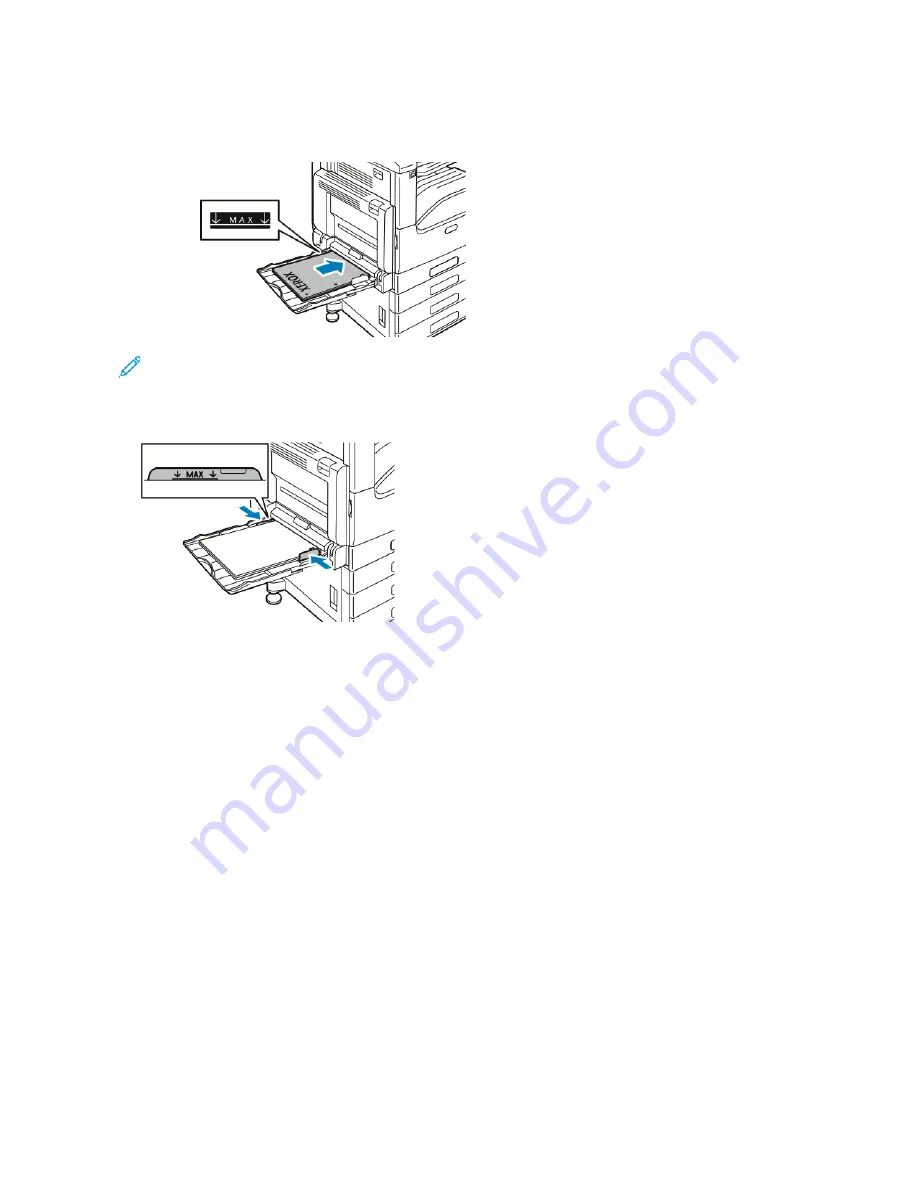
• For 2-sided printing, load letterhead or pre-printed paper face up with the top edge to the left. Load
hole-punched paper with the holes toward the front.
Note: Do not load paper above the maximum fill line on the width guides. Overfilling the tray can cause the
printer to jam.
6.
Adjust the width guides until they touch the edges of the paper.
7.
To change the settings to match the loaded paper, at the control panel, select the correct options for paper
size, type, and color.
8.
To confirm the settings, touch O
OKK.
LO A D I N G PA P E R I N T R AY 6
The control panel displays a warning message when the paper in the tray is in short supply, or when the tray is
empty.
To change the paper size in Tray 6, refer to
Xerox
®
VersaLink
®
C71XX Series Color Multifunction Printer User Guide
179
Summary of Contents for VersaLink C71 Series
Page 60: ...60 Xerox VersaLink C71XX Series Color Multifunction Printer User Guide Getting Started ...
Page 132: ...132 Xerox VersaLink C71XX Series Color Multifunction Printer User Guide Xerox Apps ...
Page 158: ...158 Xerox VersaLink C71XX Series Color Multifunction Printer User Guide Printing ...
Page 220: ...220 Xerox VersaLink C71XX Series Color Multifunction Printer User Guide Maintenance ...
Page 262: ...262 Xerox VersaLink C71XX Series Color Multifunction Printer User Guide Troubleshooting ...
Page 315: ......
Page 316: ......
















































