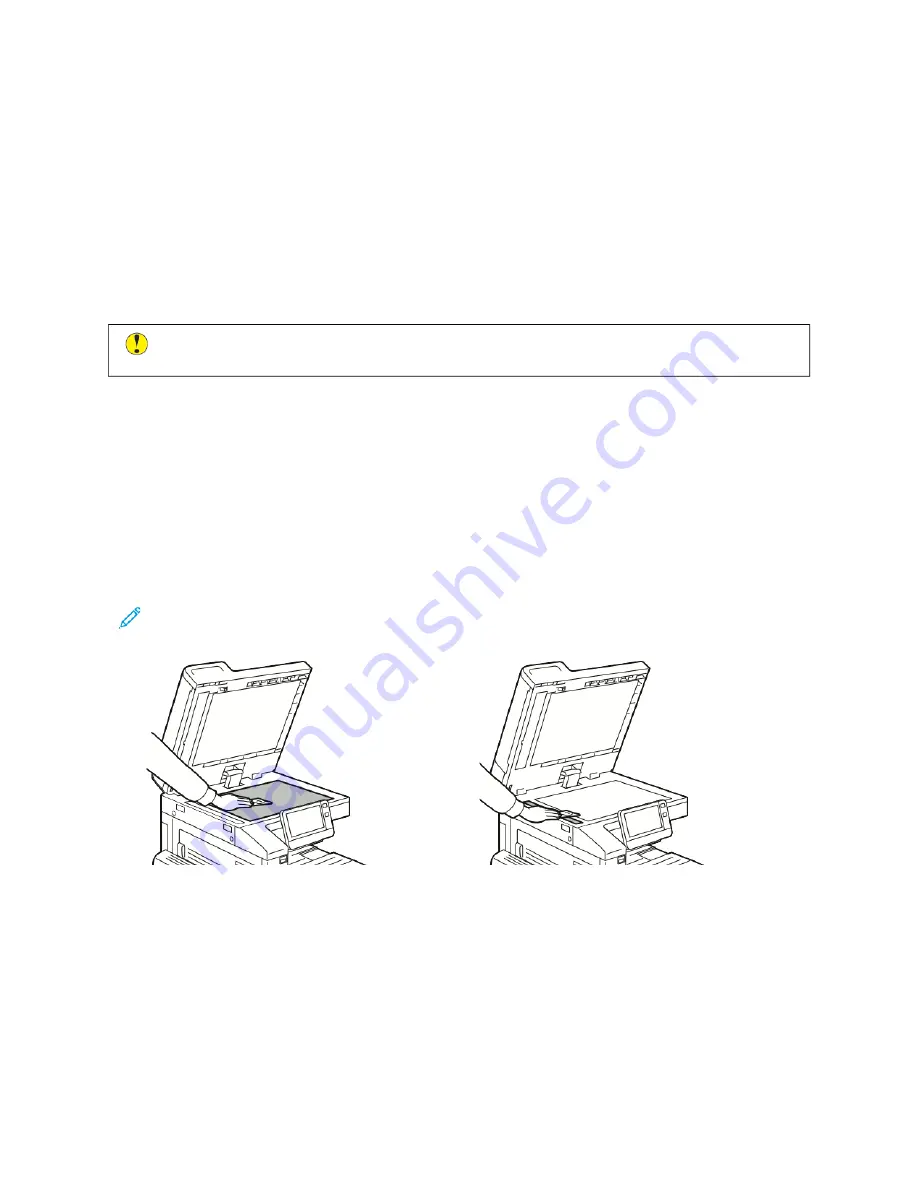
Cleaning the Printer
C L E A N I N G T H E E X T E R I O R
Clean the exterior of the printer once a month.
• Wipe the paper tray, output tray, control panel, and other parts with a damp, soft cloth.
• After cleaning, wipe with a dry, soft cloth.
• For stubborn stains, apply a small amount of mild detergent to the cloth and gently wipe the stain off.
C
Caauuttiioonn::
Do not spray detergent directly on the printer. Liquid detergent could enter the printer through
a gap and cause problems. Never use cleaning agents other than water or mild detergent.
Cleaning the Scanner
To ensure optimum print quality, clean the document glass regularly. Cleaning helps avoid output with streaks,
smears, and other marks that transfer from the glass while scanning documents.
1.
Slightly dampen a soft, lint-free cloth with water.
2.
Remove any paper or other media from the output tray.
3.
Open the document cover.
4.
Wipe the surfaces of the document glass and CVT glass until they are clean and dry.
Note: For best results, to remove marks and streaks, use Xerox
®
Glass Cleaner.
Xerox
®
VersaLink
®
C71XX Series Color Multifunction Printer User Guide
195
Summary of Contents for VersaLink C71 Series
Page 60: ...60 Xerox VersaLink C71XX Series Color Multifunction Printer User Guide Getting Started ...
Page 132: ...132 Xerox VersaLink C71XX Series Color Multifunction Printer User Guide Xerox Apps ...
Page 158: ...158 Xerox VersaLink C71XX Series Color Multifunction Printer User Guide Printing ...
Page 220: ...220 Xerox VersaLink C71XX Series Color Multifunction Printer User Guide Maintenance ...
Page 262: ...262 Xerox VersaLink C71XX Series Color Multifunction Printer User Guide Troubleshooting ...
Page 315: ......
Page 316: ......
















































