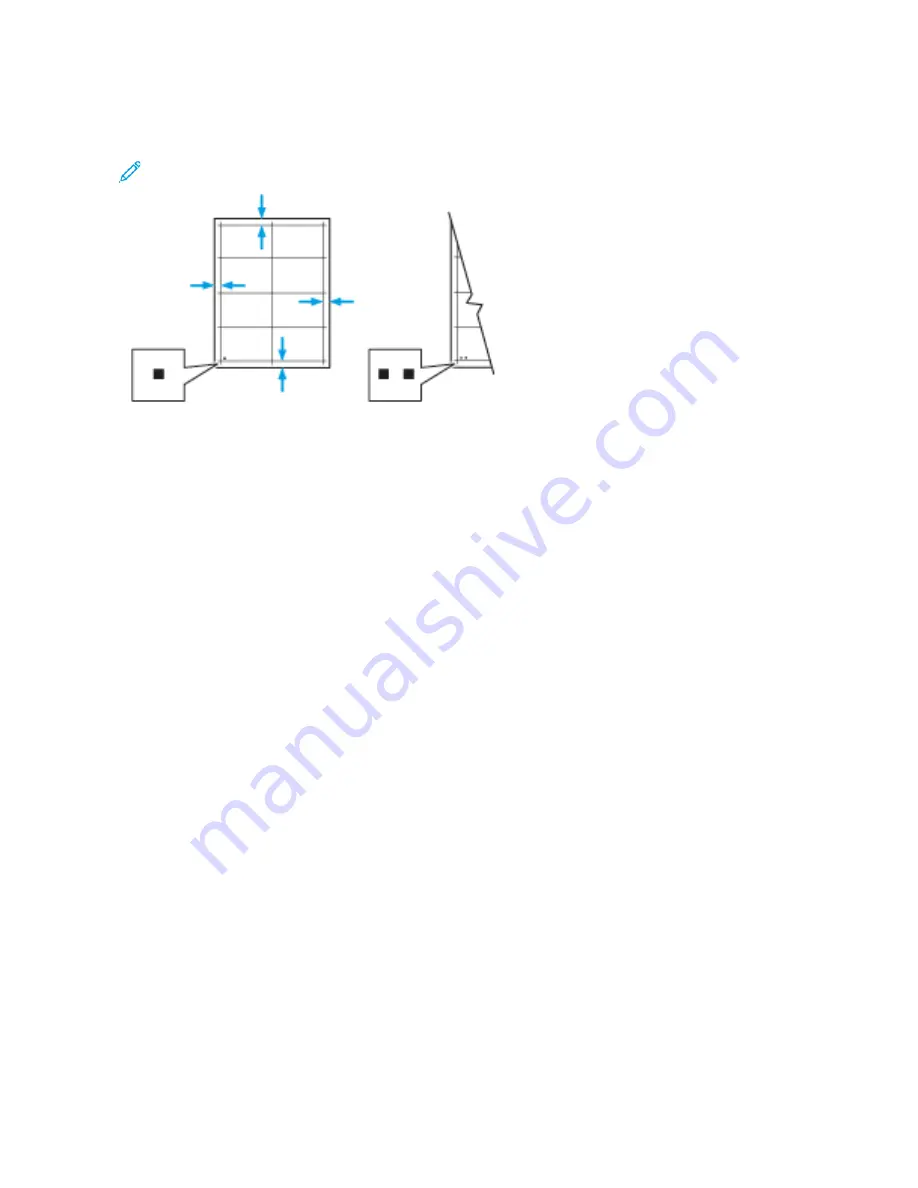
9. On the sample pages, for Side 1, use a ruler to measure the distance of the printed image from the top, bottom,
left, and right edges.
Note: For identification, a single dot is printed on Side 1, and two dots are printed on Side 2.
10. For Side 2, measure the distance of the printed image from the top, bottom, left, and right edges.
11. If the image is centered, no adjustment is required. If the image is not centered, adjust the paper registration.
For more information, refer to
Performing a Paper Registration Adjustment
.
A D J U S T I N G T H E A LT I T U D E
Use Adjust Altitude to adjust the altitude to match that of the location where the printer is installed. If the altitude
setting is incorrect, it can cause print-quality problems.
To adjust the altitude:
1.
At the printer control panel, press the H
Hoom
mee button.
2.
Touch D
Deevviiccee >> SSuuppppoorrtt >> A
Allttiittuuddee A
Addjjuussttm
meenntt.
3.
Touch the altitude of the location of the printer, then touch O
OKK.
4.
To return to the Home screen, press the H
Hoom
mee button.
206
Xerox
®
VersaLink
®
C71XX Series Color Multifunction Printer User Guide
Summary of Contents for VersaLink C71 Series
Page 60: ...60 Xerox VersaLink C71XX Series Color Multifunction Printer User Guide Getting Started ...
Page 132: ...132 Xerox VersaLink C71XX Series Color Multifunction Printer User Guide Xerox Apps ...
Page 158: ...158 Xerox VersaLink C71XX Series Color Multifunction Printer User Guide Printing ...
Page 220: ...220 Xerox VersaLink C71XX Series Color Multifunction Printer User Guide Maintenance ...
Page 262: ...262 Xerox VersaLink C71XX Series Color Multifunction Printer User Guide Troubleshooting ...
Page 315: ......
Page 316: ......
















































