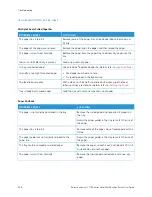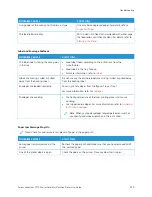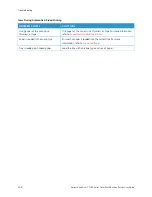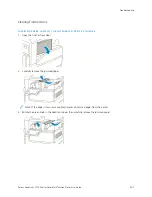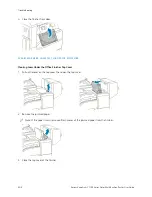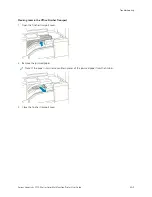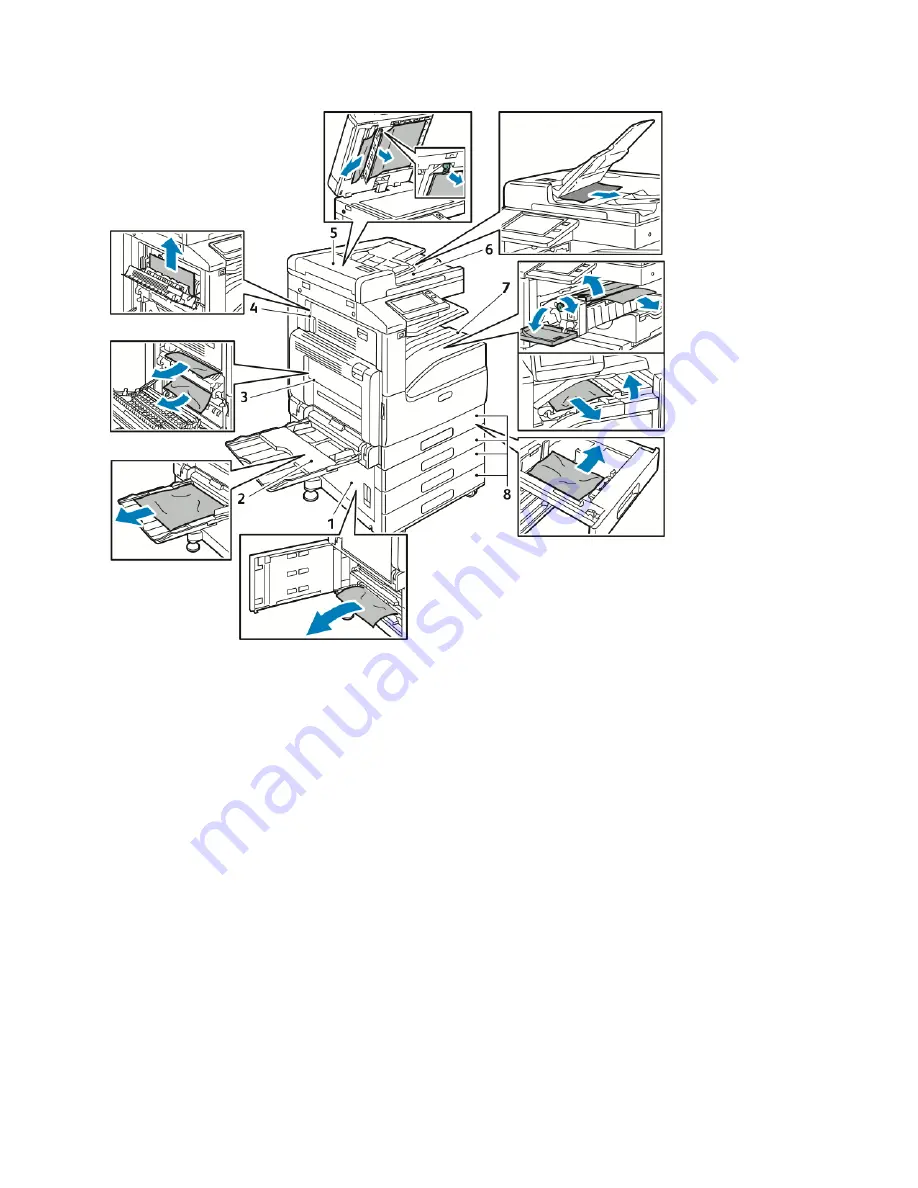
1.
Paper Tray Feed Area (Door B)
2.
Bypass Tray (Tray 5)
3.
Fuser Area (Door A)
4.
Paper Output Area (Door C)
5.
Duplex Automatic Document Feeder
6.
Document Feeder Output Tray
7.
Finisher Areas
8.
Paper Trays 1–4
M I N I M I Z I N G PA P E R J A M S
The printer is designed to function with minimal paper jams using Xerox-supported paper. Other paper types can
cause jams. If supported paper is jamming frequently in one area, clean that area of the paper path.
The following can cause paper jams:
• Selecting the incorrect paper type in the print driver
• Using damaged paper
• Using unsupported paper
• Loading paper incorrectly
• Overfilling the tray
228
Xerox
®
VersaLink
®
C71XX Series Color Multifunction Printer User Guide
Summary of Contents for VersaLink C71 Series
Page 60: ...60 Xerox VersaLink C71XX Series Color Multifunction Printer User Guide Getting Started ...
Page 132: ...132 Xerox VersaLink C71XX Series Color Multifunction Printer User Guide Xerox Apps ...
Page 158: ...158 Xerox VersaLink C71XX Series Color Multifunction Printer User Guide Printing ...
Page 220: ...220 Xerox VersaLink C71XX Series Color Multifunction Printer User Guide Maintenance ...
Page 262: ...262 Xerox VersaLink C71XX Series Color Multifunction Printer User Guide Troubleshooting ...
Page 315: ......
Page 316: ......